How to Update Your PDF/Flipbook Using the Replace Feature
If you have shared a flipbook and need to add content, fix typos, or replace an outdated PDF with an updated version, the overwrite function is here to help!
This feature allows you to update your flipbook while keeping the original shared link, along with all your statistics and interaction history. You can also choose whether to retain the links, videos, and other interactive elements you have added.
How to Replace Your Entire PDF / Flipbook
Step 1:
Find the flipbook you want to replace, click on the 3-dot ellipsis icon, and select Overwrite.
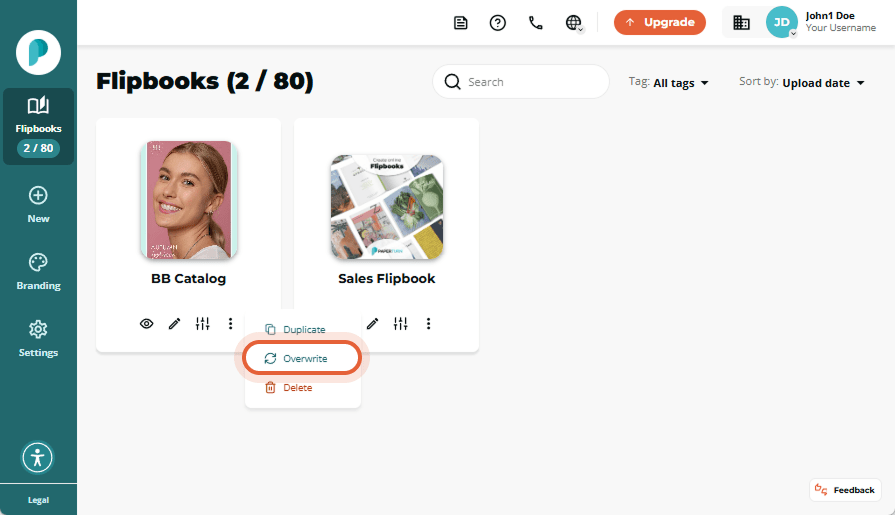
Step 2:
Drag and drop a PDF or Browse your device to upload your PDF from your computer.
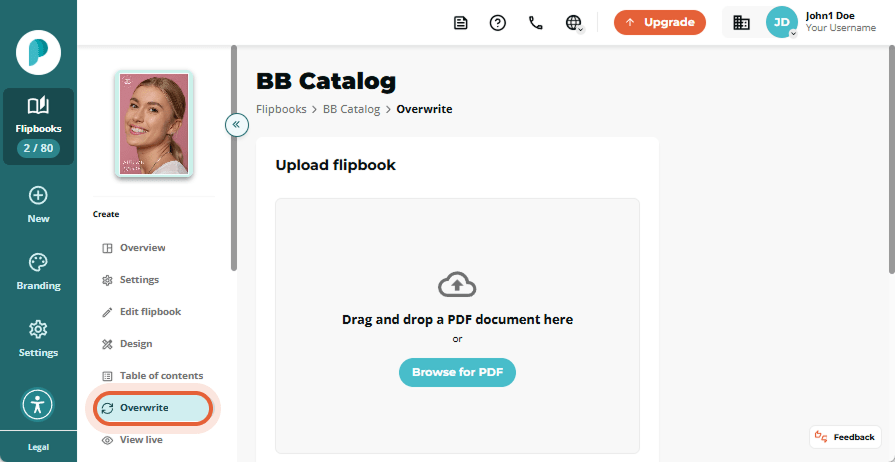
Step 3:
Select the elements you want to preserve when you replace your PDF. If the option is Checked, the elements will be preserved (they will remain in the new PDF). If the option is toggled to Unchecked, the elements will be deleted when the PDF is overwritten.
Below are the elements that can be preserved or removed when replacing your PDF using the overwrite function.
Preserve links and videos
If preserved, all the hyperlinks and videos with your current flipbook will transfer to the new one when overwritten. They will appear on the same pages and in the same positions as before. Any links in the new PDF will be ignored.
If not preserved, all previously added hyperlinks and videos will be removed.
Preserve titles
If preserved, all page titles added via the SEO optimization function will remain exactly the same.
If not preserved, page titles will be removed.
Preserve page descriptions and keywords
If preserved, all page descriptions and keywords added via the SEO optimisation function will remain exactly the same.
If not preserved, page descriptions and keywords will be removed.
Preserve page texts
If preserved, all page text will remain the same.
If not preserved, Paperturn's system will scan the new PDF file for text and replace the old page’s text with the text from the new PDF file.
Preserve the table of contents
- If preserved, the table of contents from your current flipbook will transfer to the new one when overwritten. The entries and their corresponding pages will stay exactly the same.
- If not preserved, the table of contents will be removed.
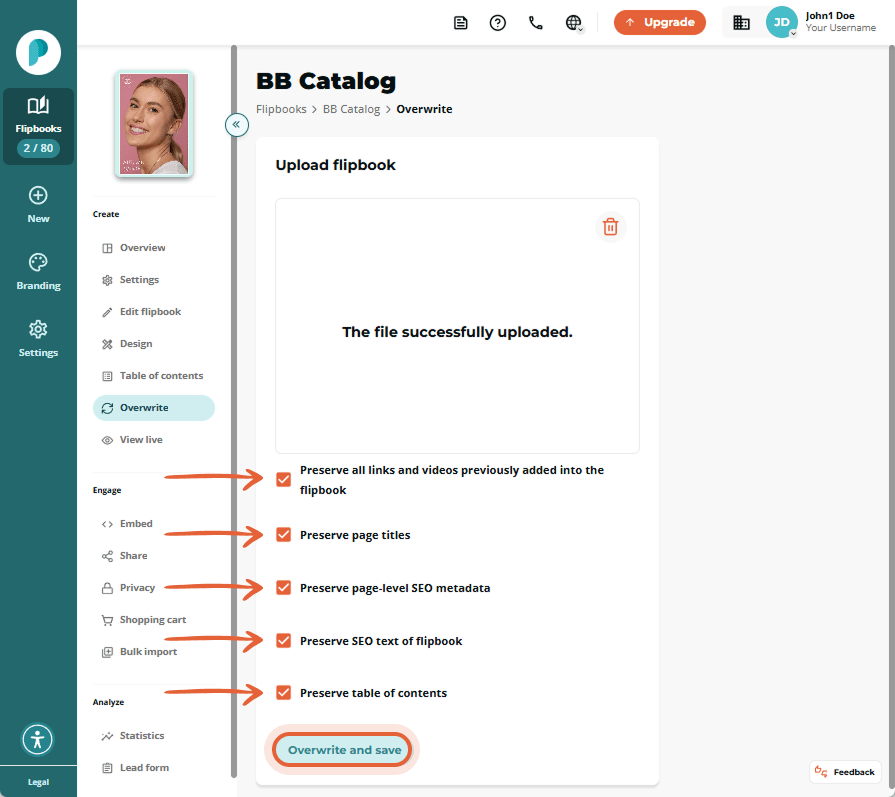
For minor changes like replacing images, adding an end page, correcting spelling, or making slight layout adjustments, we recommend preserving all existing elements. This will save you a lot of time.
Step 4:
Once you have decided upon which elements you want to preserve, click Overwrite and save. Your flipbook will now start the overwrite process. When the process completes, your updated PDF flipbook will go live.
Note: If your flipbook does not update after the overwrite process, wait one minute and refresh your browser. The older version may be cached.
How to Replace a Single PDF Page in Your Flipbook
If you only need to replace a single PDF page in your flipbook, refer to the guide on overwriting a page in your flipbook.