How to Add Users to Your Paperturn Account with the Teams Feature
If you are part of a team that requires multiple people to have access to your flipbook account, Paperturn's teams feature is the perfect solution! Collaborate seamlessly with your coworkers or external collaborators, and manage access permissions by assigning roles to specific team members.
Quick jumps:
- Add a Team Member to Your Account
- Remove a Team Member from You Account
- Transfer Ownership of your Account
- Switch Between Multiple Paperturn Accounts
How to Add a Team Member to Your Account
Step 1:
Click on the account dropdown menu in the top right-hand corner of your screen and select Account settings.
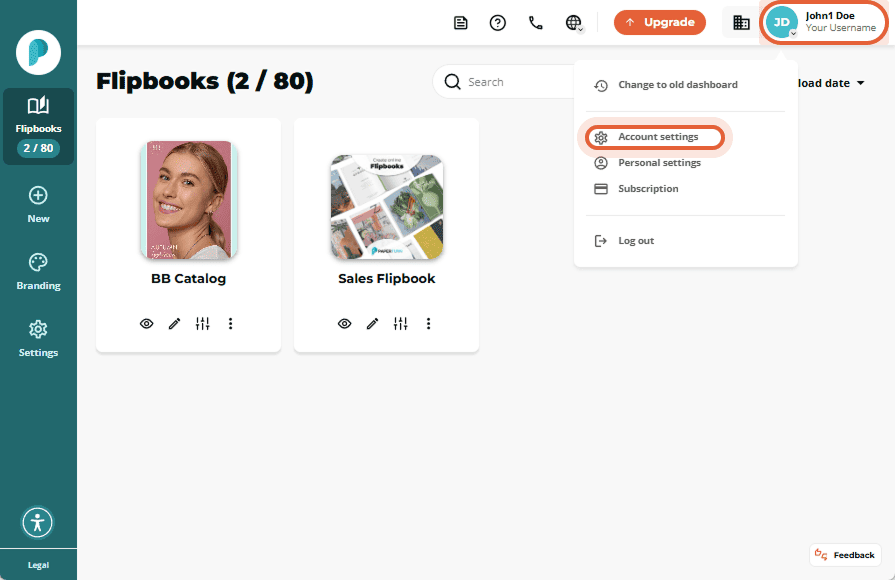
Step 2:
From the horizontal navigation, click the Team tab. The team page gives you an overview of the people who have access to your flipbook account and which permissions they have.
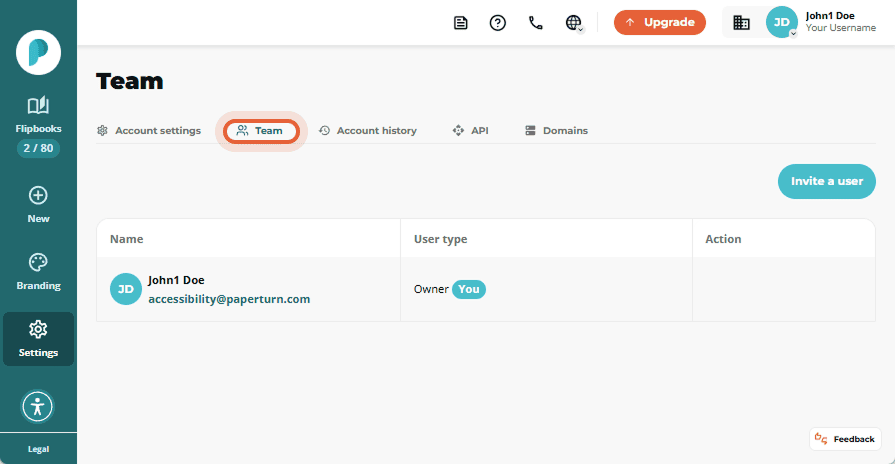
Step 3:
To add a new team member, click the Invite a user button. Type in the email address of the person you want to add, select their user type and click Send invite.
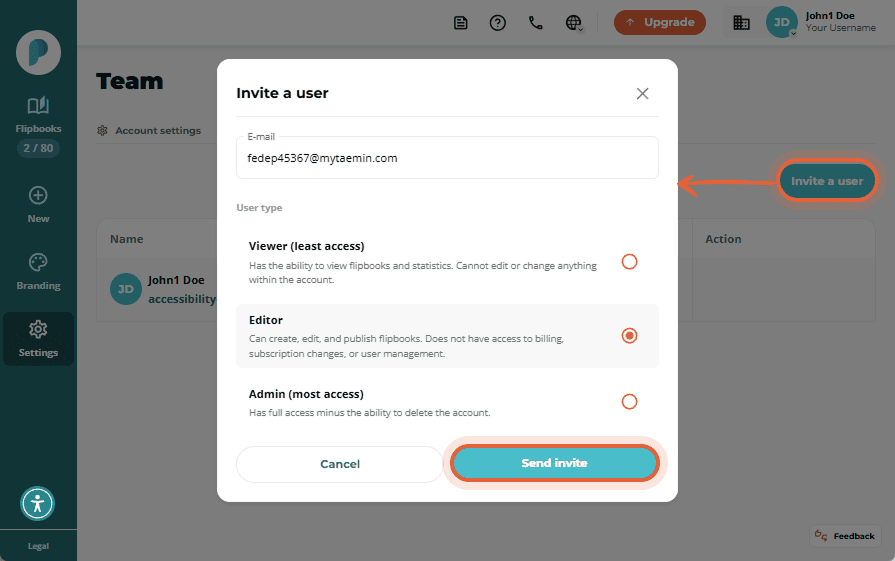
4 types of roles that can be assigned to team members:
- Owner - Owners have full access to the account as well as the ability to delete the account. The owner receives all account-related communications, such as billing, reminders, etc. They are also the only ones who can pass ownership onto a different team member. There can only be one owner per account.
- Admin - Admins have full access to the account, minus the ability to terminate the account.
- Editor - Editors can create, edit and share flipbooks as well as see statistics. They do not have access to billing information, subscription changes, or team management.
- Viewer - Viewers only can view flipbooks, see their statistics, share them on social media, and embed them within emails or websites. They cannot create or edit flipbooks and do not have access to any other features within the account.
Step 4:
After you send the invitation, the team member will receive an email with a link to join your account. Once they set up their account, they will appear as a user in the Team tab. If they have not created their account yet, their invite will remain under Pending Invitations. You can also re-send or revoke their invitation by clicking on the Bin icon.
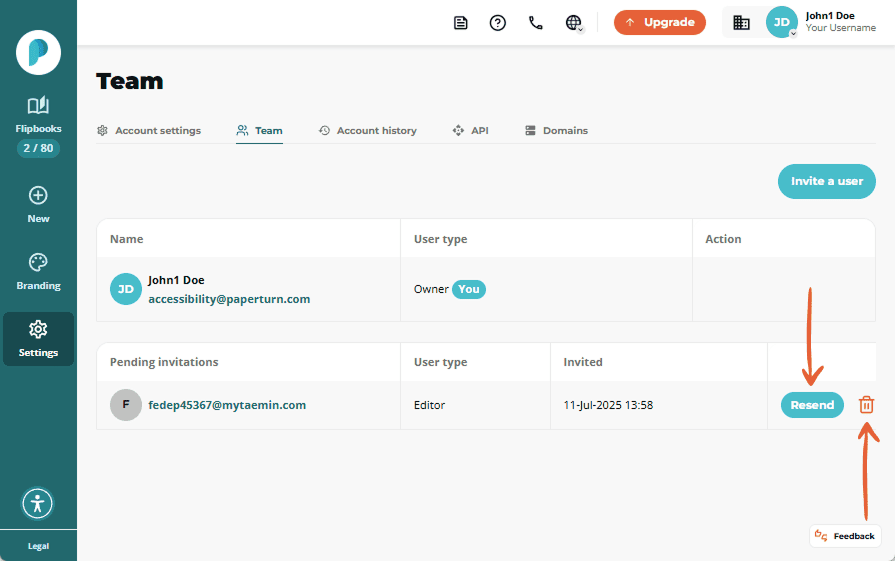
How to Remove a Team Member from Your Account
You can easily remove a team member from your account if you are an owner or admin.
To remove a team member from your account, click on the trash can icon beside the user you wish to remove.
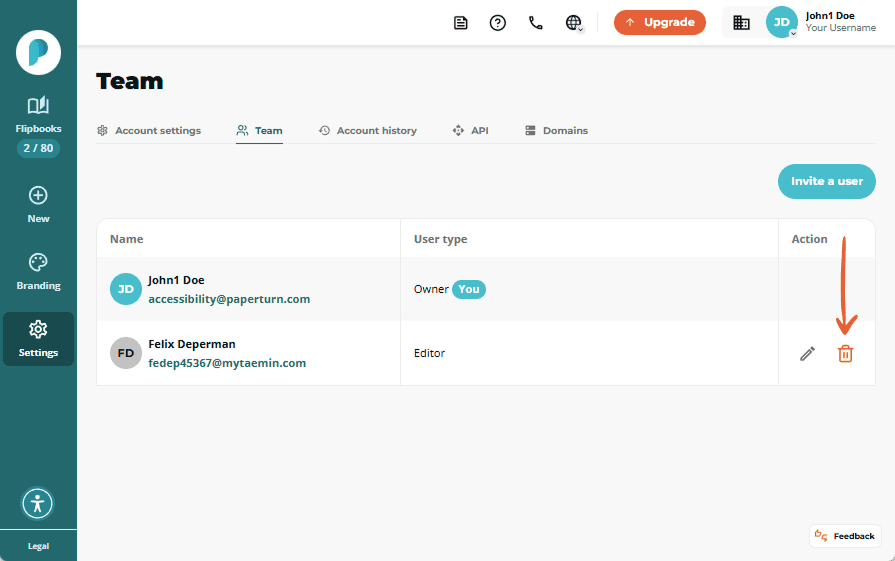
How to Transfer Account Ownership to Another Team Member
Only the account Owner can transfer ownership to another user. This user must already be a team member within your account. If they are not yet a team member, they must be added before ownership can be transferred.
To transfer account ownership, click on the Edit button beside the name of the person you wish to transfer ownership to, select Owner as user type and click Save.
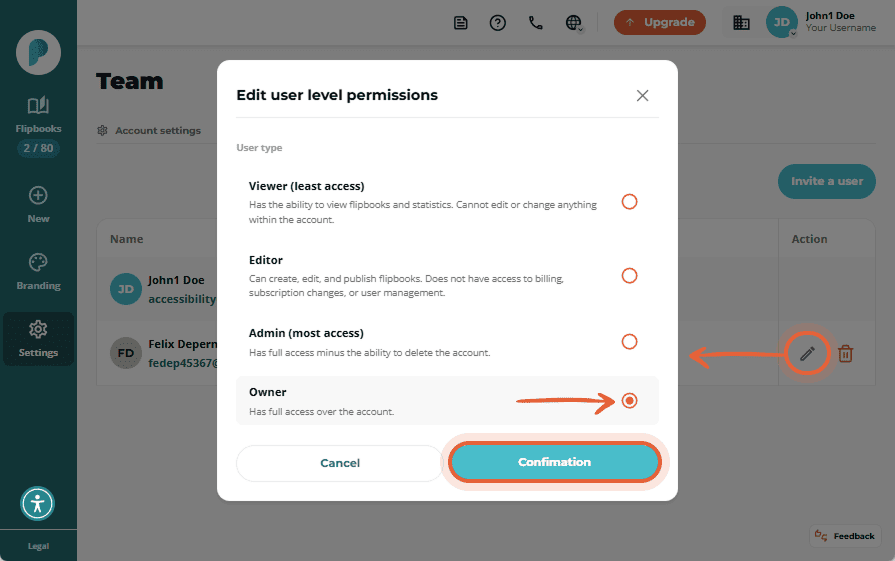
How to Switch Between Multiple Paperturn Accounts
If you are an owner / team member in several Paperturn accounts, you can easily switch between them.
To switch to another account, click on the account dropdown menu at the top-right hand corner of your screen and click on Switch accounts. Select the account you want to switch to and your chosen account will now load.
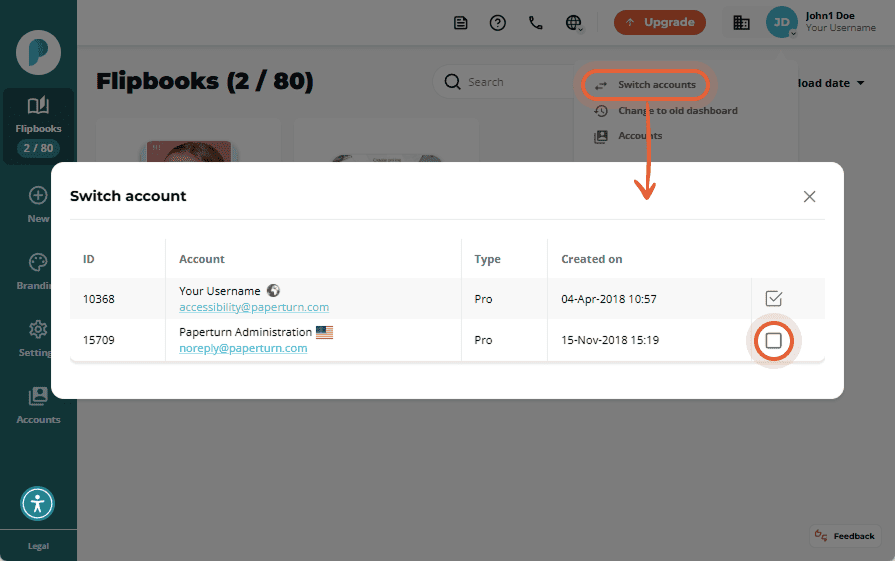
If you manage a large account with numerous team members and flipbooks, our flipbook tags feature can greatly simplify account organization and navigation.