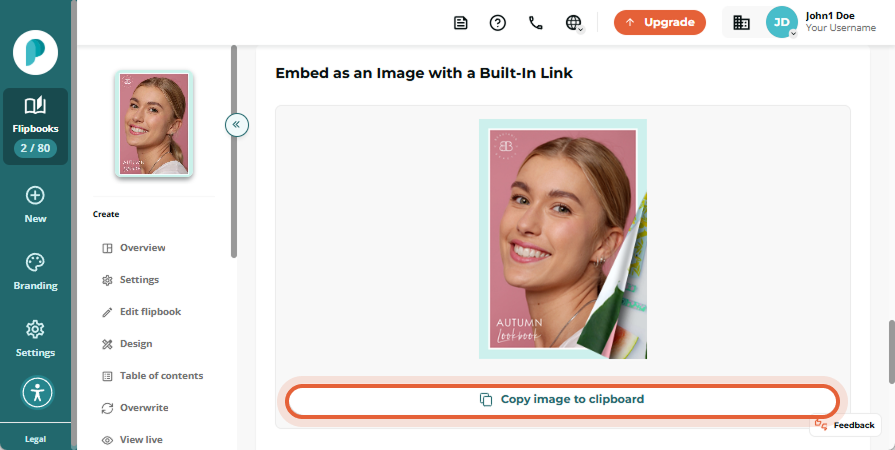How to Embed a Flipbook onto Your Website
Embedding a flipbook onto your website enhances user experience by providing an interactive and engaging way to present your content. It keeps visitors on your site longer, boosts engagement, and seamlessly integrates your flipbook onto your existing web presence.
With Paperturn, you can easily embed your flipbook onto your website or intranet using our embed feature. When embedded, your flipbook will display flawlessly in all devices and browsers.
Two Ways to Share Your Flipbook
We offer two easy options for showcasing your flipbook on your website. Choose the experience that works best for your readers.
Interactive Flipbook on Your Website
This option displays your flipbook directly on the web page, allowing visitors to flip through it without ever leaving your site. It offers a realistic, interactive reading experience that feels just like flipping through a physical book.
Step 1:
Find the flipbook you want to embed onto your website and click on the Settings icon.
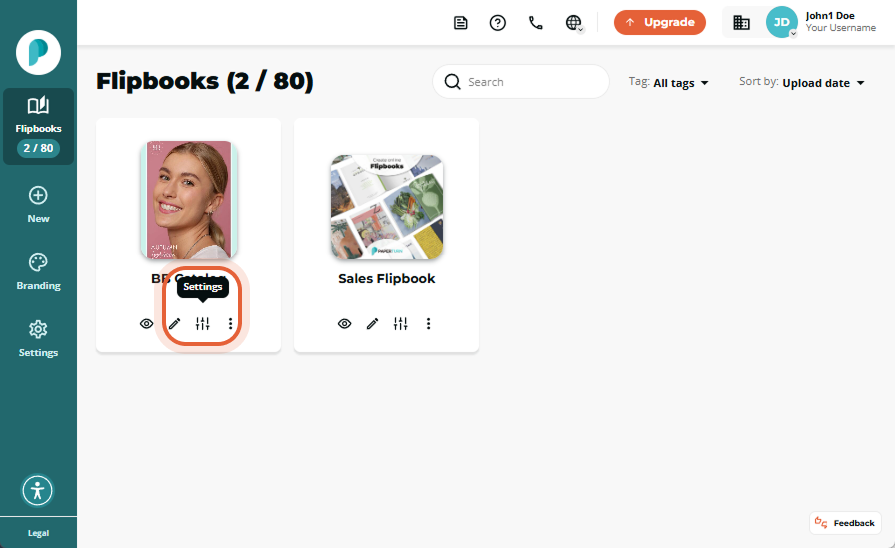
Step 2:
In Engage, click Embed, then adjust settings—resolution, single- or two-page spread, starting page, background color, and sound—to match your brand.
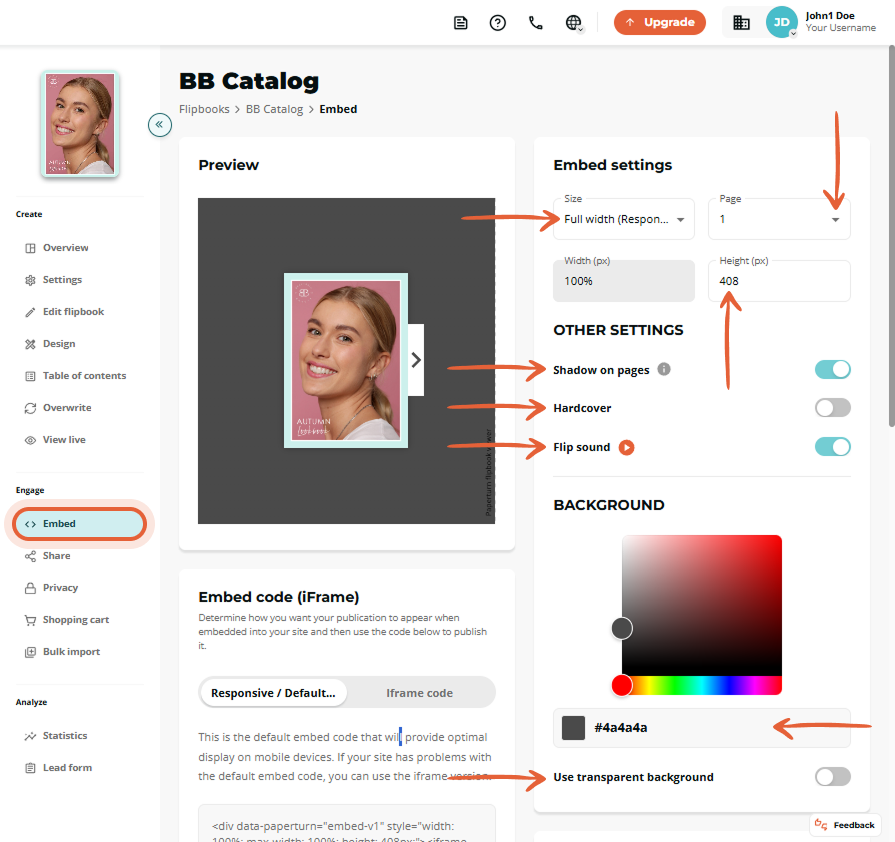
Step 3:
After finalizing your embed customizations, select Copy embed code and paste the code into the desired location on your website to display the flipbook.
We recommend using the Responsive / Default code . However, if your website does not allow script insertion you can use the iframe code instead.
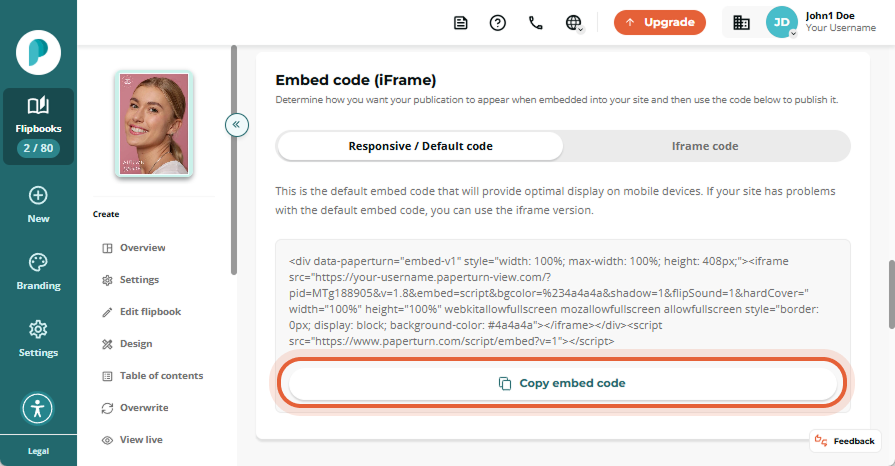
How to Embed Your Flipbook as an Image with a Built-in Link
Step 1:
Find the flipbook you want to embed onto your website and click on the Settings icon.
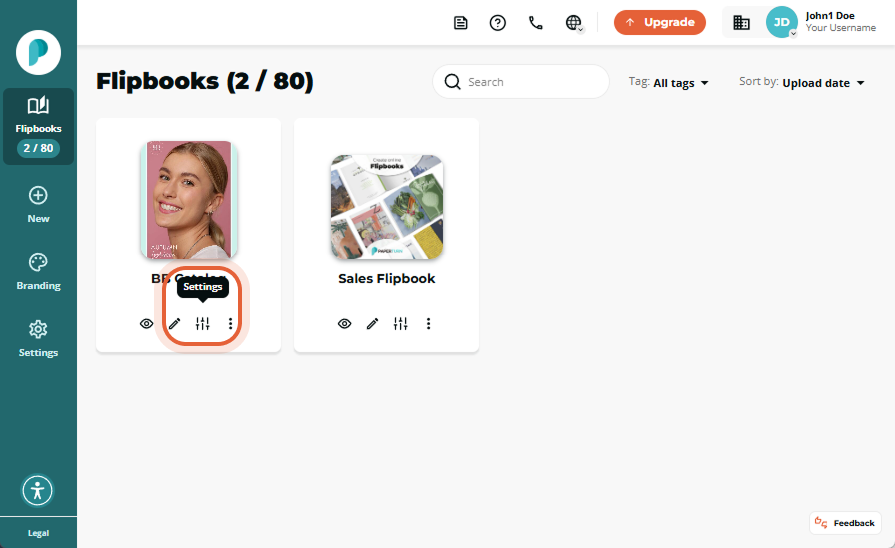
Step 2:
In Engage, click the Embed tab.
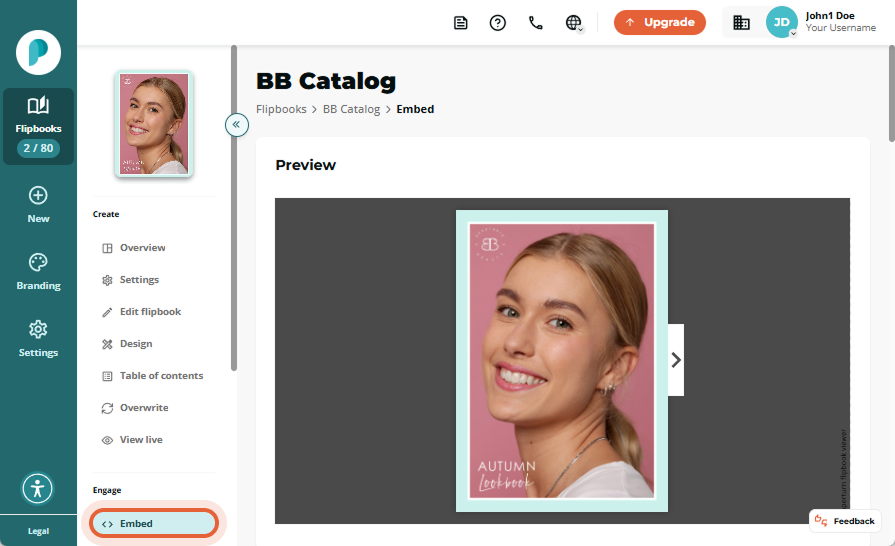
Step 3:
In the Embed as an image with a Built-in Link card, customize the look of your embedded flipbook to reflect your brand identity. Adjust the image resolution, starting page, and select whether the image should display as a one or two-page spread.
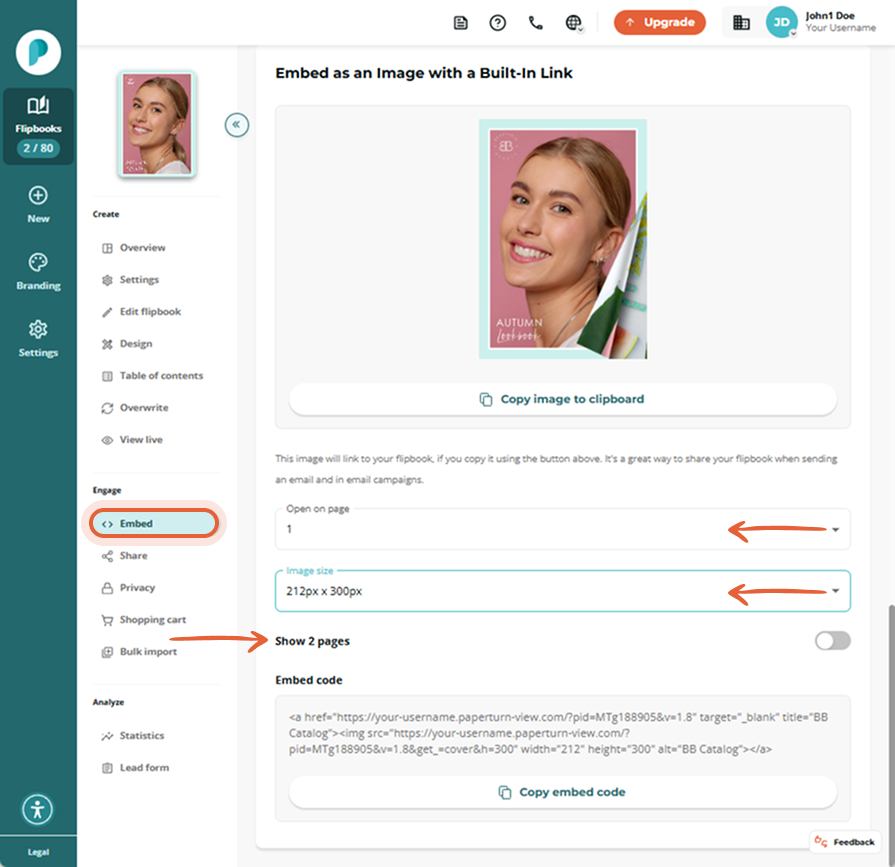
Step 4:
After finalizing your embed customizations, simply click Copy image to clipboard and paste the image into the desired location on your website.