How to Add Google Analytics 4 Tracking to Your Flipbooks
Using Google Analytics 4 (GA4) tracking with your flipbooks offers in-depth, granular statistics that can be customized exactly to your business case. GA4’s advanced analytics allow you to understand how readers engage with your content, track specific actions like page views and clicks, and analyze traffic sources.
Note: You must have a GA4 account to be able to implement and use this feature. If you do not have a GA4 account, you can learn how to create one here.
Paperturn Offers Two Options with GA4 Flipbook Tracking
Quick jumps:
Global GA4 Tracking
How to Set Up Global GA4 Tracking on All Your Flipbooks
Step 1:
Log in to your GA4 account and click Admin.
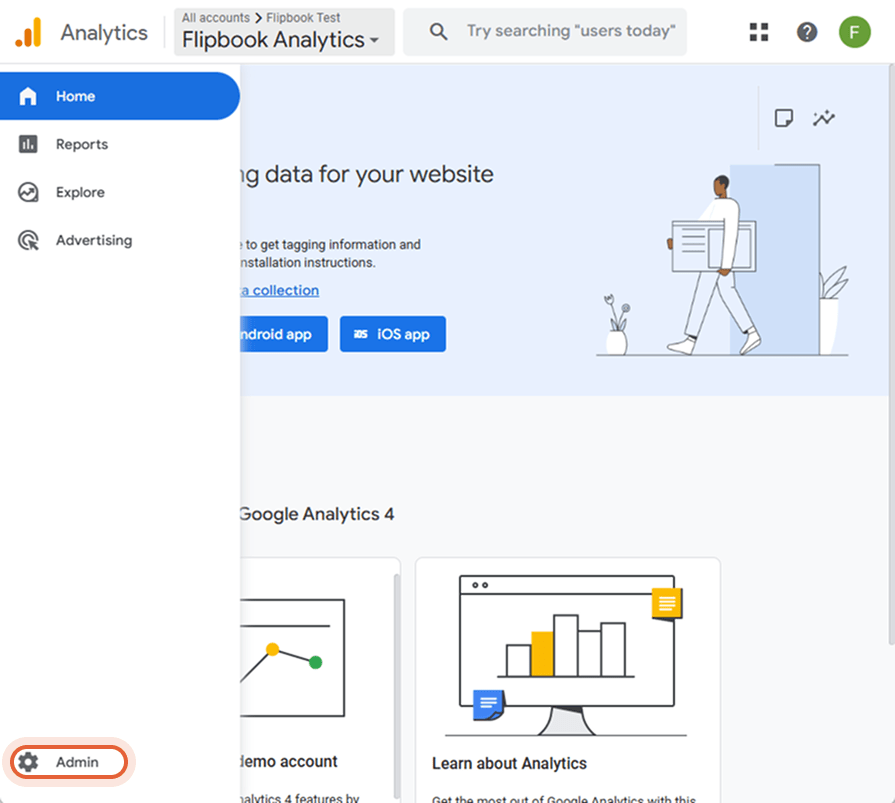
Step 2:
Choose the account and property you want to link your flipbook with.
If you want to keep your flipbook data separate from other properties, consider creating a new property specifically for tracking your flipbook data or your profile within GA4.
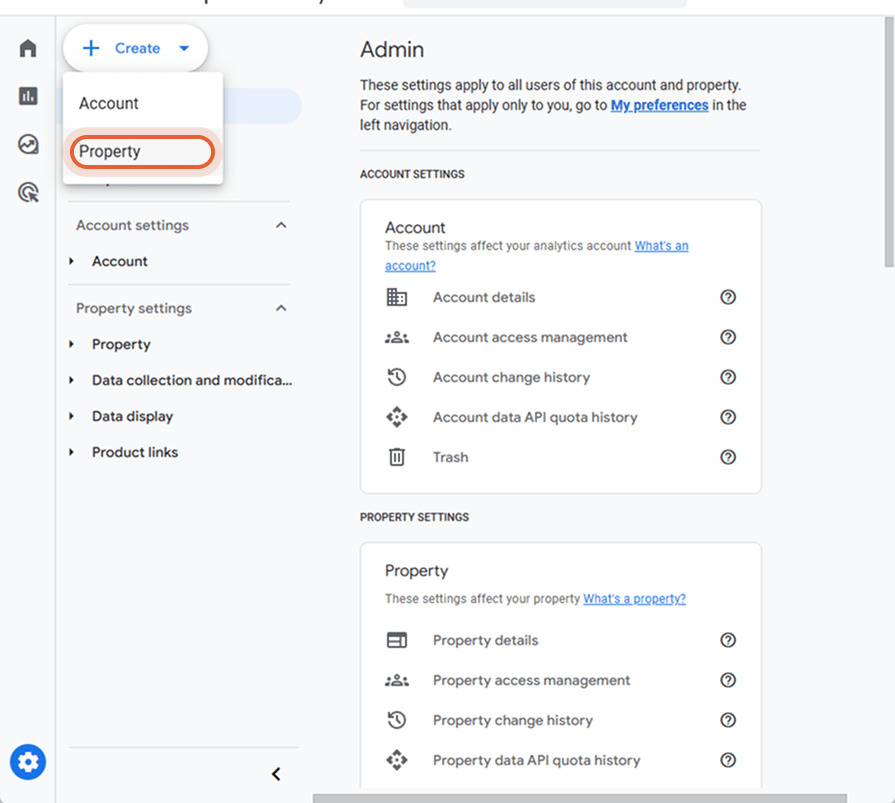
Step 3:
Click on Data Streams.
Step 4:
Click Add stream and select Web.
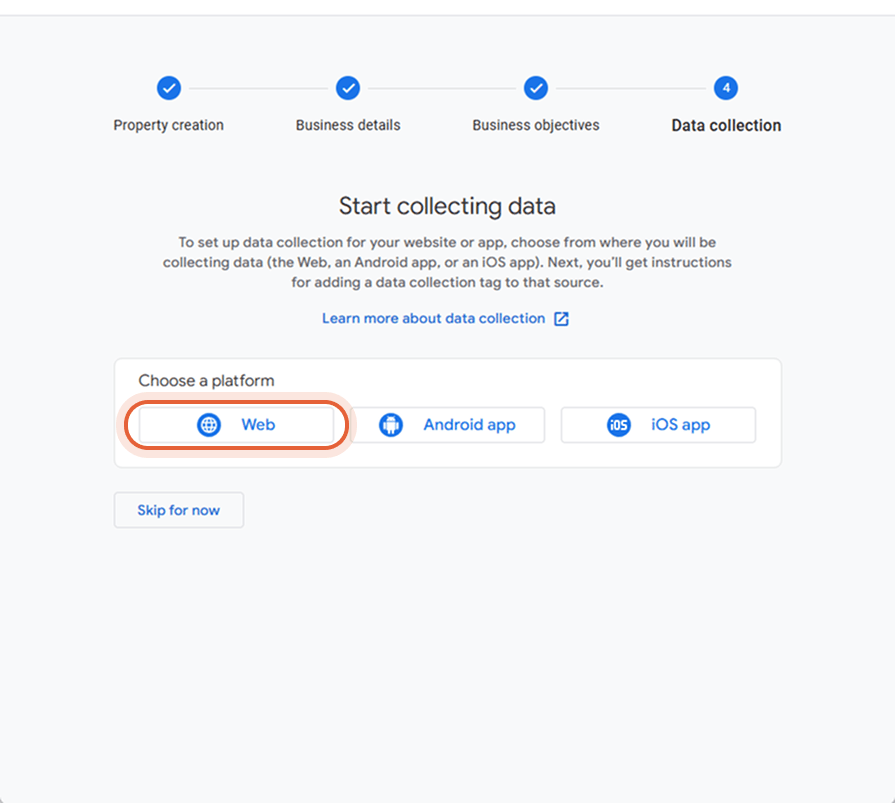
Step 5:
Enter your Paperturn account URL and a stream name (for example, Paperturn catalogs or Flipbooks). Click Create Stream.
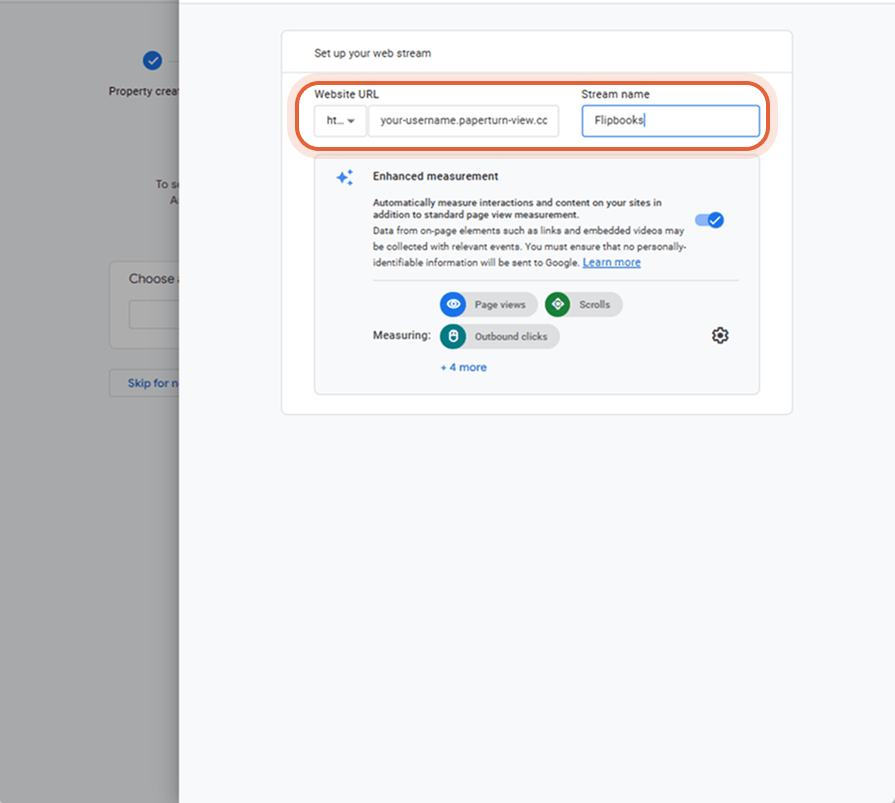
Step 6:
Copy the measurement ID.
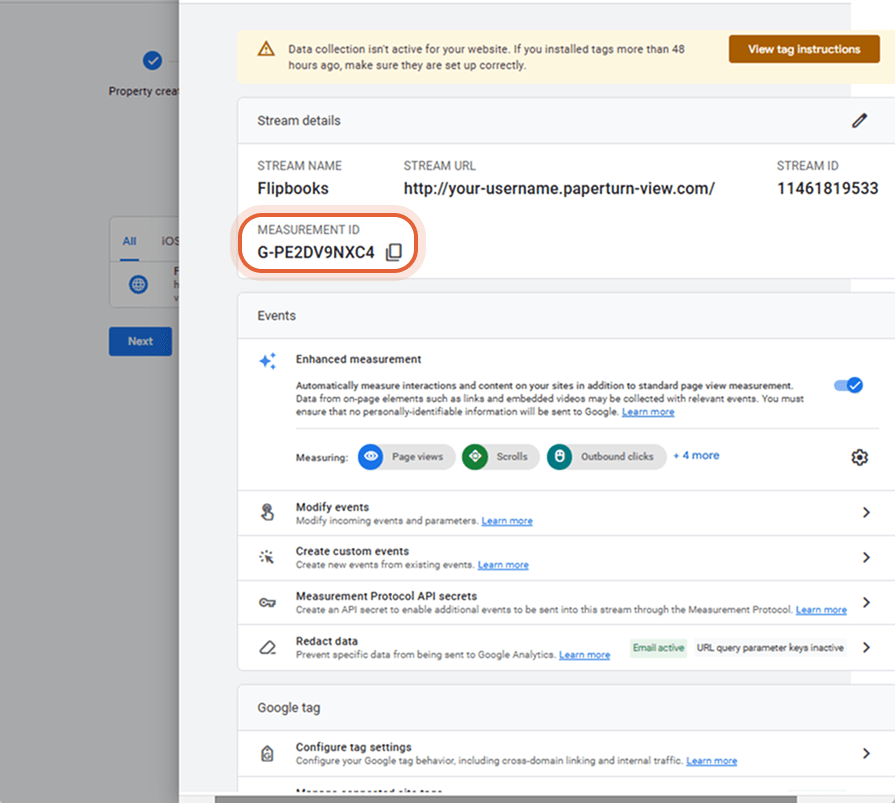
Step 7:
Log in to your Paperturn account and click on Settings located on the Main Sidemenu.
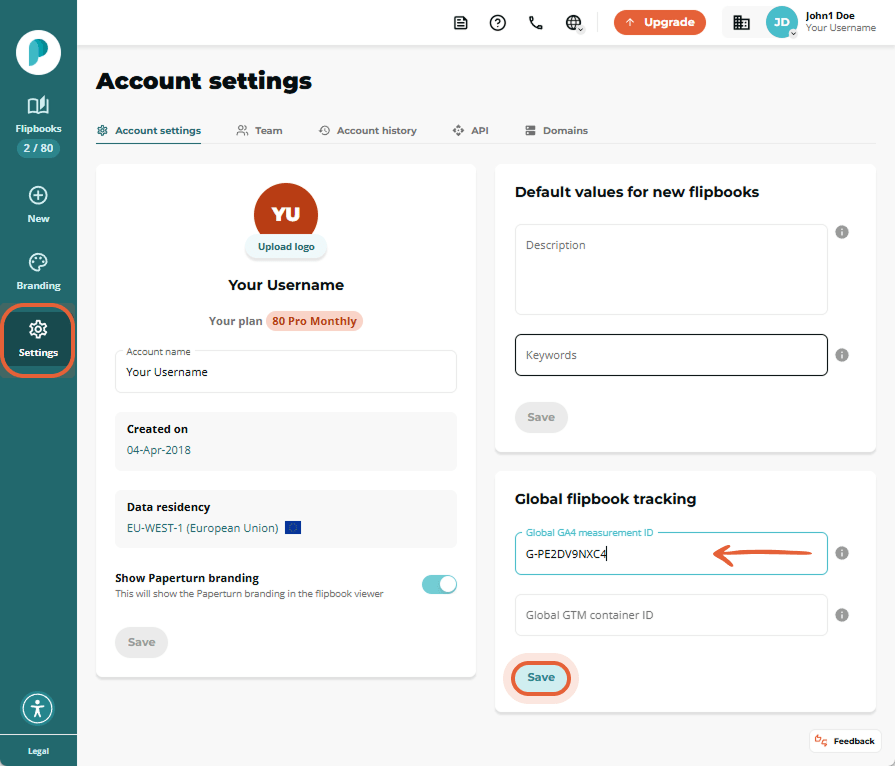
On the Global Flipbook Tracking card, paste the GA4 Measurement ID into the Global GA4 measurement ID field and click Save.
Note: Once saved, all flipbooks without an individual GA4 Measurement ID will use the Global GA4 Measurement ID when tracking.
Individual GA4 Tracking
How to Set Up GA4 Tracking on Individual Flipbooks
Step 1:
Log into your GA4 account, go to Admin and create a new property.
This separate property will help you track this specific flipbook separately from others, so be sure to label it clearly to identify which flipbook it corresponds to.
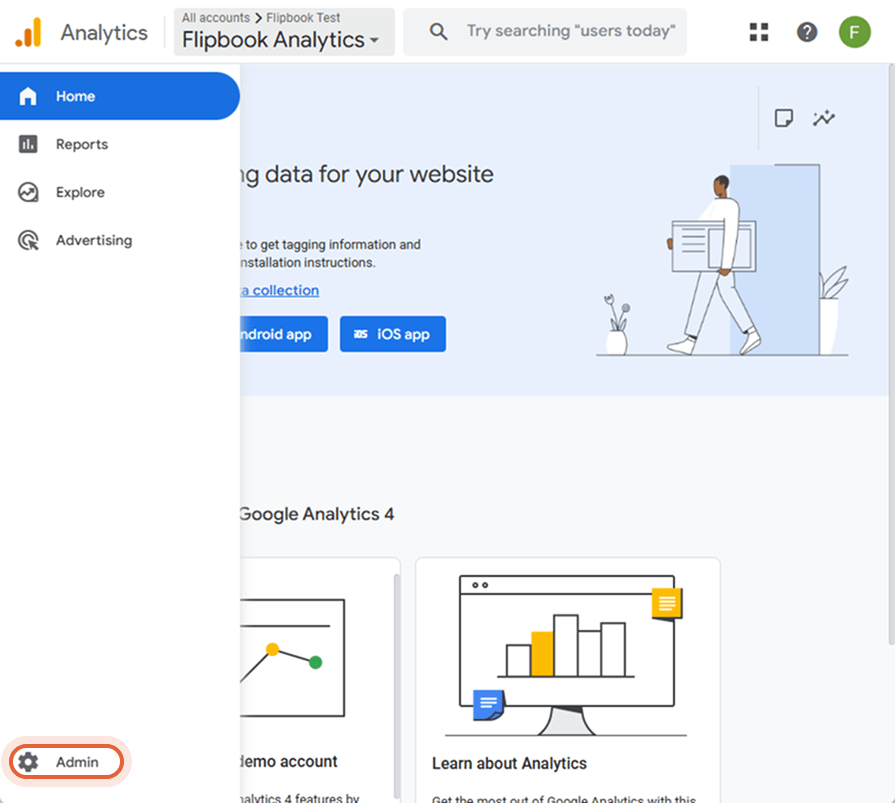
Step 2:
Click on Data Streams.
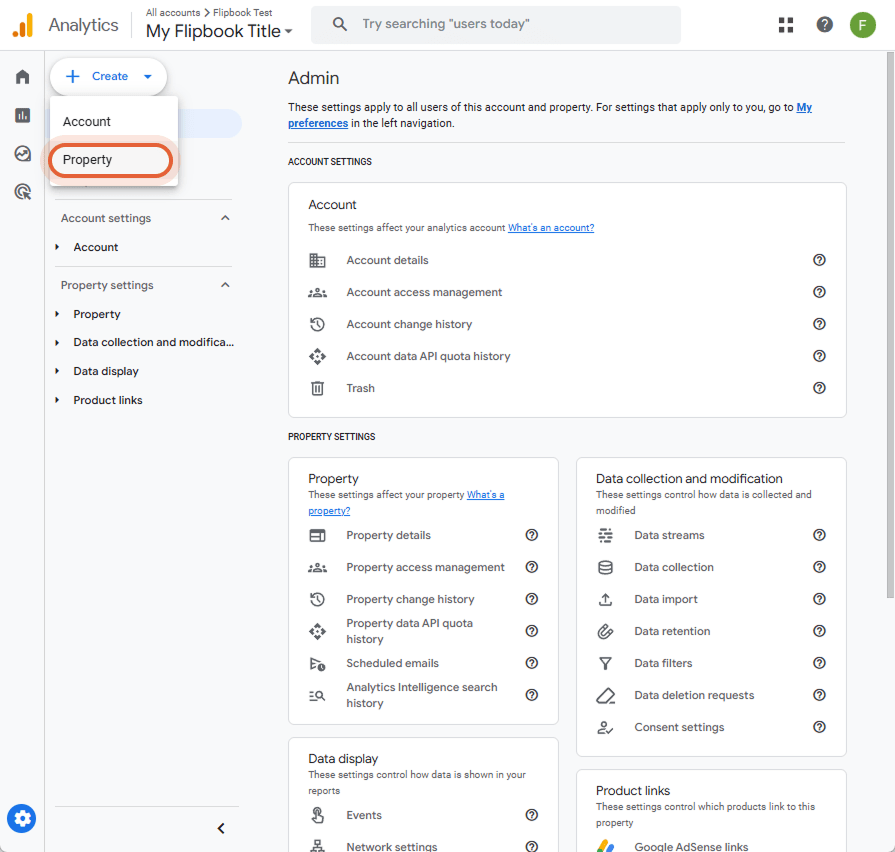
Step 3:
Click Add stream and select Web.
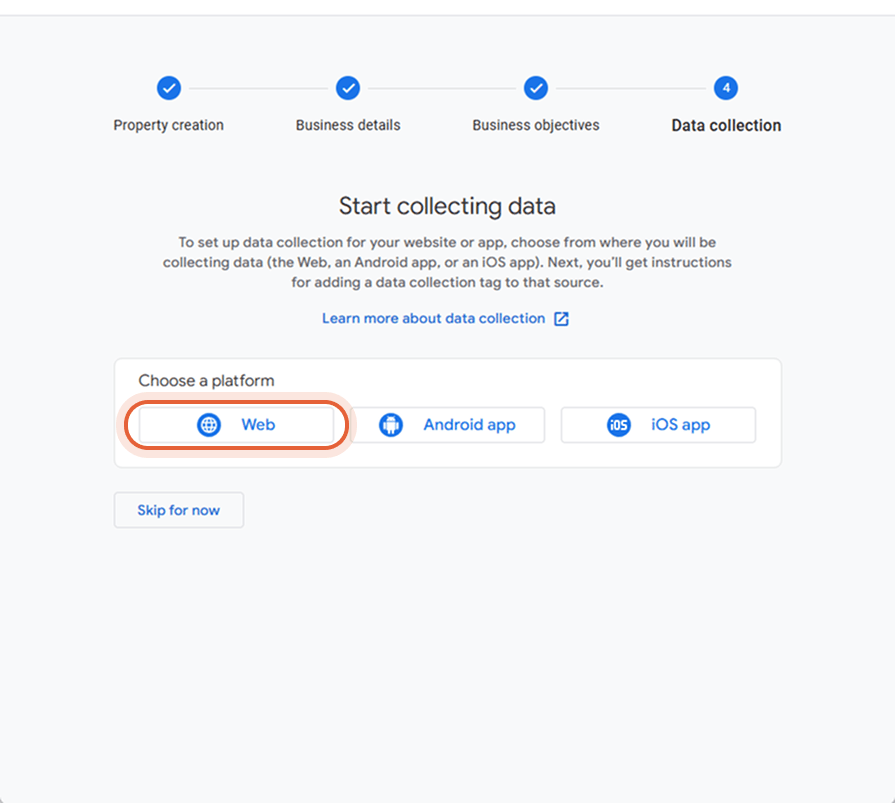
Step 4:
Enter the URL of the individual flipbook you wish to track. Click Create & continue.
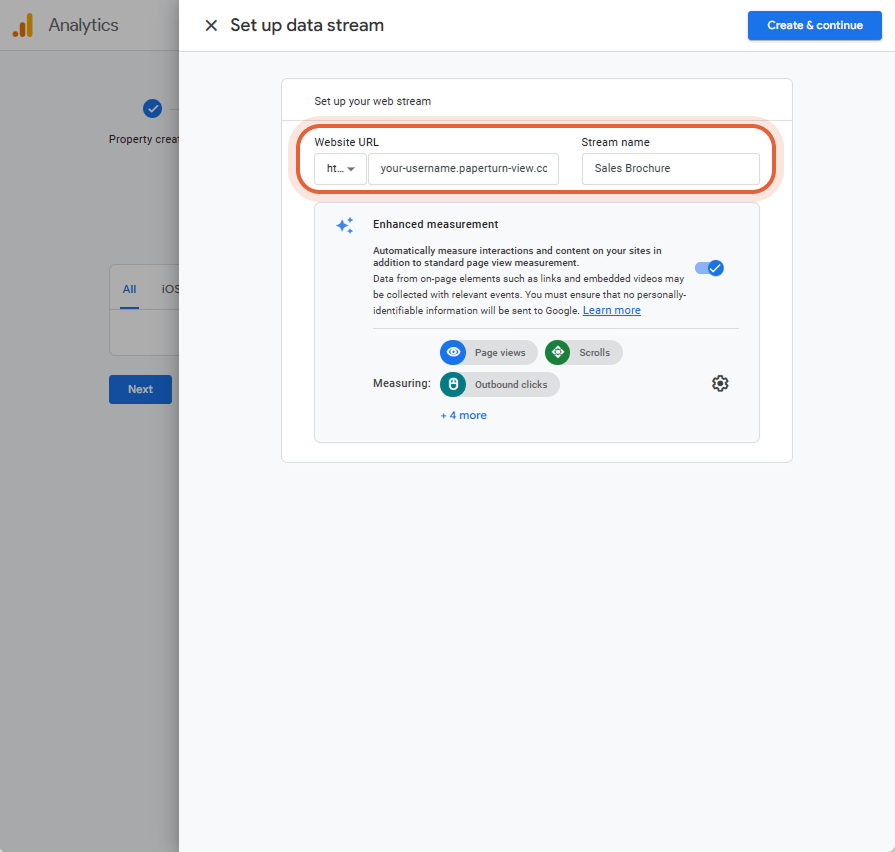
Step 5:
Copy the measurement ID.
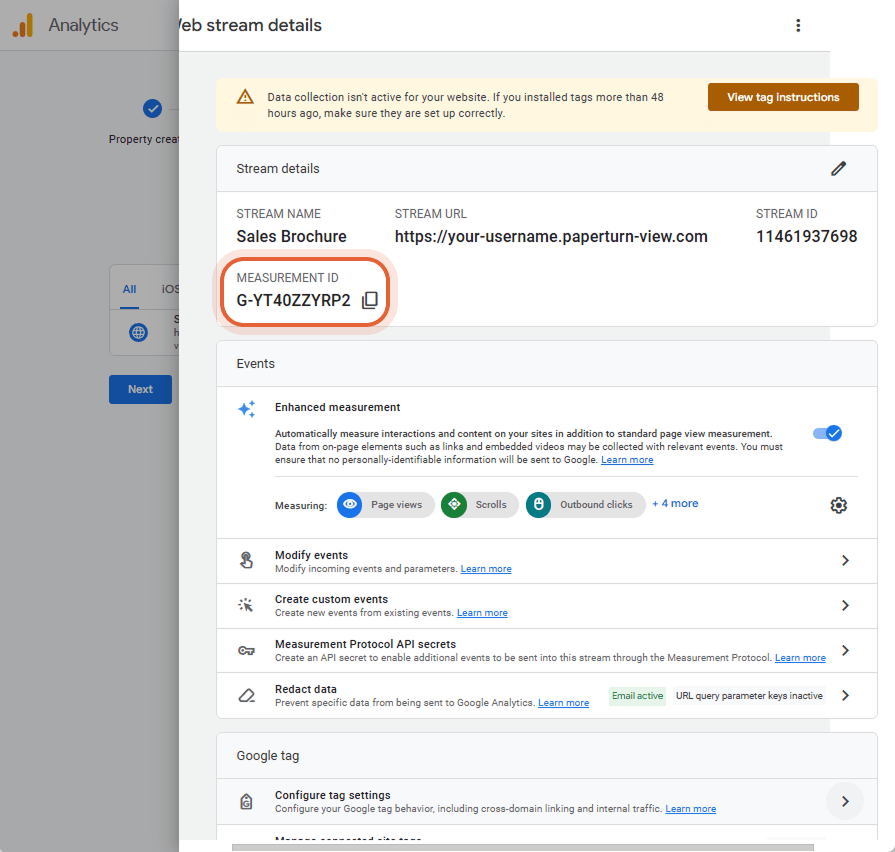
Step 6:
Log in to your Paperturn account, select the flipbook you wish to add individual tracking to, and click on the Settings icon.
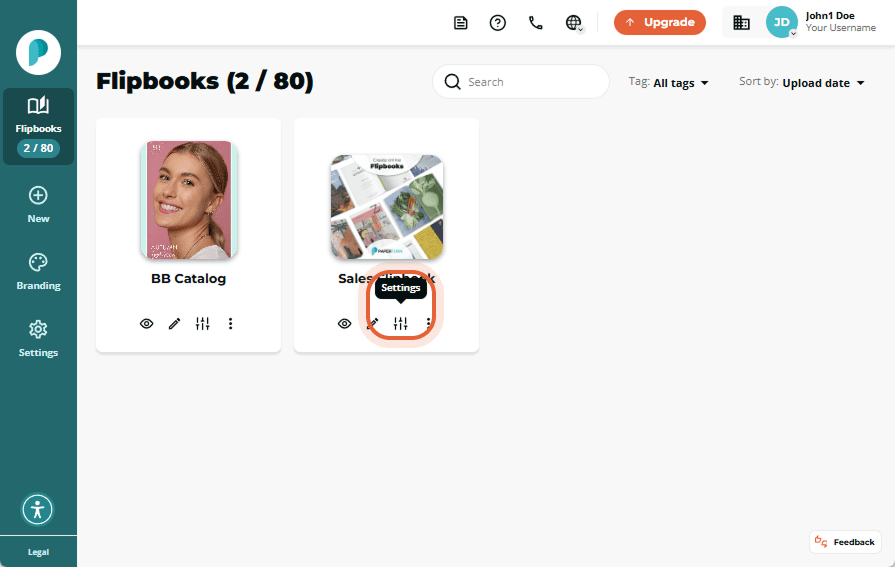
Step 7:
On the Flipbook Tracking card, toggle off the Use global GA4 measurement ID option, paste in the GA4 Measurement ID, and click Save.
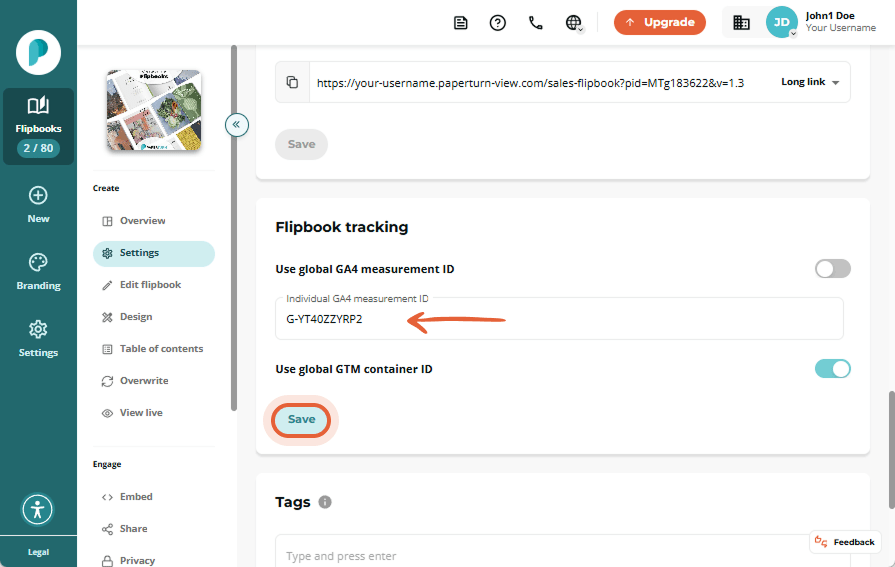
You are all set to track your flipbook with GA4!
Note: It can take between 24-48 hours from the time you insert the GA4 Measurement ID on the flipbook for results to be displayed in GA4.