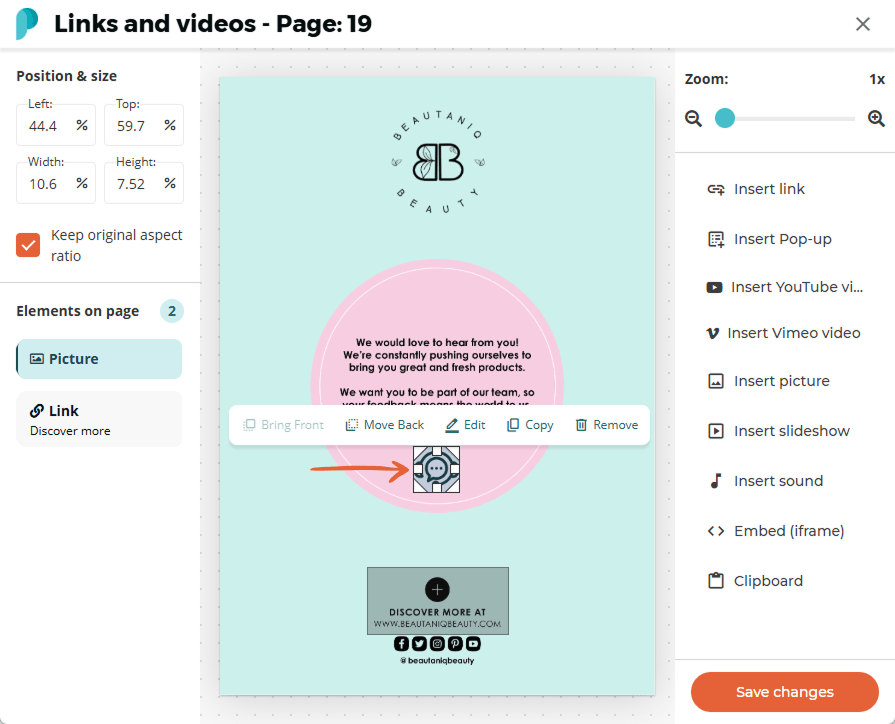How to Add Links, Images & GIFs to Your Flipbook
Unleash your creativity with Paperturn's flipbook editor! Dive deeper into customization by integrating extra images, captivating GIFs, and clickable links directly into your flipbook. Elevate your reader's experience with an interactive journey that is uniquely yours.
Quick jumps:
How to Insert Links Into your Flipbook
Step 1:
Choose the flipbook you want to insert link(s) to and click on the Edit icon.
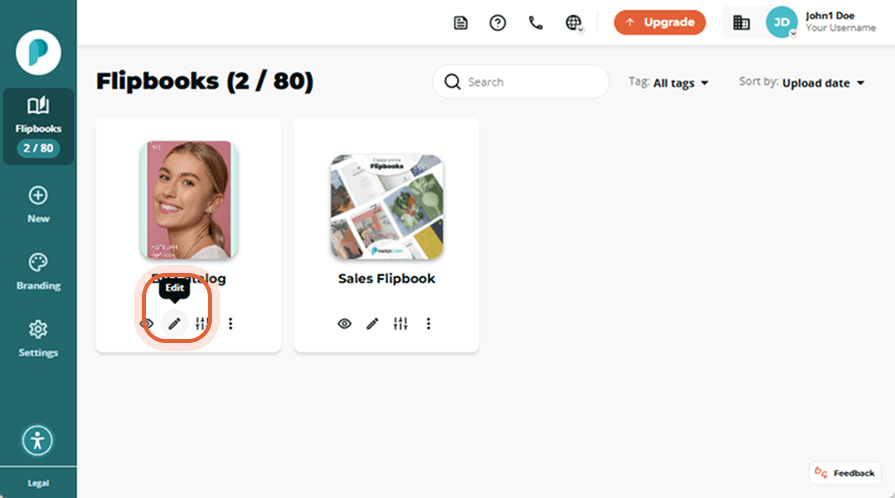
Step 2:
Select the page you want to add link(s) to from the left-hand Page Navigation and click Links and videos.
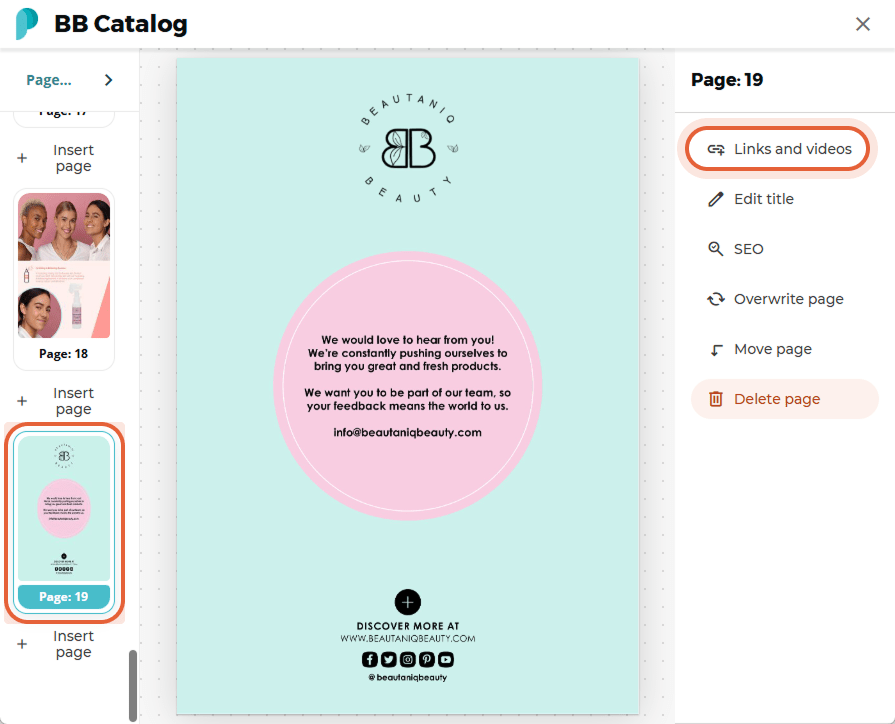
Step 3:
Click Insert Link in the right-hand menu. You now have four (4) options to choose from regarding the type of link you want to insert:
Insert a URL link (external link to another webpage)
Insert a Page link (internal link to another page within your flipbook)
Insert an Email link (prompts an email client to open with the designated email address filled out)
Insert a Phone number link (auto-dials a phone number when clicked)
Once you have selected the type of link, define the title for the link (what users will see when they hover over your link) and click OK to insert the link to the page.
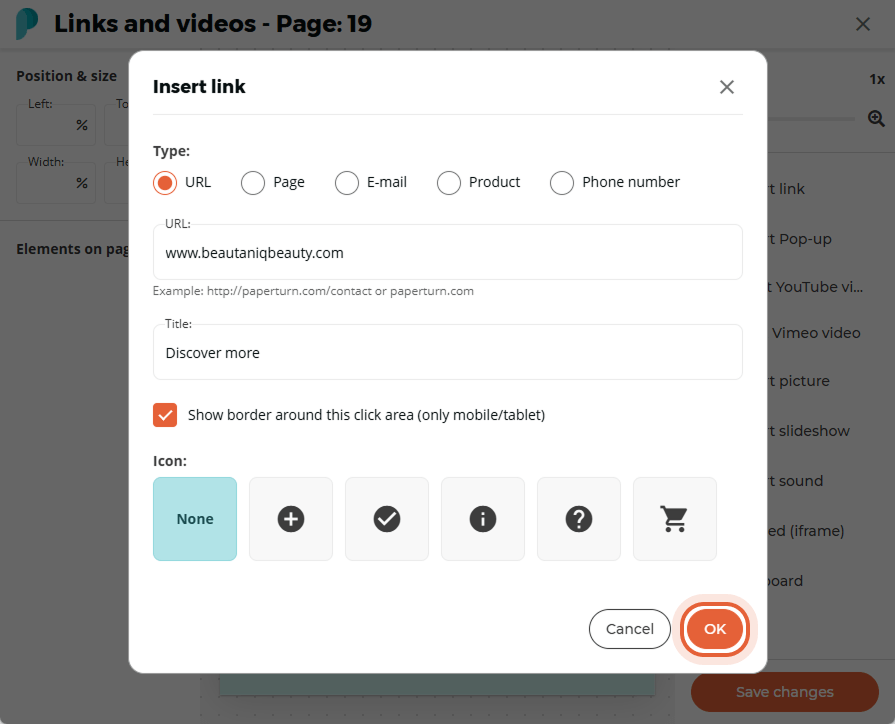
Step 4:
Move and scale the link area to the preferred size and position on the page, and finish by clicking the Save changes button.
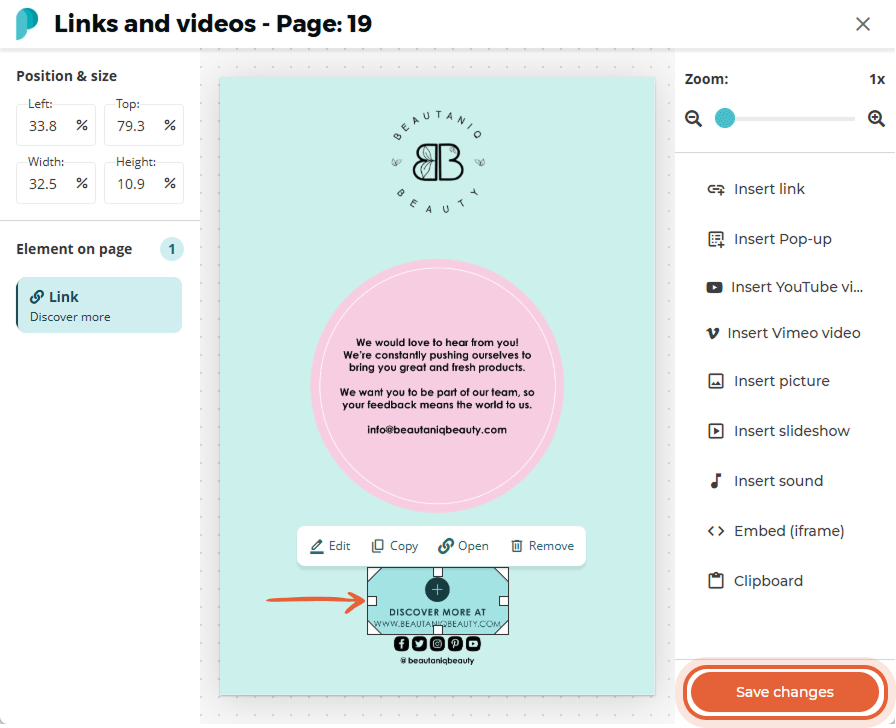
You can now see your inserted links in your flipbook!
How to Insert an Image or GIF into Your Flipbook
Step 1:
Choose the flipbook you want to add an image or GIF to and click the Edit icon.
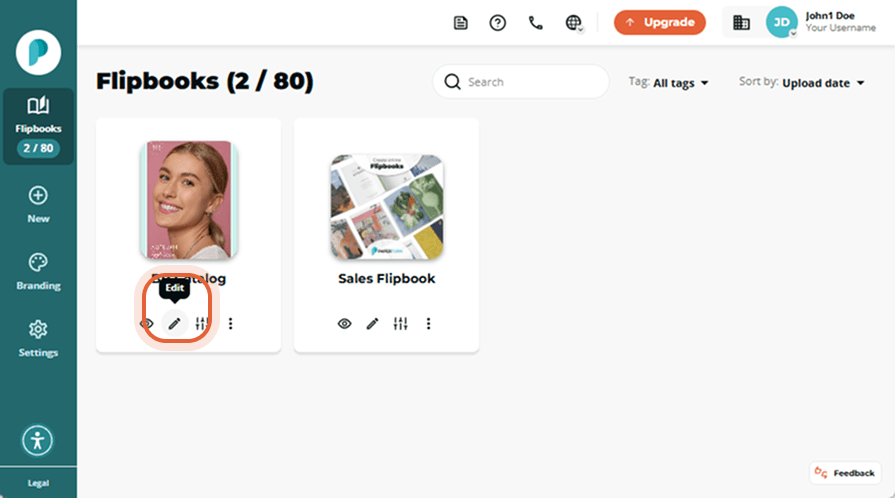
Step 2:
Select the page that you want to add an image or GIF to from the left-hand Page Navigation and click Links and videos.
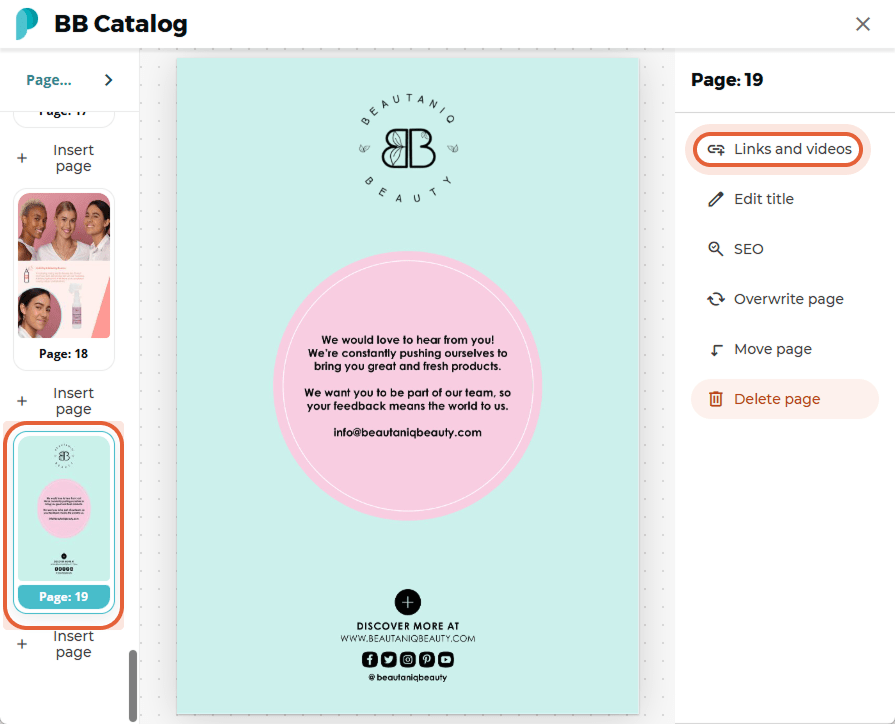
Step 3:
Click Insert Picture.
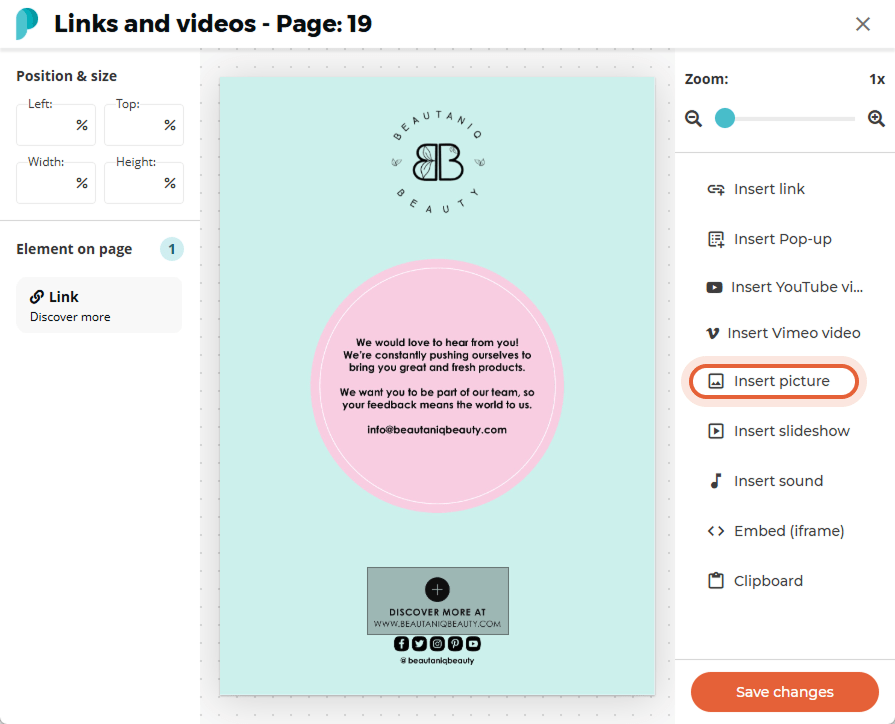
Step 4:
Click Select File and select an image or GIF file, or drag and drop an image or GIF file to upload. Once uploaded, a preview of the image you have selected will display. To continue adding this image to your flipbook, select OK.
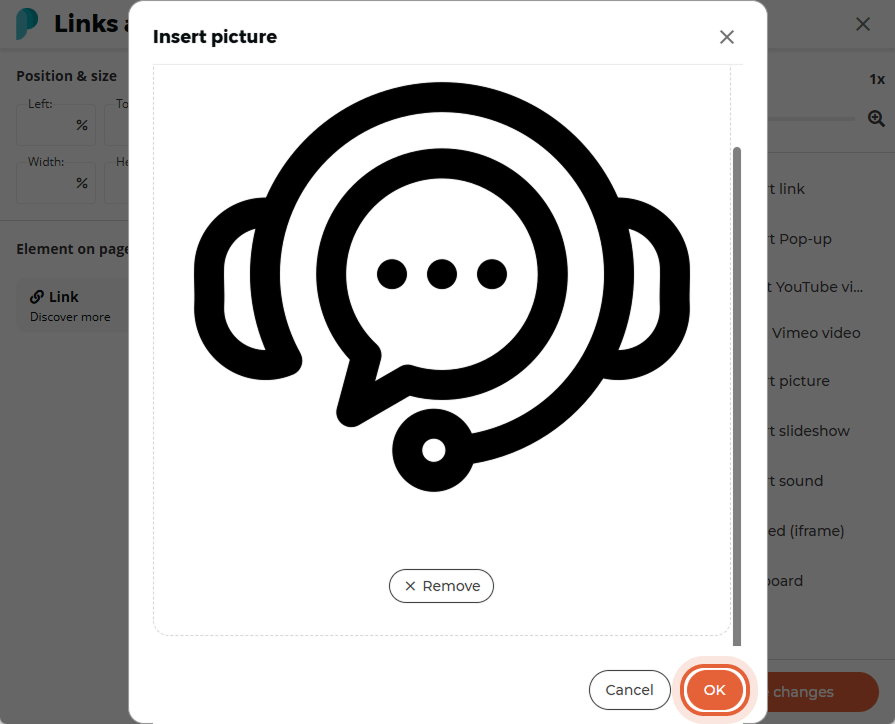
Step 5:
Move and scale the image or GIF to the preferred size and location on the page and click Save changes.