How to Use the Flipbook Clipboard
To streamline your work process, we suggest using the flipbook editor's clipboard. This feature allows you to easily reuse elements within your flipbook, saving time and giving you a clear view of what you have added across your publications. With the flipbook clipboard, you can copy and paste links, videos, images, and more throughout your flipbook, making it simple to avoid repetitive manual insertions. Save precious time and effort by following the steps below!
How to Add Elements to Your Flipbook Clipboard
Step 1:
Find the flipbook you want to work with and click the Edit icon.
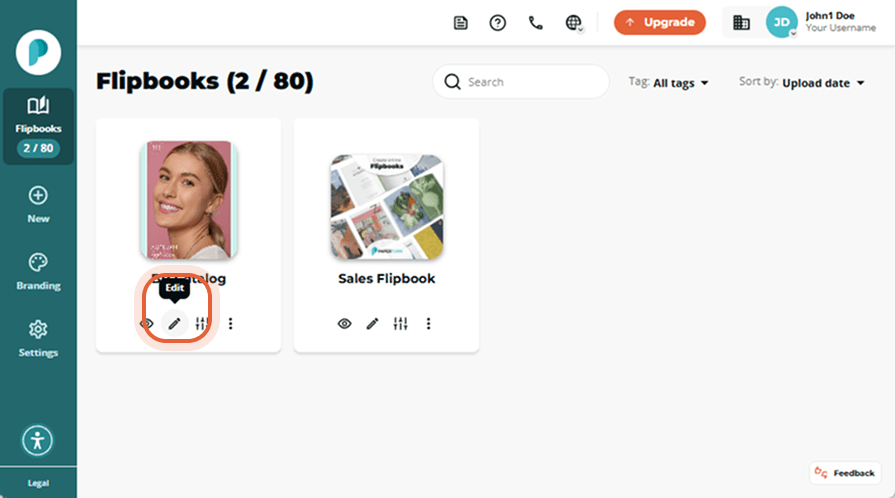
Step 2:
In the page navigation panel, select the page that contains the element you want to copy, and then click Links and videos from the right-hand side menu.
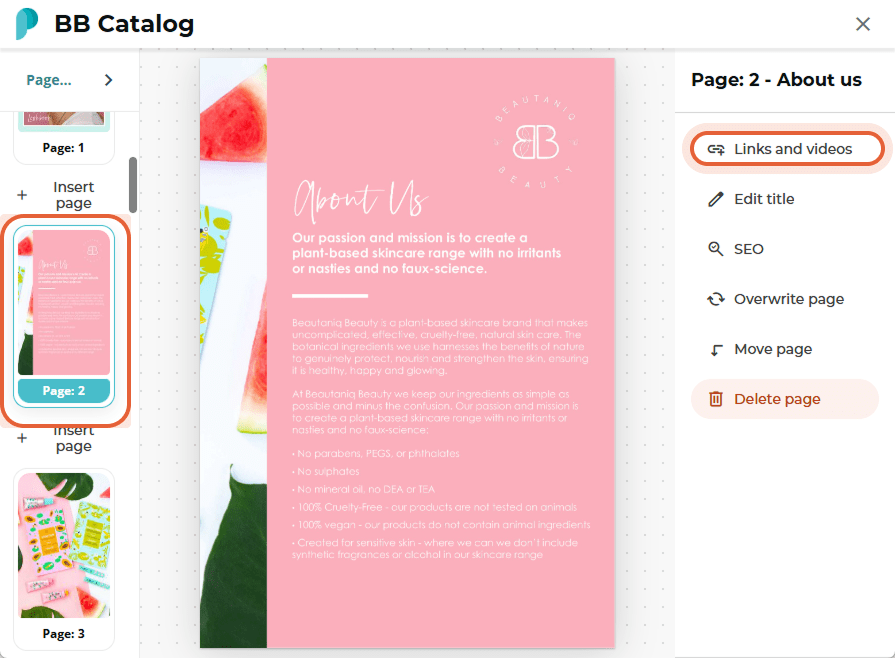
Step 3:
Find the element you want to copy and click to select it. Click Copy in the menu bar that appears above the element and then Save changes. This will add the element to the flipbook clipboard.
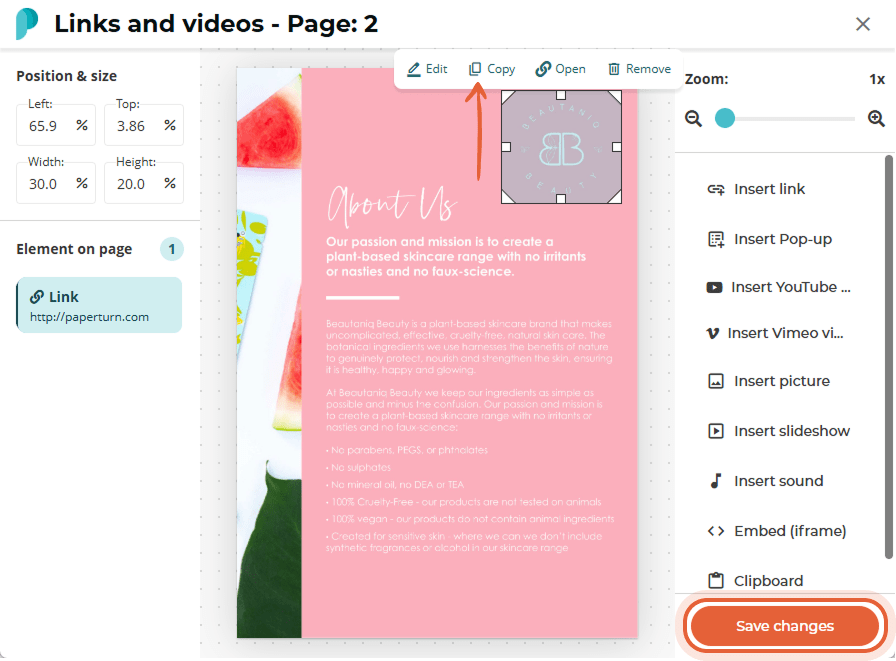
Note: Each flipbook has its own clipboard. Clipboards can support a maximum of 20 elements at any time. If you already have 20 copied elements in your clipboard, you must first delete an element.
How to Paste Elements from Your Flipbook Clipboard
Step 1:
In the left-hand page navigation, select the page you want to paste an element to and click Links and videos.
Step 2:
Select Clipboard on the right-hand side menu. A list of all the elements you have saved to your clipboard will appear.
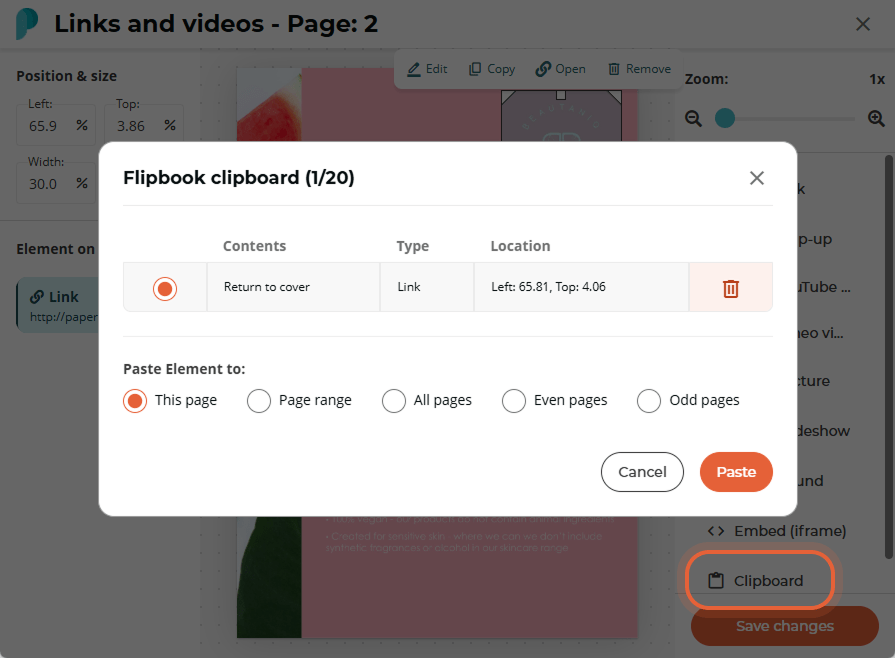
Step 3:
Choose the Contents you want to paste and specify which page you want to Paste the Element to.
Note: The paste operation cannot be undone once pasted. If you have made a mistake, we suggest overwriting your flipbook or the pages you have pasted to and starting fresh.
You have 5 options when pasting onto your flipbook’s pages:
- Paste to This page - pastes the copied item to the page you have selected
- Paste within a Page range - pastes the copied item to all pages within the page range you specify
- Paste onto All pages - pastes the copied item to all pages within the flipbook
- Paste onto all Even pages - pastes the copied item to all even (2,4,6) pages
- Paste onto all Odd pages - pastes the copied item to all odd (1,3,5) pages
After making your selection, click the Paste button, and your element will be successfully pasted.