How to Insert Pop-ups into Your Flipbook
With Paperturn's pop-up feature, you can add extra information to a product, show off additional pictures, insert links that let your readers jump directly to purchase sites and much more! There are so many ways to use our pop-up feature to boost your sales and add an additional layer of interactivity to your flipbooks that your readers will love!
Follow the steps below to get started...
Step 1:
Choose the flipbook you want to add a pop-up to and click on the Edit icon.
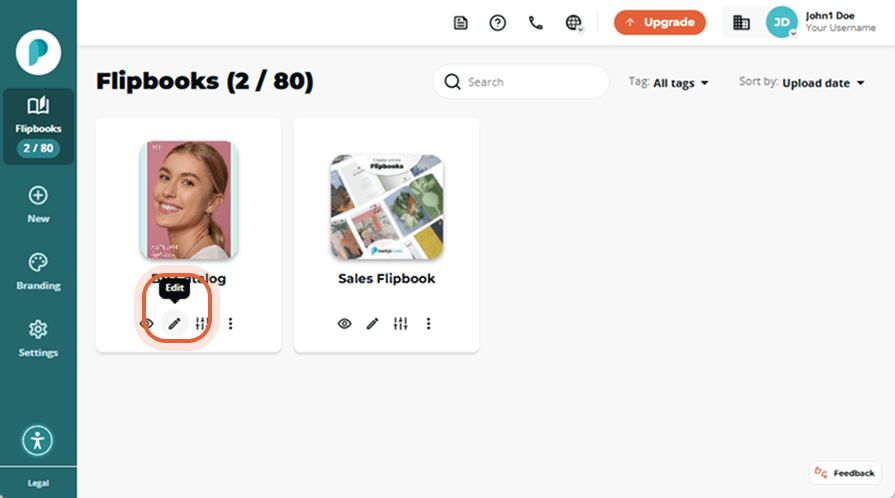
Step 2:
From the pages panel, select the page you want your pop-up inserted onto, and click on the Links and videos button in the right-hand menu.
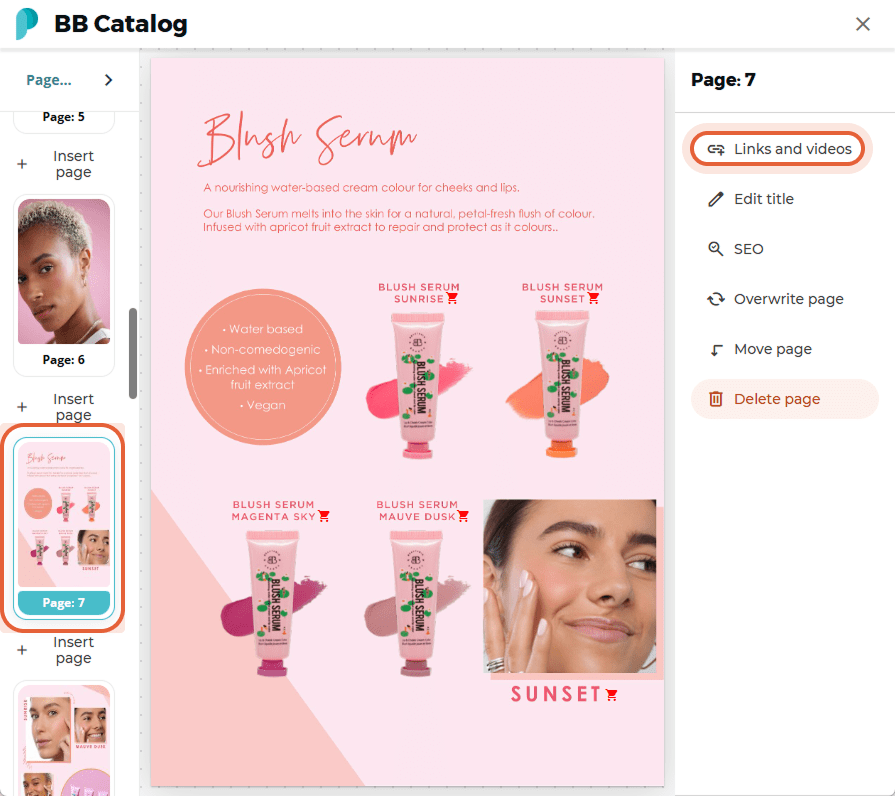
Step 3:
Click Insert Pop-up.
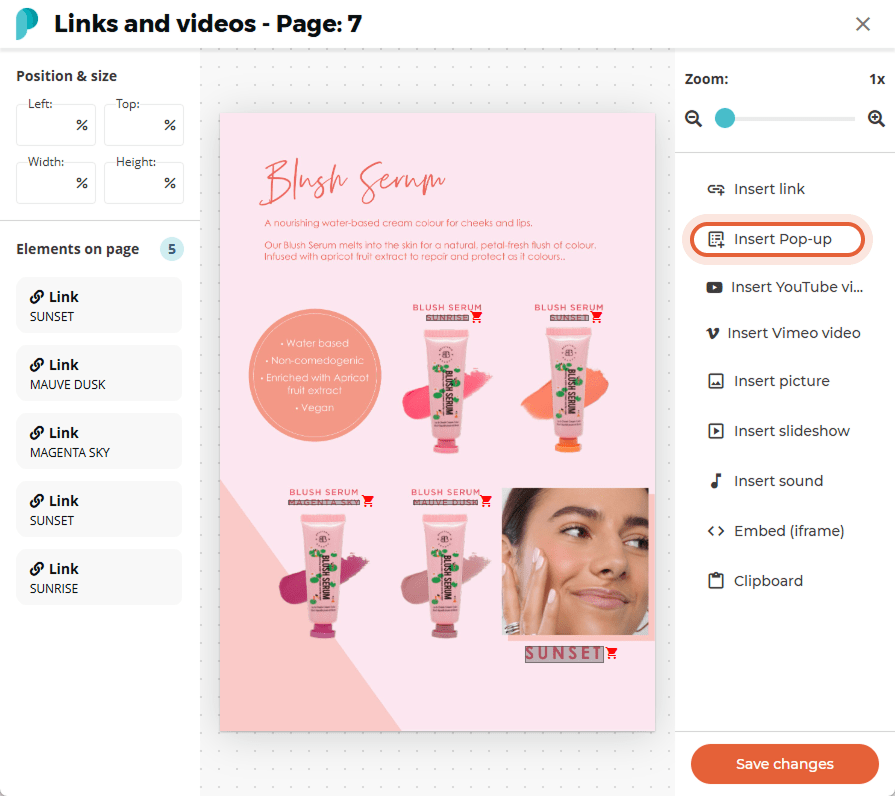
Step 4:
Now you can create and customize your pop-up!
On the Edit tab:
- Select the template you want to use for your pop-up
- Fill in the title, description, and button text fields
- Upload the corresponding images / links / assets (if relevant)
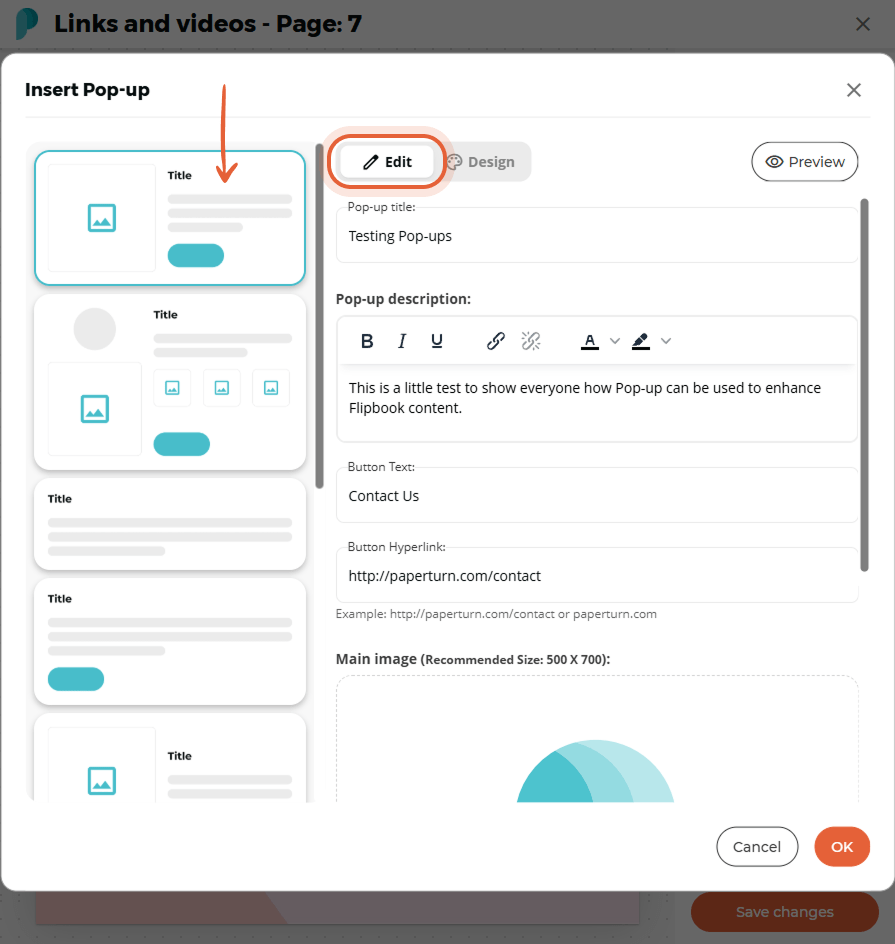
On the Design tab:
- Select the icon that will display for customers to click on to open your pop-up.
- Customize the icon's colour
- Customize the button / link colours
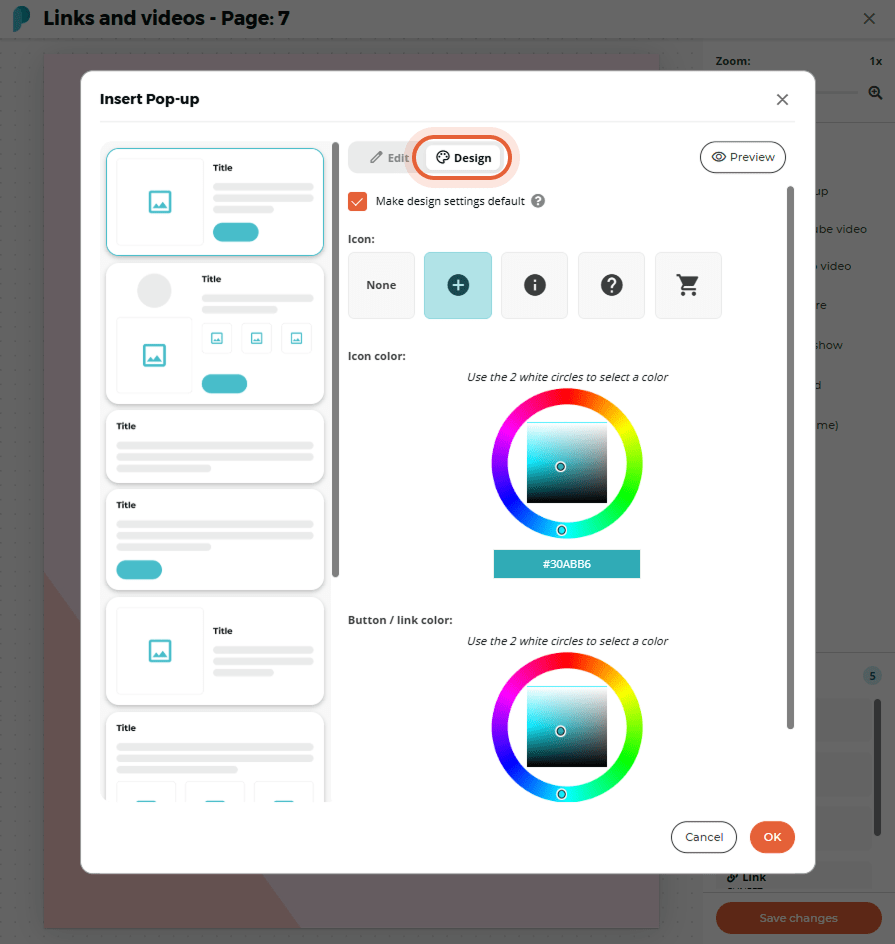
On the Preview tab:
- See a preview of how your pop-up will look after customization.
- If you like the look of the pop-up, click the OK button to insert the pop-up onto the flipbook page.
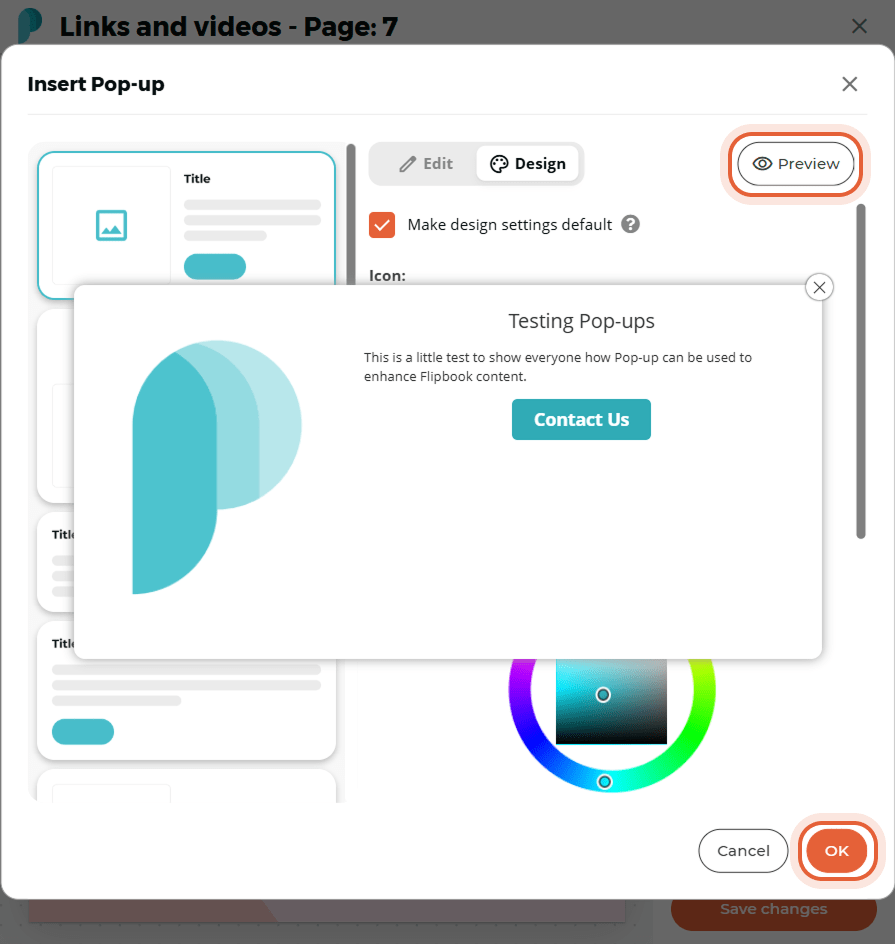
Step 5:
After you have inserted your pop-up, you can edit the size and placement of the pop-up icon. You can also edit the pop-up’s template and / or content by clicking on the Edit option when selected. If you make any changes, make sure to click Save changes in the right-hand menu.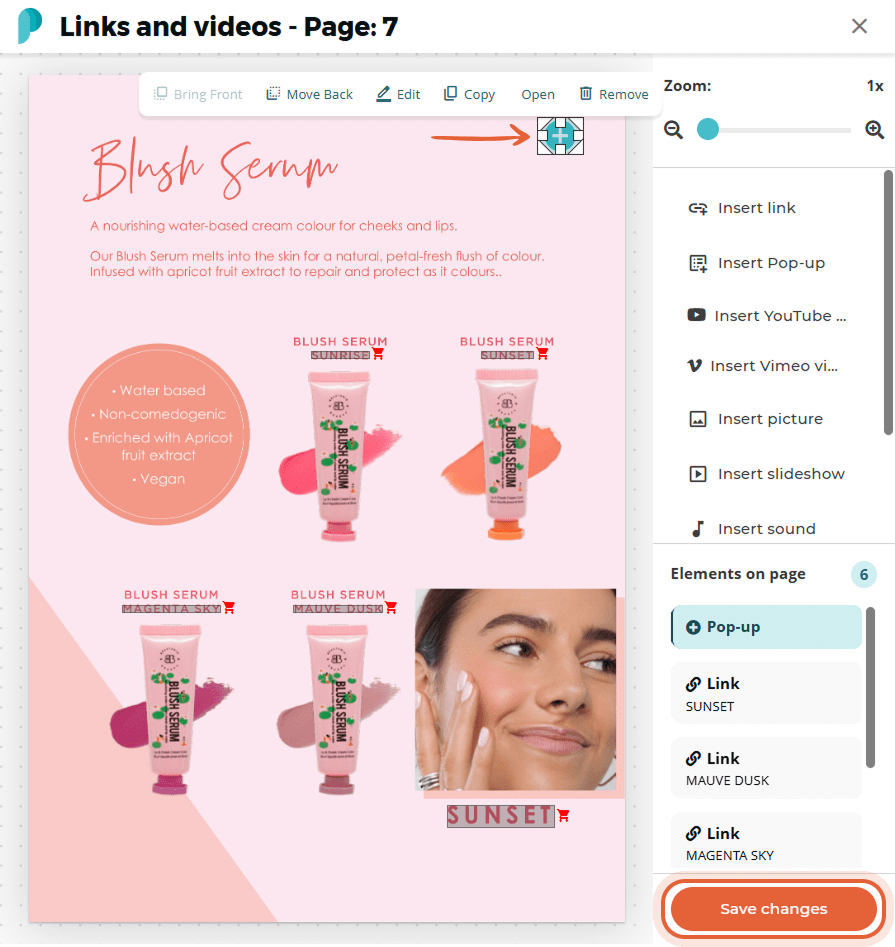
Step 6:
See your flipbook pop-up in action!
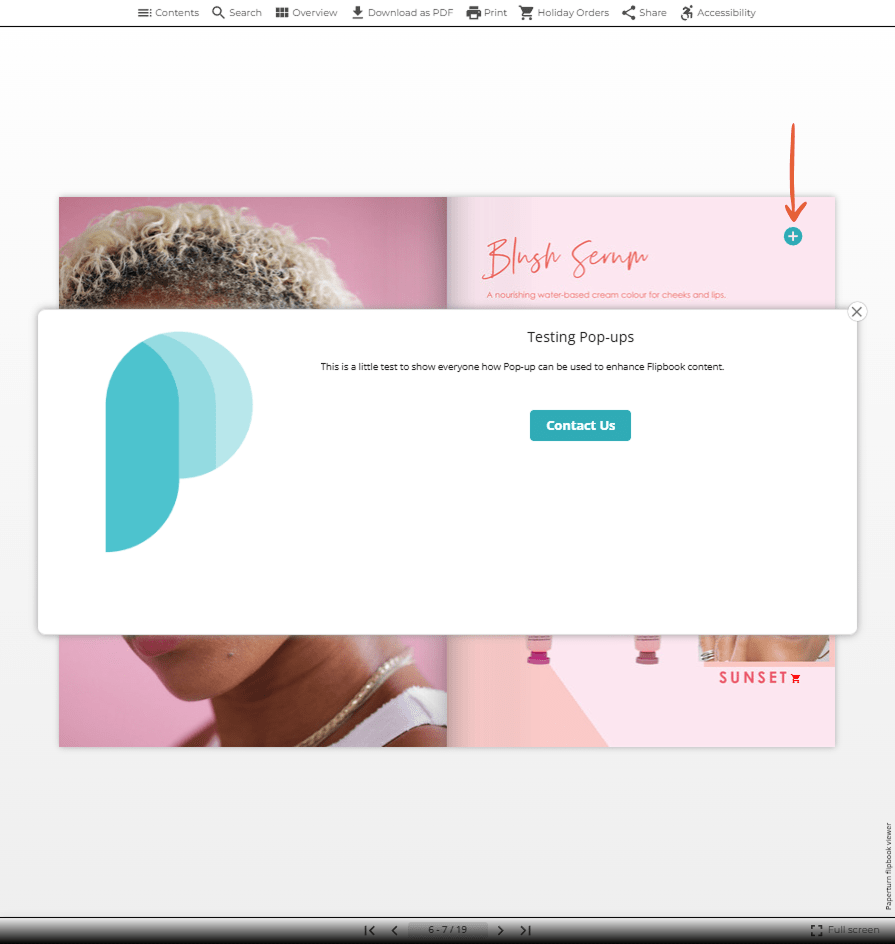
Click on the flipbook below to see a pop-up in action!