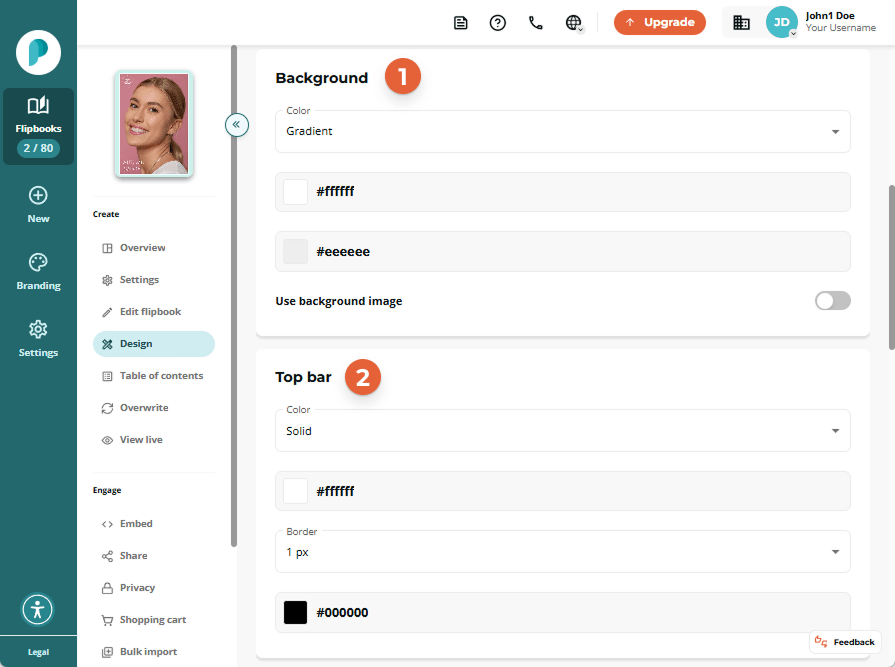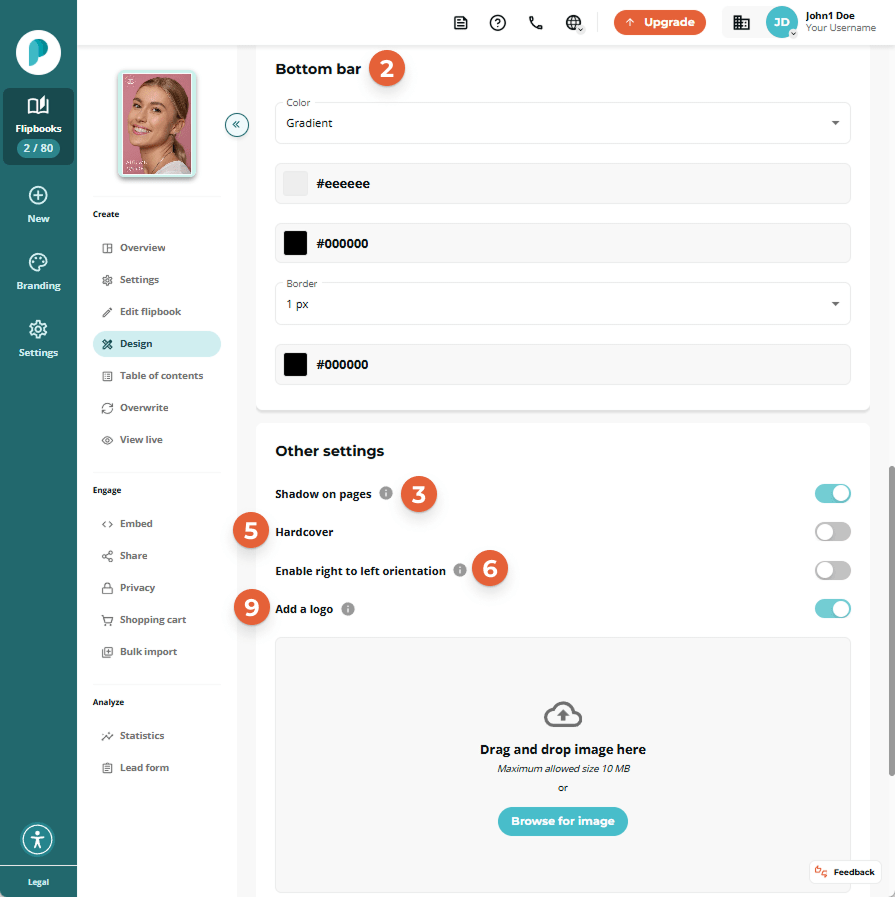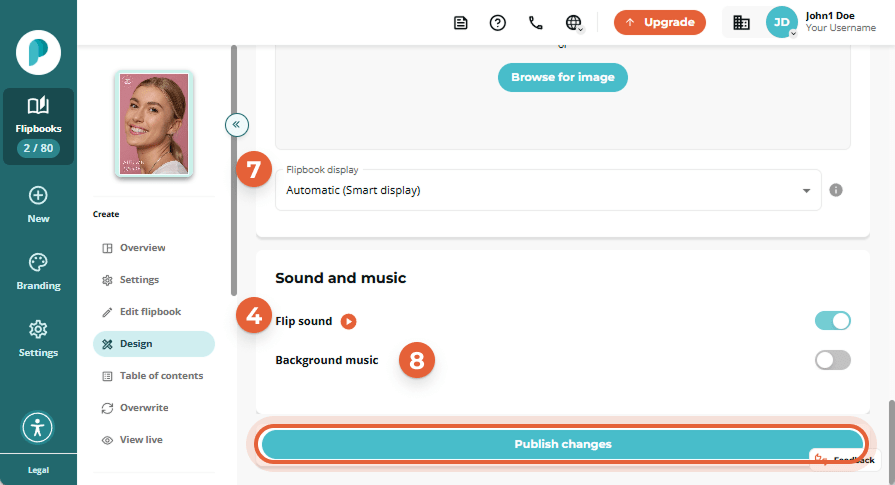How to Customize Your Flipbook's Design and Branding
Leverage Paperturn's design customization options to align your flipbook viewer with your brand identity. Incorporate brand colors, logos, company jingle, and visual assets for a seamless, professional experience, reinforcing brand identity and recognition.
You have two options for customizing your flipbook design:
Quick jumps:
How to Customize Global Account Branding for All Flipbooks
When setting up your global account branding, you set a standardized design for all new flipbooks created within your account.
Step 1:
From the main sidebar, click on the Branding icon and choose the Global design tab from the horizontal navigation.
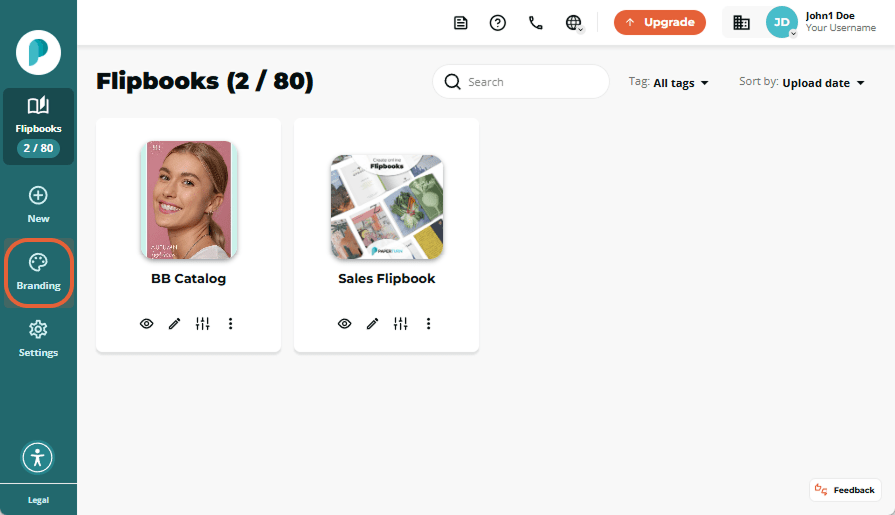
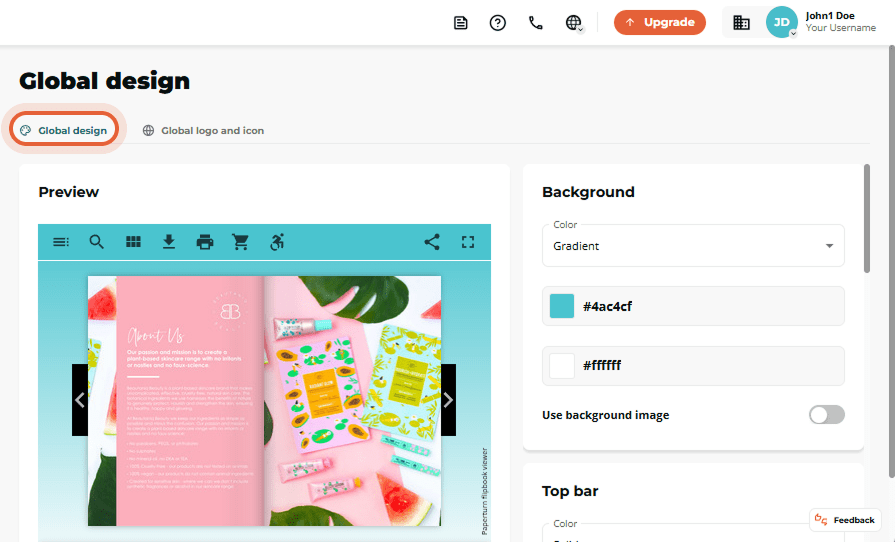
Step 2:
There are several design and branding customization options to choose from, as outlined below.
Flipbook Design Customization Options:
1. Background Customization: Choose a single colour, opt for a gradient effect with two colors, or set an image as the background of your flipbook viewer.
2. Navigational Bar Customization: Customize the appearance of the navigational bars at the top and bottom of your flipbook viewer. Select their colour(s) (whether solid or gradient) as well as the thickness and colour of their borders.
3. Shadows on Pages: Decide whether to include shadows on the pages for added visual depth.
4. Flip Sound: Enabling this option gives your flipbook pages a flip-sound when your readers turn the pages.
5. Hardcover Option: Enabling this option gives your flipbook pages a hardcover appearance when your readers turn the pages.
6. Right-to-Left Orientation: If enabled, readers will read your flipbook from right to left instead of from left to right. This reading orientation is used in languages, such as Arabic, Hebrew, Kurdish, Persian and others
7. Flipbook Display Preference: This setting decides the display of the flipbook in the flipbook viewer.
- Automatic (Smart Display) is the default setting. It provides the best display solution based on your reader's screen size and your flipbook dimensions for improved readability.
- Single Page View always shows one page at a time, regardless of the device or browser size.
- Double Page View always shows two pages at a time, regardless of the device or browser size. We do not recommend this setting for flipbooks intended to be viewed on mobile devices.
8. Background Music: Add background music to your flipbook for an additional sensory experience. Choose whether your background music should autoplay when readers open your flipbook and whether the music should loop when the sound file is finished.
9. Logo Integration: Add your own logo to appear during the loading of your flipbook, contributing to a branded and professional presentation.
After customizing each individual part of your global flipbook design, ensure to click Publish changes in the section you have edited.
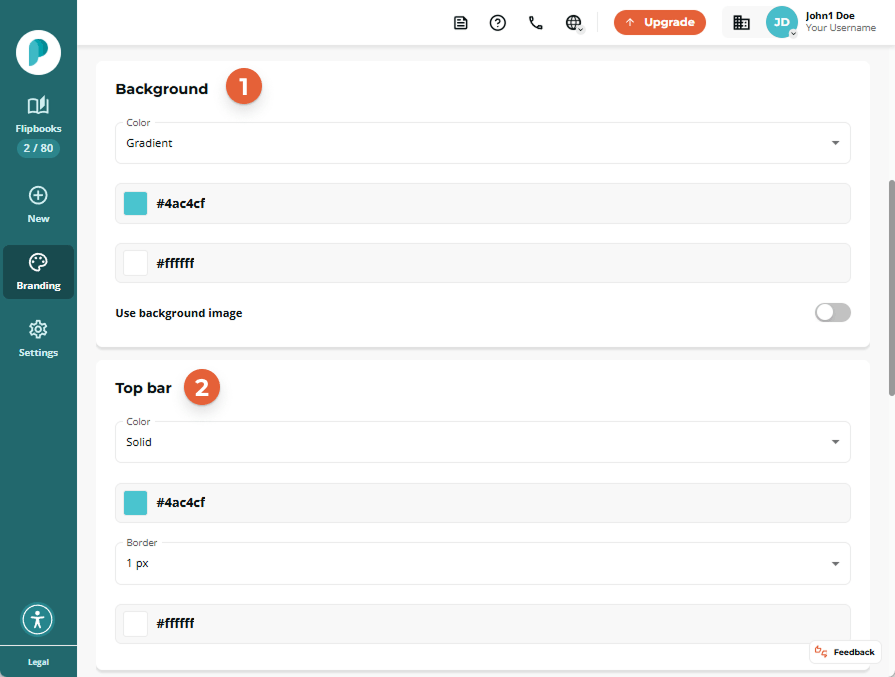
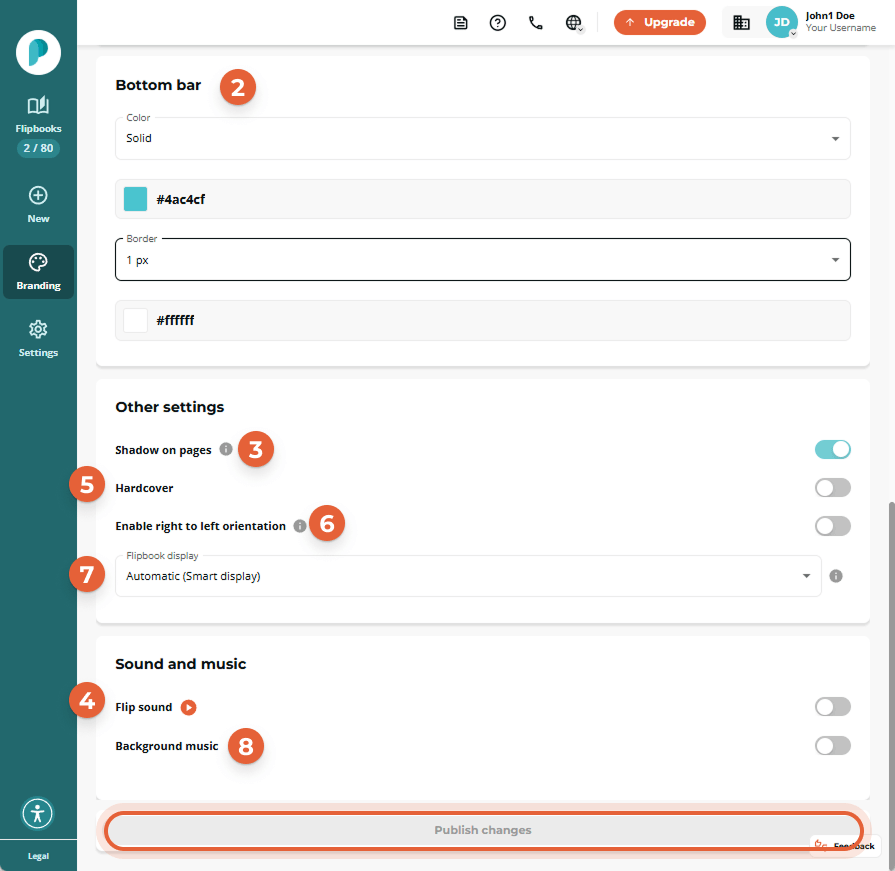
How to customize the design of an individual flipbook
Step 1:
Find the flipbook in your Paperturn account that you want to customize the design of and click on the Settings icon.
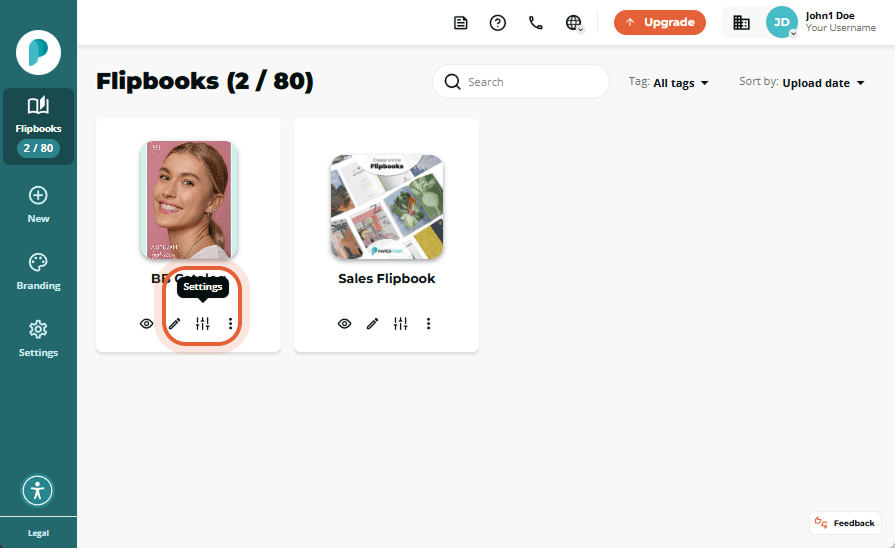
Step 2:
In the flipbook panel, in Create, click the Design tab. In the main window and click Use custom design to modify the design exclusively for that flipbook.
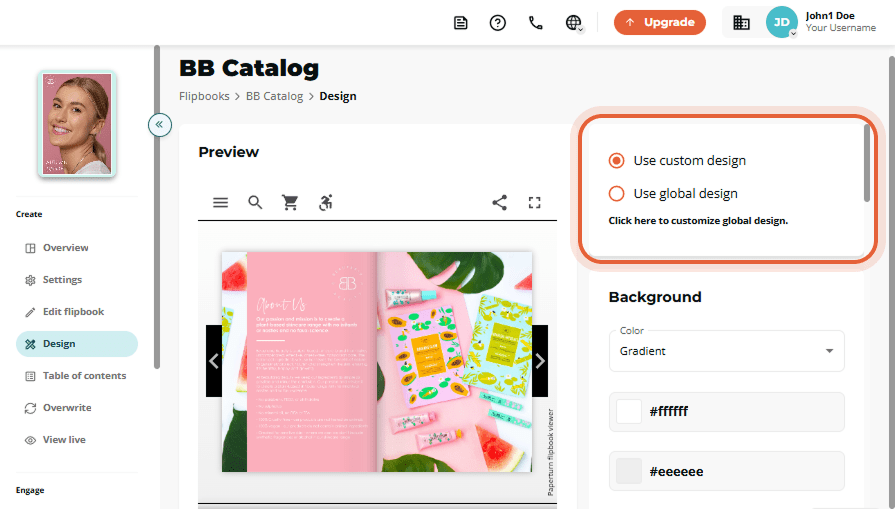
Step 3:
There are several design and branding customization options to choose from, as outlined below.
Flipbook design customization options:
1. Background Customization: Choose a single colour, opt for a gradient effect with two colours, or set an image as the background of your flipbook.
2. Navigation Bar Customization: Customize the appearance of the navigation bars at the top and bottom of your flipbook viewer. Select their colour(s) (whether solid or gradient) as well as the thickness and colour of their borders.
3. Shadows on Pages: Decide whether to include shadows on the pages for added visual depth.
4. Flip Sound: Enable this setting to play a page-flip sound each time a reader turns a page.
5. Hardcover Option: Enabling this option gives the first page of your flipbook a hardcover appearance when your readers view it.
6. Right-to-Left Orientation: If enabled, readers will read your flipbook from right to left instead of left to right. This reading orientation is used in languages, such as Arabic, Hebrew, Kurdish, Persian and others.
7. Flipbook Display Preference: This setting decides the number of flipbook pages displayed in the flipbook viewer.
Automatic (Smart Display) is the default setting. It provides the best display solution based on the reader's screen size and your flipbook dimensions for improved readability.
Single Page View always shows one page at a time, regardless of the device or browser size.
Double Page View always shows two pages at a time, regardless of the device or browser size. We do not recommend this setting for flipbooks intended to be viewed on mobile devices.
8. Background Music: Add background music to your flipbook for an additional sensory experience. Choose whether your background music should autoplay when readers open your flipbook and whether the music should loop when the sound file is finished.
9. Logo Integration: Add your own logo to appear during the loading of your flipbook, contributing to a branded and professional presentation.
After customizing each individual part of your flipbook design, remember to click Publish changes.