How to Embed iFrame Widgets into Your Flipbook
With Paperturn’s iframe embed feature, you can embed hundreds of dynamic and interactive media forms from across the internet with a simple piece of HTML code. Need a Google Form? A customer survey? A 3D virtual tour? A pop-quiz? A Spotify playlist? A picture gallery? The options are endless. Give your flipbook a new level of interactivity that will keep your readers engaged and coming back for more.
Follow the steps below to get started!
Step 1:
Choose the flipbook you want to embed an iframe into and click the Edit icon.
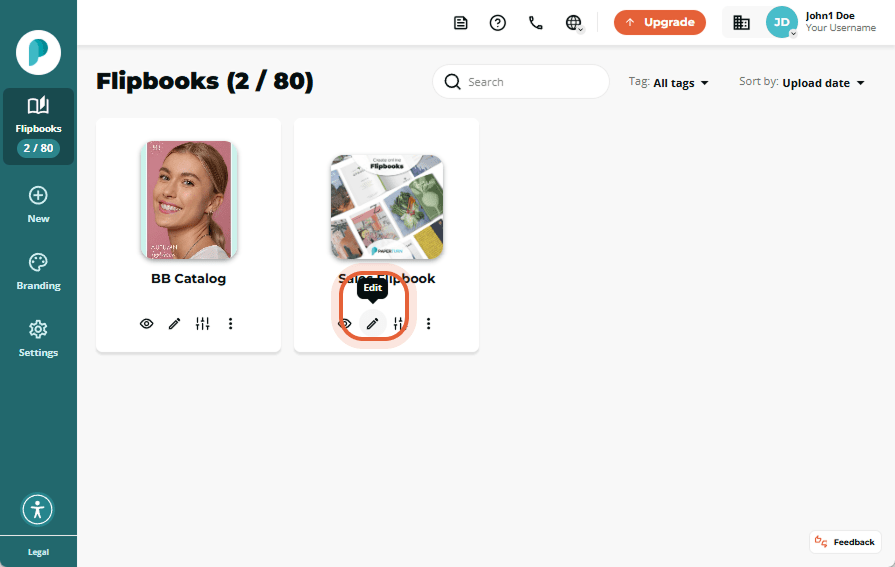
Step 2:
Choose the page in your flipbook you want to add the iframe to from the Page Navigation on the left-hand side and then click the Links and Video button.
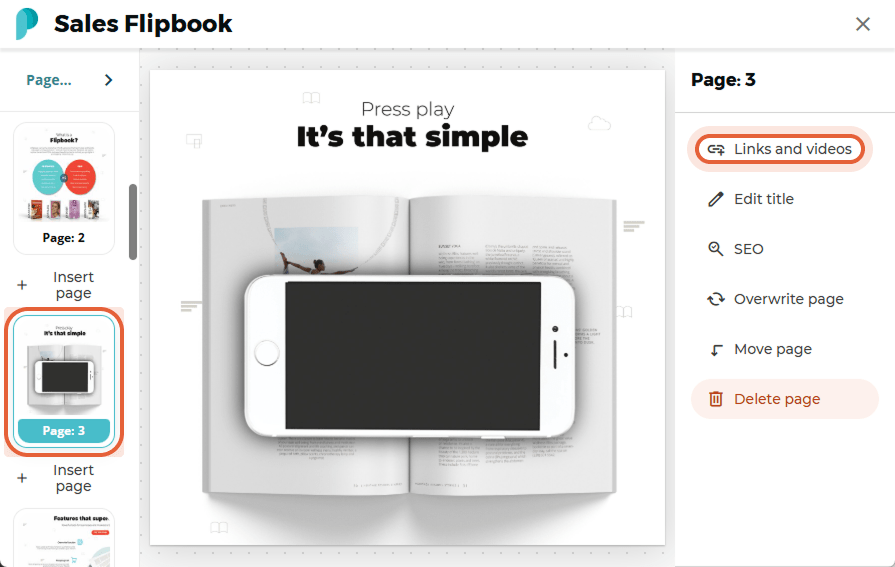
Step 3:
Click the Embed (iframe) button.
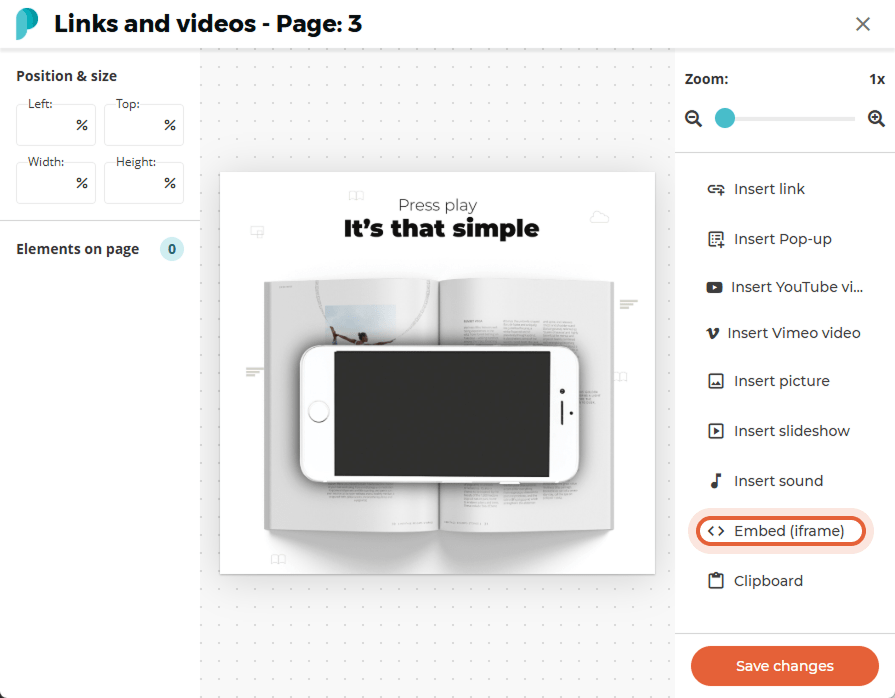
Step 4:
Fill in the Title, add a valid iframe Embed code and click OK.
(An iframe embed code will usually be found in the share option of the content you wish to embed - simply copy and paste this code)
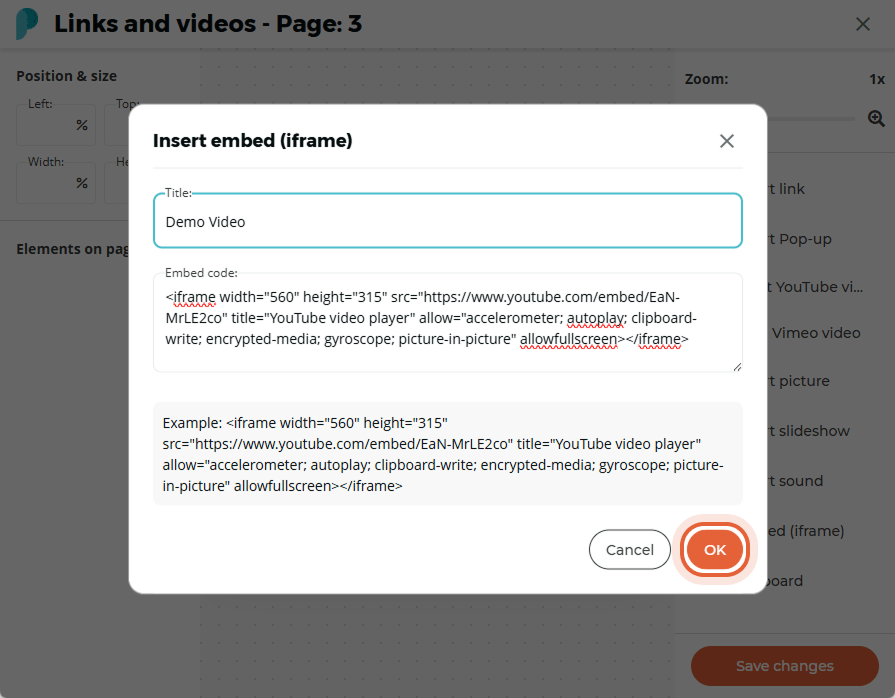
Step 5:
Use the white handles around the iframe to resize or reposition it as needed. When you are finished, click Save changes and close the editor, by selecting the X in the top right hand corner.
You can now open your flipbook and see the interactive element you have just embedded!
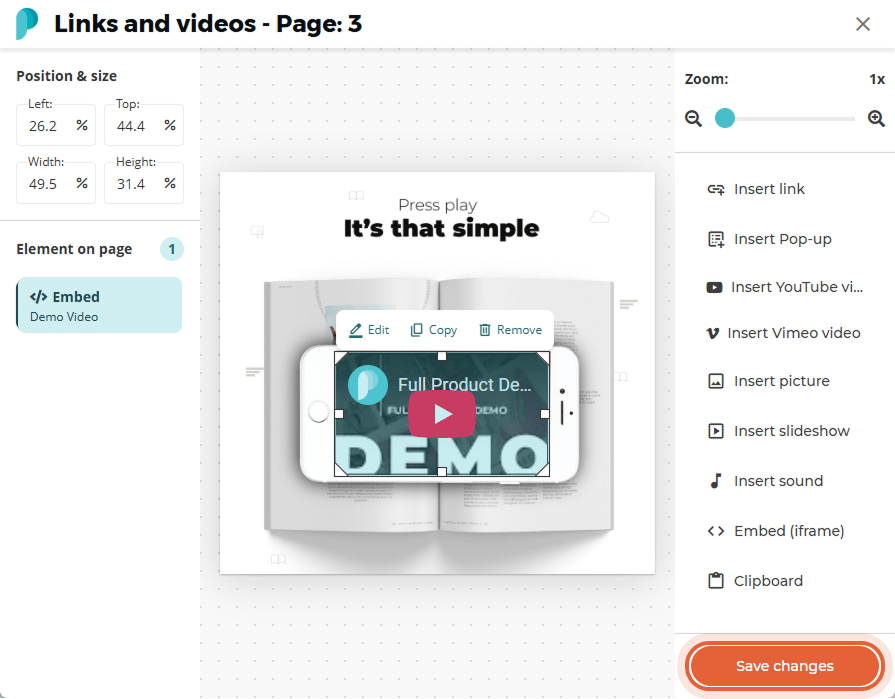
Here Are Some Examples of What You Can Add to Your Flipbook Using an Iframe Embed Code:
- Interactive Maps
Documents / Sheets / Forms / Quizzes
Virtual 3D Tours
3D Models
Weather Forecasts
Playlists and Podcasts
Charts and Data Objects
Mp4 Files
Slideshows / Galleries
And much, much, much more…