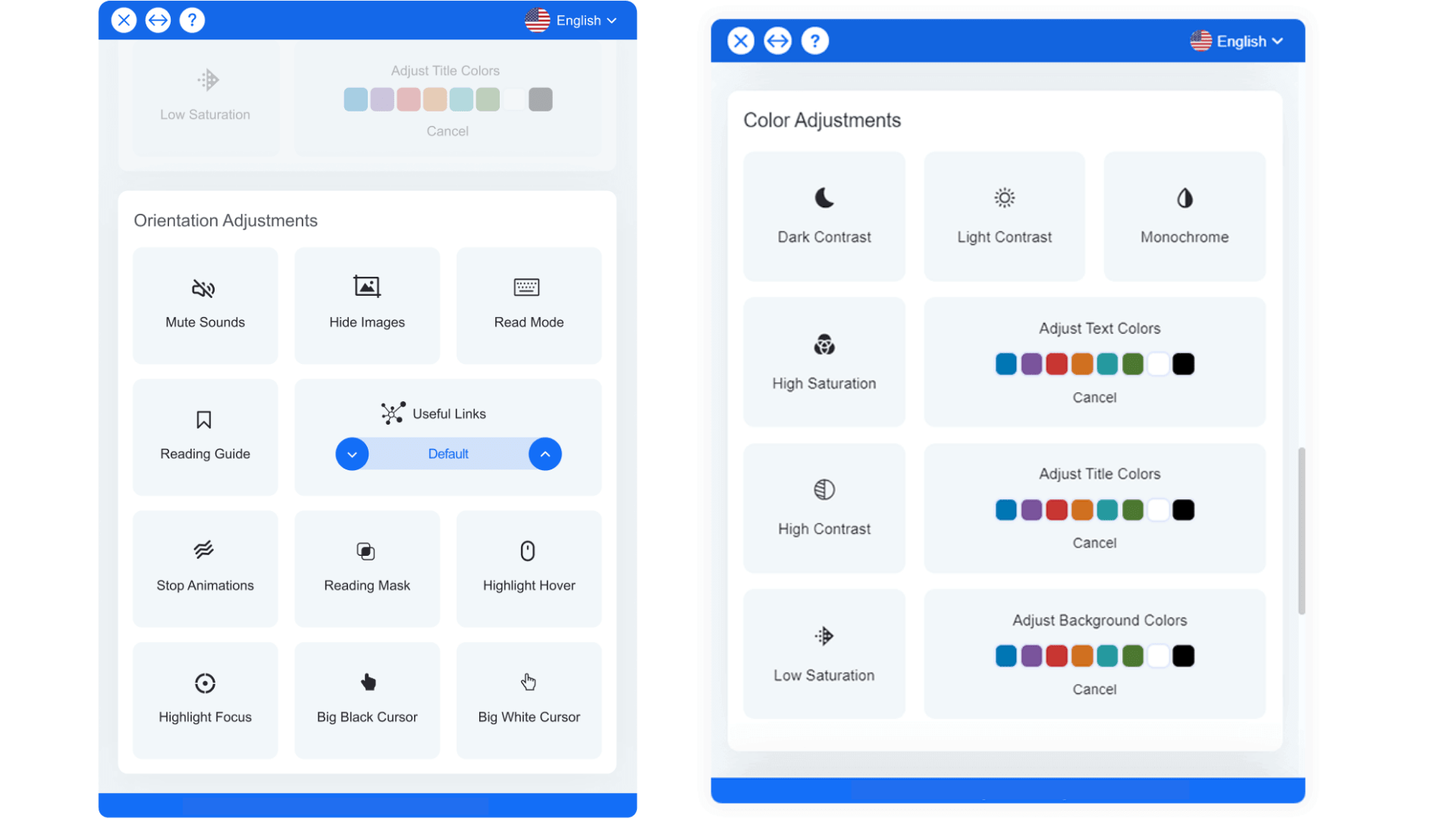How to use Paperturn's Accessibility Features
Users with disabilities have their own unique flipbook viewer, as well as a Disability Interface Tool, which enables them to instantly adjust your flipbook's UI, design and readability to meet their individual need or disability.
*IMPORTANT: In order for a flipbook to display and be read correctly in our accessibility viewer, make sure that the PDF you upload to Paperturn follows our guidelines on PDF accessibility. If your PDF doesn’t follow these guidelines, certain images, pages and paragraphs may be distorted, may not display, or may be read incorrectly by a screen reader.
How to access the accessible flipbook viewer
Open your flipbook in the flipbook viewer and click on the "Accessibility" option in the top menu bar.

Once you've clicked the accessibility option, you're now officially in the accessible flipbook viewer. Our accessible flipbook viewer is powered by a background artificial intelligence (AI) application which adjusts your flipbook and optimizes it for screen readers and keyboard navigation by analyzing its components from top to bottom and providing meaningful data using the ARIA set of attributes.
How to use the Disability Interface Tool on your flipbooks
In the accessible flipbook viewer, click on the wheelchair icon in the bottom left corner of the screen. When that icon is clicked, the Disability Interface Tool expands and you can select your desired accessibility adjustments.

The Disability Interface Tool has both pre-built disability profiles and custom accessibility adjustments for ease of use and complete customization of the user experience.
To return to the regular viewer, simply click on the "accessibility" option in the top menu of the flipbook viewer again.
To read more about Paperturn's commitment to accessibility, check out our Accessibility Statement and VPAT. We've also put together a guide on how to create an accessible PDF file.
Finally, for a more interactive tour, click on the image below to have a read through our Web Accessibility Guide:
*Note: Only flipbooks uploaded or overwritten after January 1st, 2021 without CNAMES will have access to the accessibility viewer and Disability Interface Tool. If you do not see the "Accessibility" option in your viewer, all you need to do is overwrite your flipbook to prompt the accessibility viewer to display. If you have a CNAME and wish to enable the accessibility viewer, please contact our customer support.