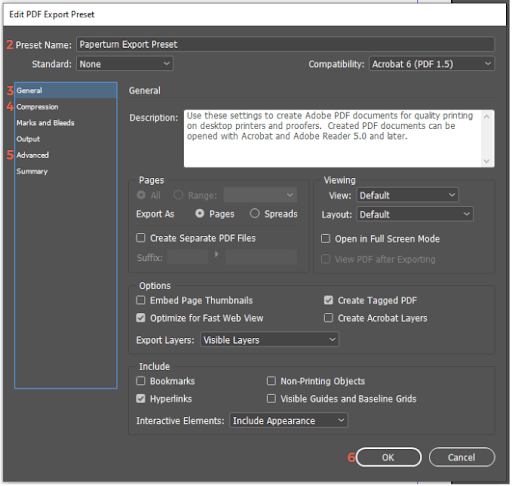| Optimal upload specifications |
Read below to find out more about the required and recommended upload specifications for your PDF file on Paperturn. Required Upload Specifications
Optimal Upload Specifications
Optimal export settings from InDesign to PaperturnIf you’re using InDesign to create your PDF content, follow our recommended settings for export to ensure the highest possible image quality, error-free rendering and transfer of links.
Hyperlinks Paperturn always seeks to import all links from your PDF; however, if the URLs inside the PDF are not configured as hyperlinks, they may not import properly to your flipbook. Follow the steps below to ensure your links transfer correctly from your InDesign file to Paperturn: |
- Click “Type”, then “Hyperlinks & Cross-References”, then “Convert URLs to Hyperlinks”.
- In the box that appears, click “Convert All”.
- InDesign will inform you how many items have been replaced. Click “Ok”, then “Done”.
- Export your design as a PDF with hyperlinks.
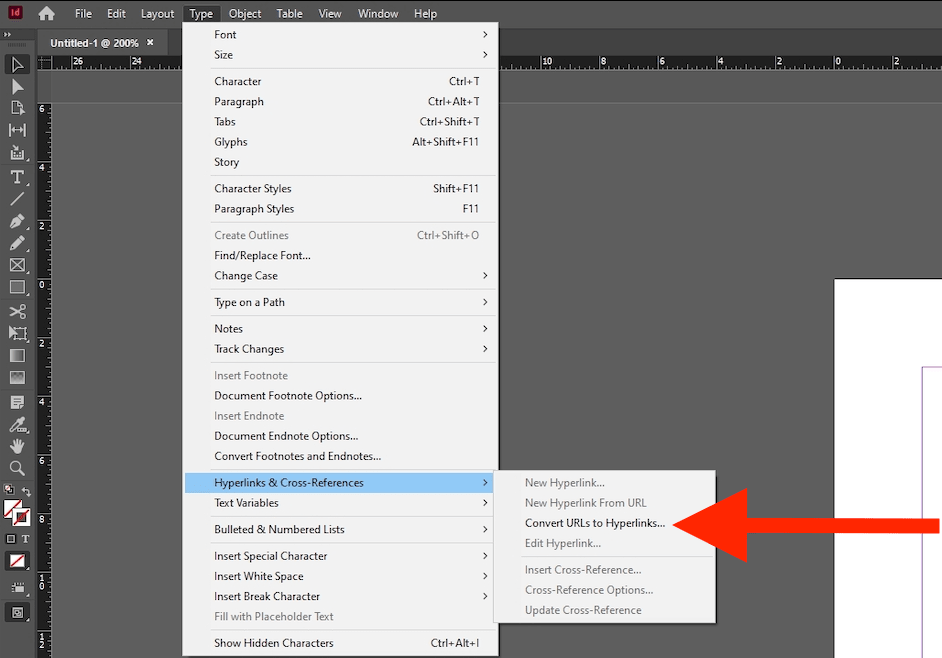
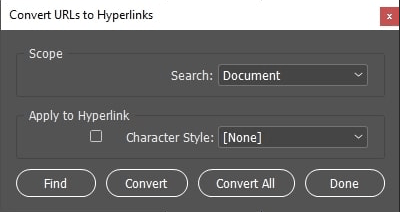
From here, you can re-upload your new PDF to Paperturn to ensure the links have transferred. You can also use our overwrite function if you’d like to retain the same URL as your previous flipbook.
InDesign export settings
Below are the suggested guidelines depending on your content and InDesign version:
If you are using InDesign to create your content, you can download Paperturn’s Export Preset
and add it to your presets to ensure that your PDF exports properly for conversion into a Paperturn flipbook. You can also follow the steps below if you would like to set up the preset yourself:
1) Select File > Adobe PDF Presets > Define
2) Select New... and set Preset Name to Paperturn Export Preset
3) General settings
- Optimize for Fast Web View: Enabled
- Create Tagged PDF: Enabled
- Export Layers: Visible layers
- Include Hyperlinks: Enabled
4) Compression settings
- Set Color, Grayscale and Monochrome images to Bicubic Downsampling to 150 pixels per inch for images over 150 pixels per inch.
- Compress Text and Line Art: Enabled
5) Advanced Settings
- Transparency Flattener - [High-Resolution]
- *This preset will best maintain the quality of your text and vectors
6) Save your new Paperturn Export Preset and use it to save your content as PDF for optimal export to Paperturn every time.
7) Upload your PDF to Paperturn.