How to Add Music and Audio Files to Your Flipbook
Adding music and audio files to a flipbook is an amazing way to make your reader’s senses come alive and increase their engagement with your content! With Paperturn's music and audio feature you can easily incorporate sound effects, music, voice-overs, advertisements, podcasts, and promotional messages directly into your flipbook. You can either add the audio file across an entire flipbook or an individual page within a flipbook.
Quick jumps:
- Add background music: Will play over the entire flipbook as it is being viewed
- Add audio files to individual pages: Will play when the user is viewing that specific page
How to Add Background Music to Your Flipbook
Step 1:
Find the flipbook you want to add background music to and click on the Settings icon.
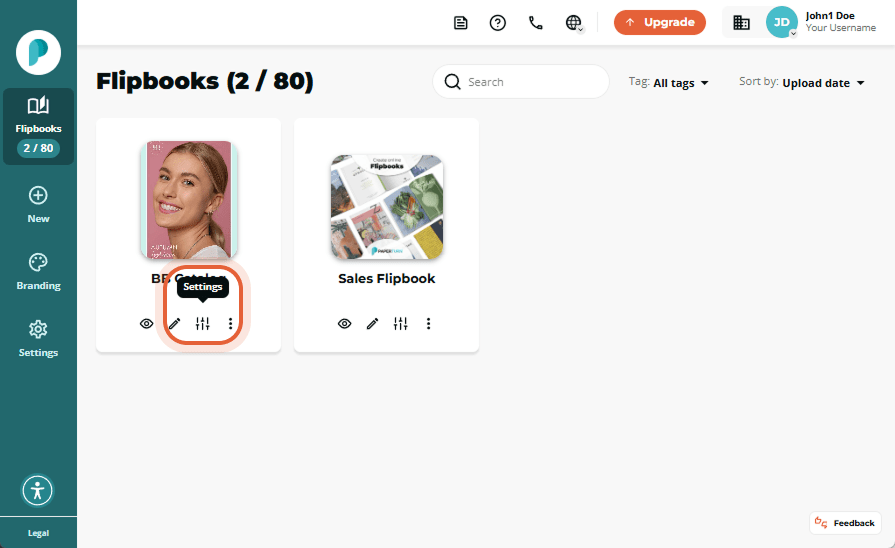
Step 2:
In Create, click the Design tab and select Use custom design.
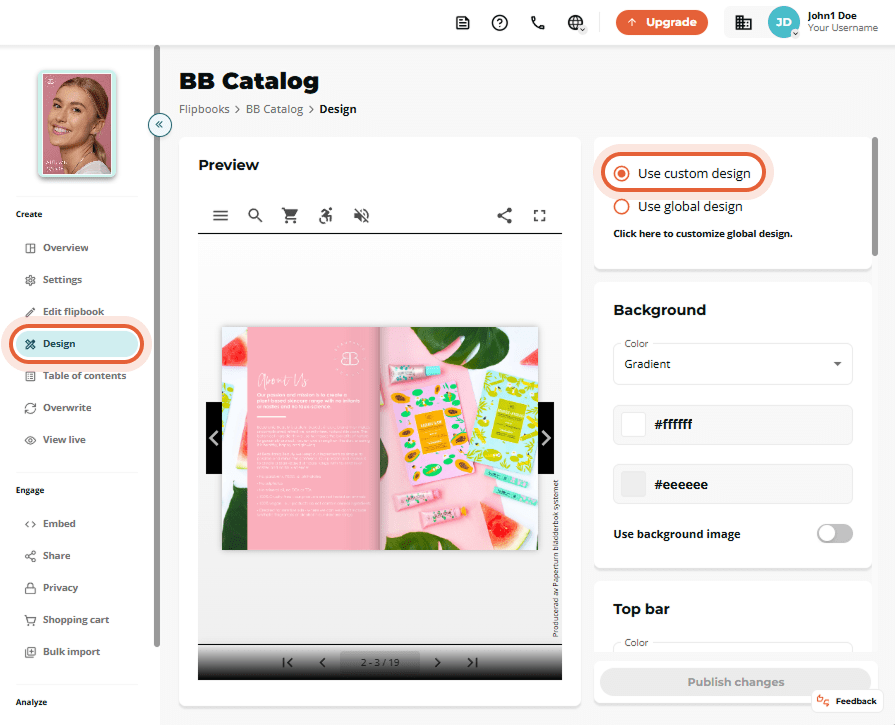
Step 3:
Scroll down to the Sound and Music card at the bottom and toggle on the Background music option.

Step 4:
Upload your mp3 file and confirm that you own or have legal permission to use the sound file. Decide if your background music should autoplay and / or autoloop. Toggle those options on or off according to your preferences.
You can also add optional Mouseover text which will be displayed when your readers hover over the background music icon.
Once finished, click Publish changes.
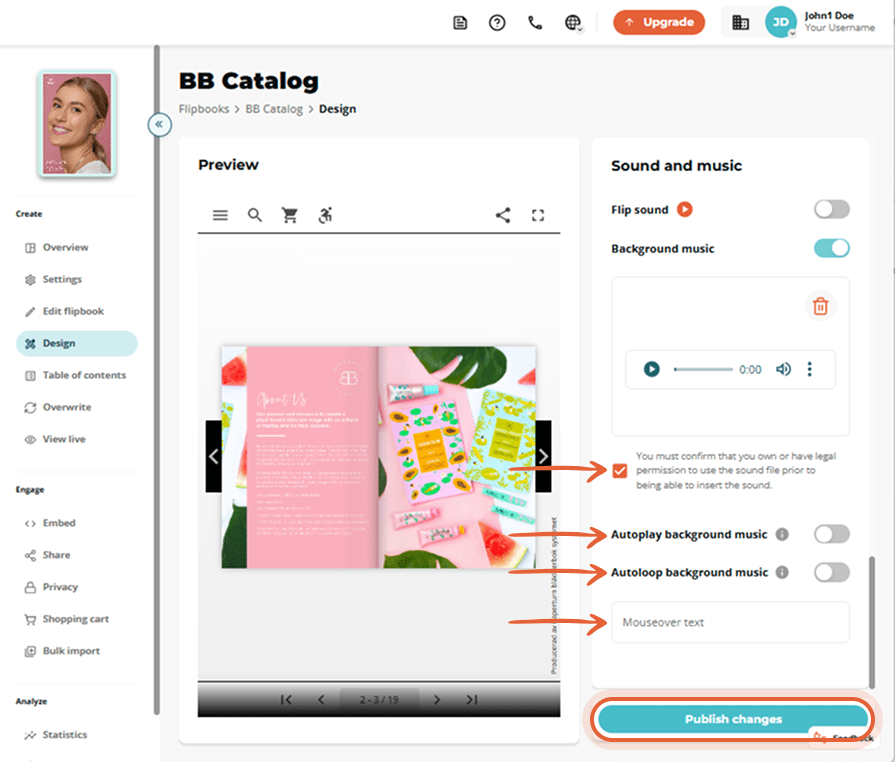
Open your flipbook to hear your background music.
How to Add Audio Files in Specific Flipbook Pages
Step 1:
Choose the flipbook you want to add audio to and click the Edit icon.
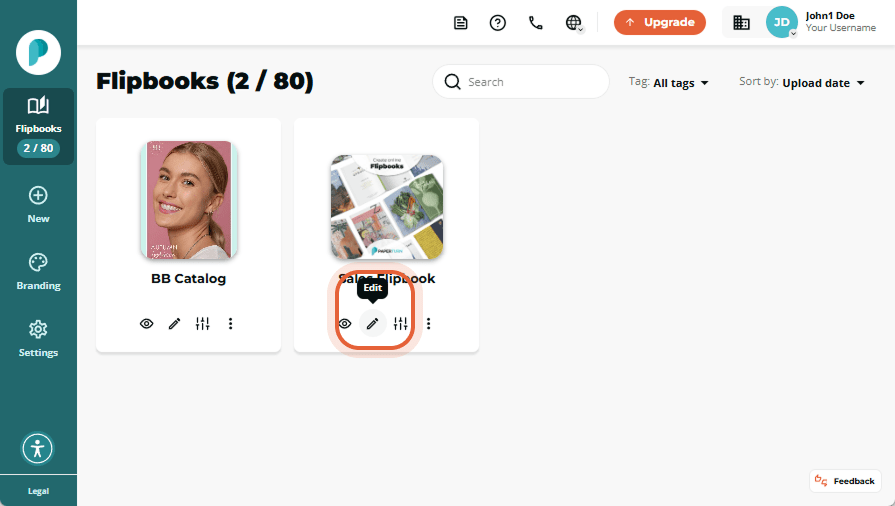
Step 2:
Find the specific page within the flipbook you want to add audio to via the Page Navigation on the left-hand side of your screen. Once you have selected the page, click on the Links and videos option in the right-hand menu.
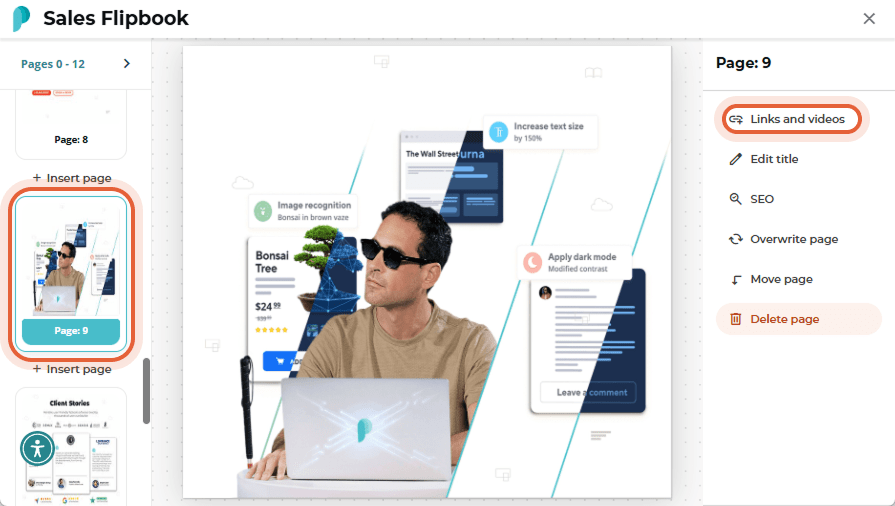
Step 3:
Click the Insert sound option.
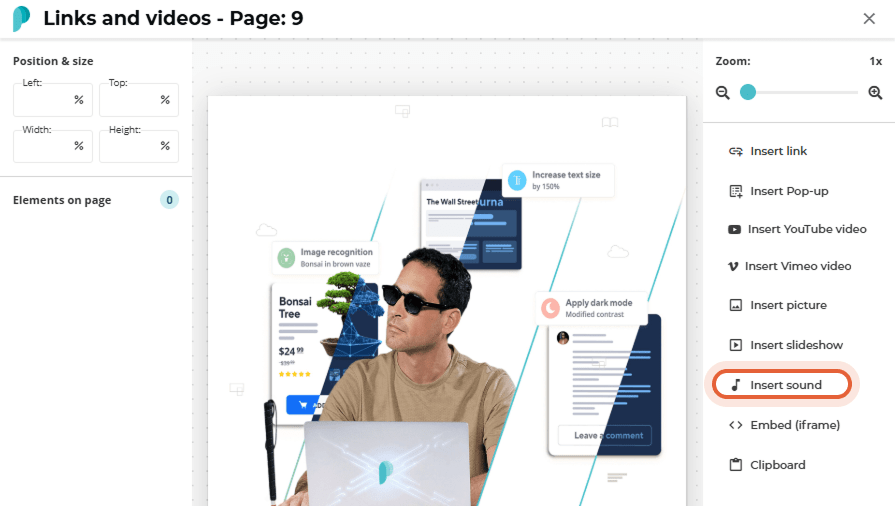
Step 4:
Time for the fun stuff! In this step, you need to:
Choose whether or not you want the audio to autoplay
Upload the audio file you want to use (only .mp3 files that are maximum 10 MB are accepted)
Confirm that you own or have legal permission to use the audio file
Add the Mouseover text that will be displayed when your readers hover over the audio icon (optional)
Select the Icon your readers will click on to play the audio
- Select the Icon's colour
- Click OK to add the audio to your flipbook page
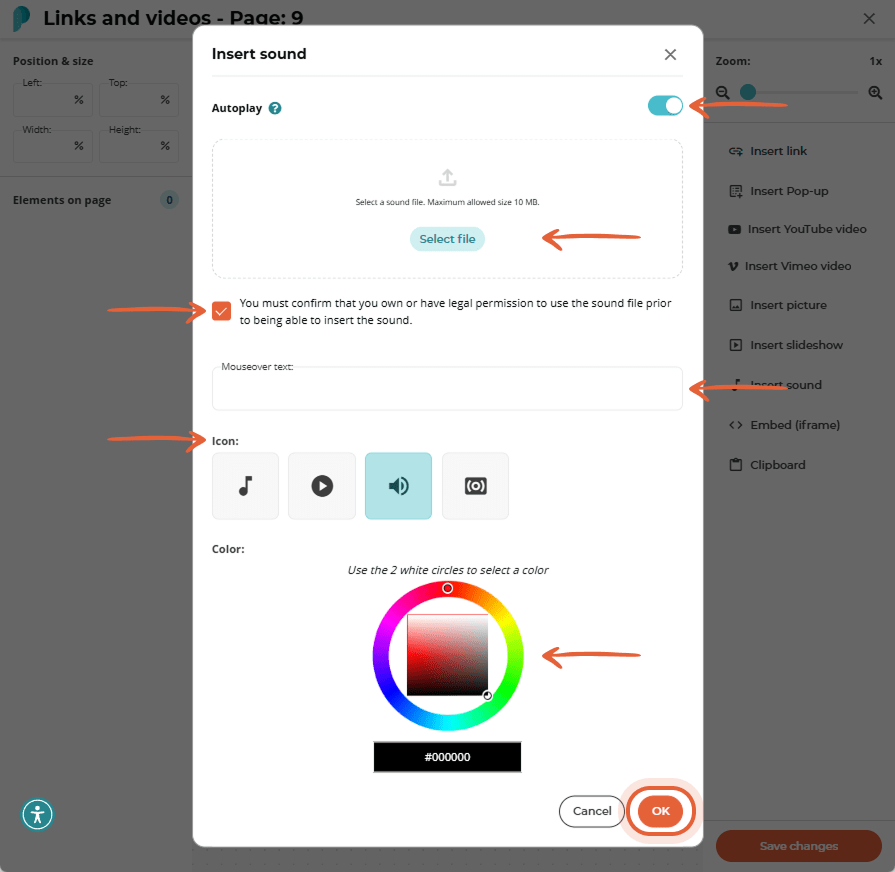
Step 5:
After inserting the audio file, resize or reposition the audio icon as needed, then click Save changes.
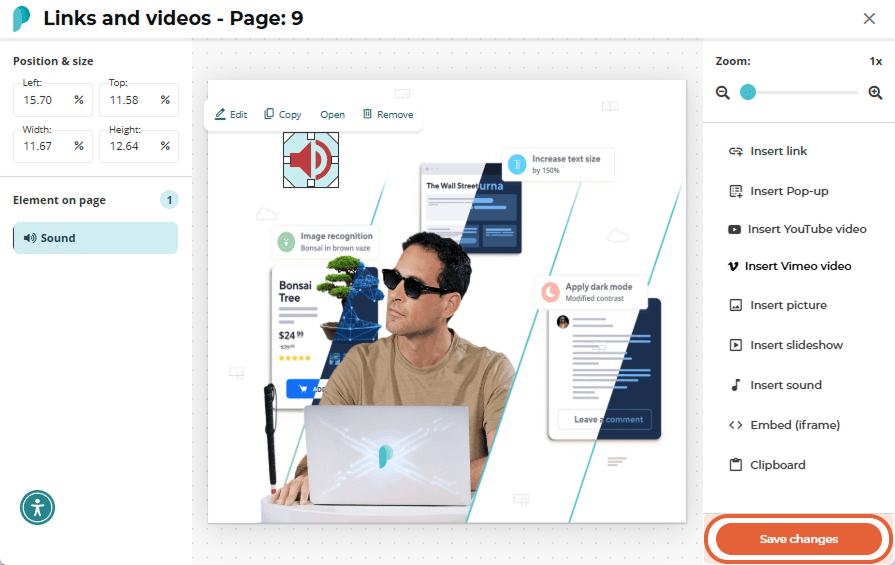
Open your flipbook and hear your audio files in action!
Click on the flipbook below to hear the sound feature in action.: