How to Use Paperturn's Accessibility Features
Empower every reader by making your flipbooks accessible to all.
Our Accessibility Interface Tool enables users to apply assistive presets or tailor the Paperturn flipbook viewer UI to their personal needs. This includes screen contrast, font size, cursor size, and more.
Quick jumps:
Access the Accessible Flipbook Viewer
Open your flipbook and click Accessibility in the top menu bar.
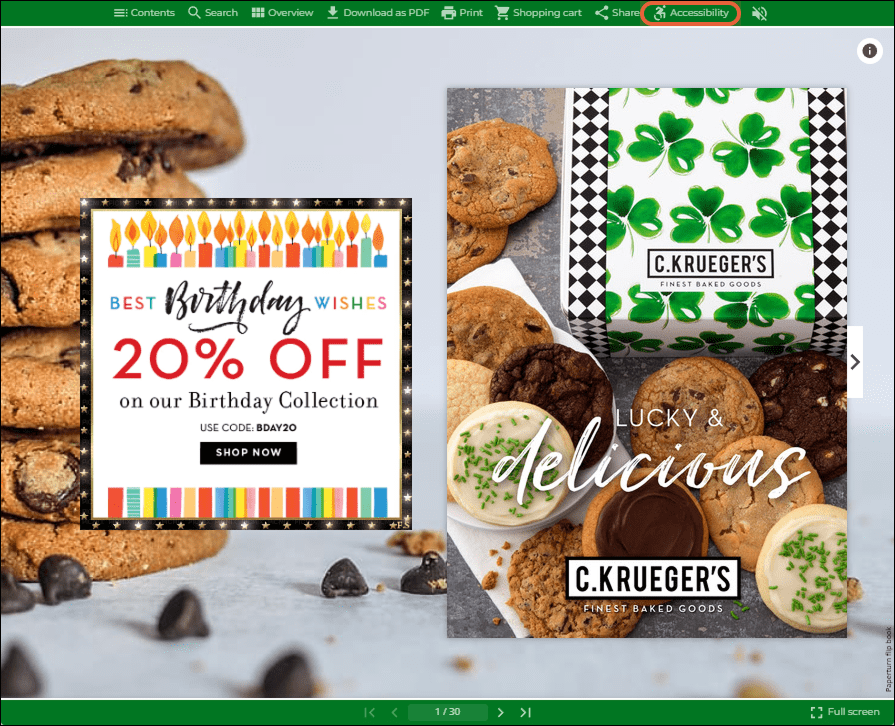
Once you've clicked the accessibility option, you're now officially in the accessible flipbook viewer. Our accessible flipbook viewer is powered by a third-party application that specializes in digital accessibility.
Use the Accessibility Interface Tool
Click the Accessibility icon in the bottom left-hand corner of the screen.
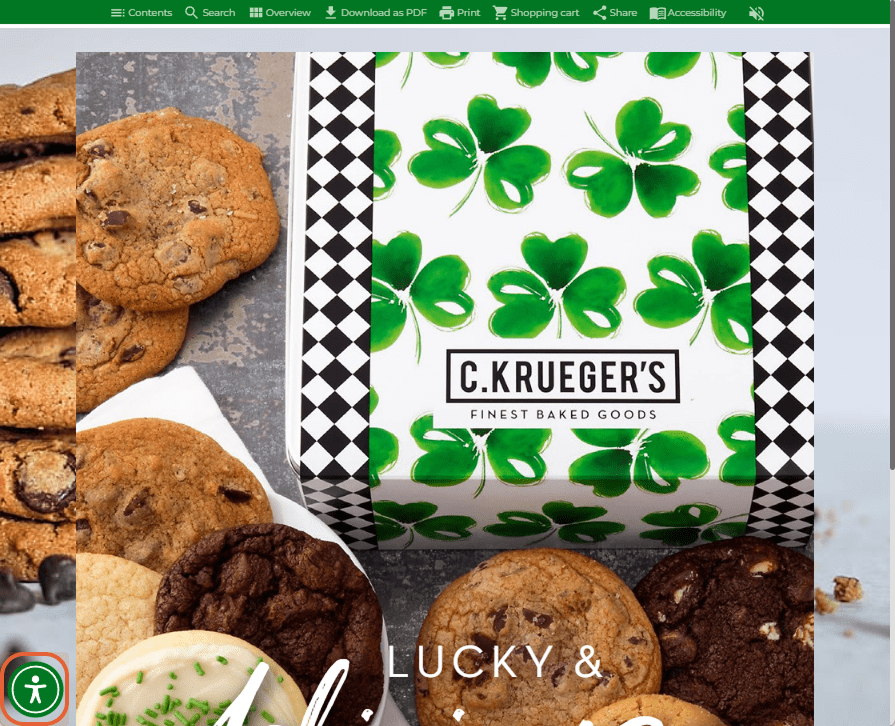
This will open the Accessibility Interface Tool, where you can:
Select a predefined accessibility profile
Manually adjust font size, color contrast, cursor, spacing, and more
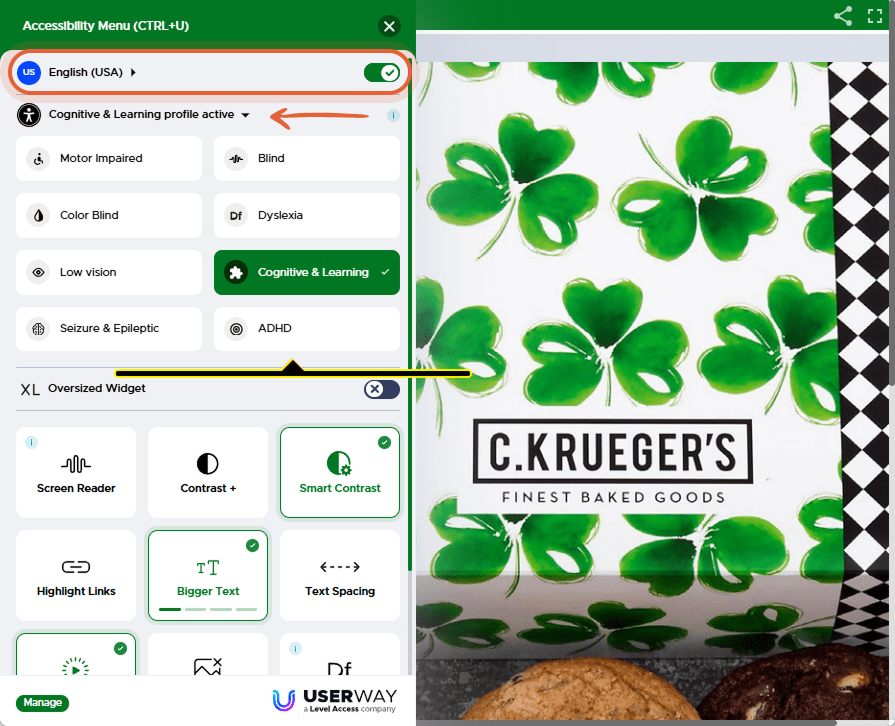
Exit the Accessible Viewer
To return to the regular viewer, simply click on the Accessibility option in the top menu of the flipbook viewer again.
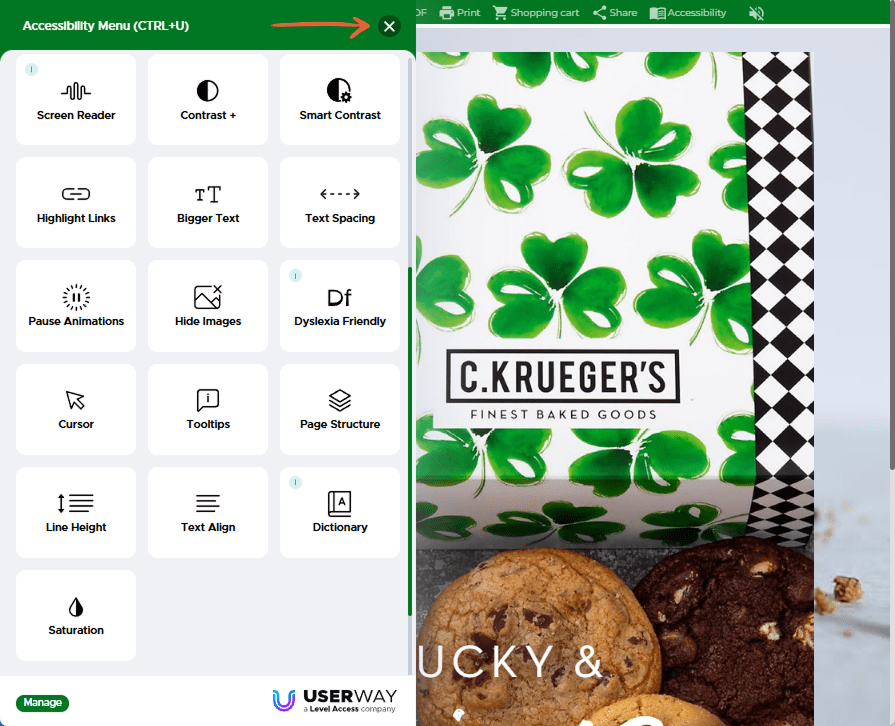
Want to learn more?
Read our Accessibility Statement and VPAT.
Click and explore our Web Accessibility Guide Flipbook below