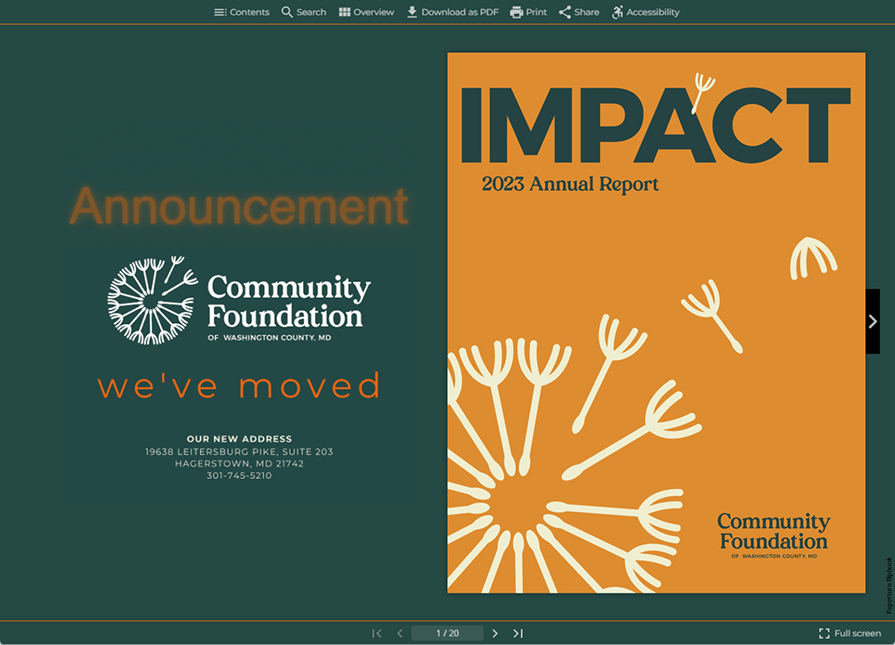How to Add an Advertising Banner to Your Flipbook
With Paperturn's Pro subscription, you can add advertising banners directly into your flipbook. These banners serve as effective tools to spotlight crucial content and grab your users' attention as they enter your flipbook. The advertising banners you insert will be prominently displayed to the left of the first page in the flipbook viewer.
How Advertising Banners Can Be Used in Your Flipbooks
To Advertise a New Company Product or Event
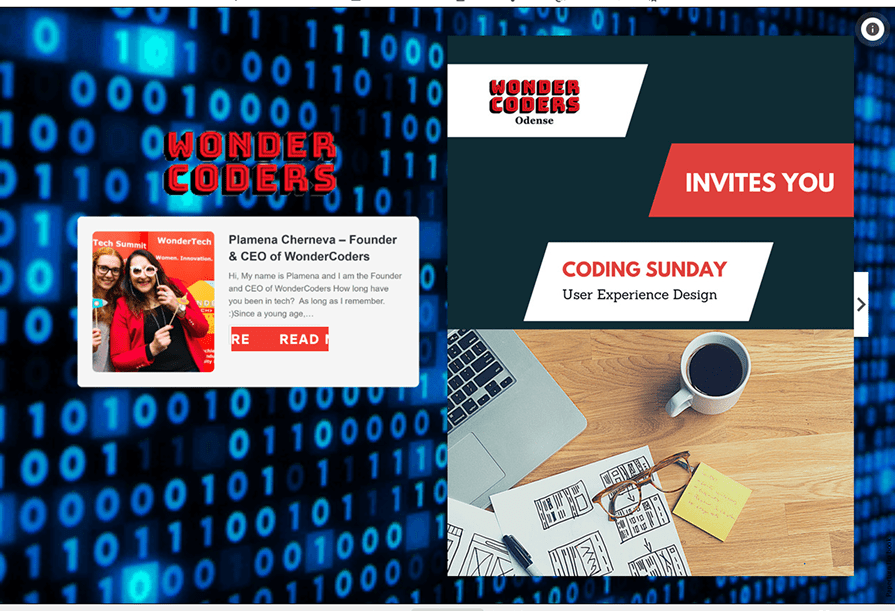
To Generate Income by Integrating 3rd Party Advertisements
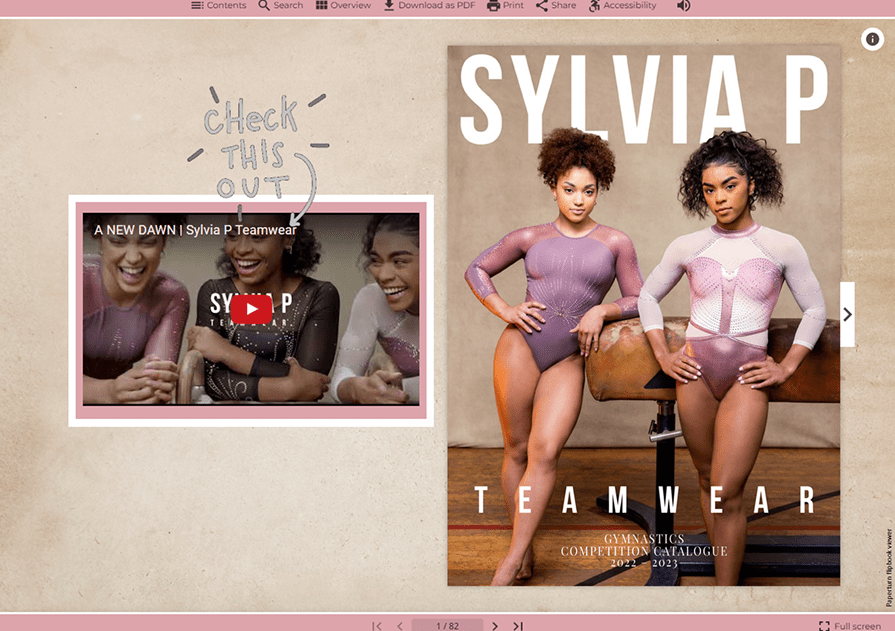
To Effectively Showcase Company Promotions, Deals, and Offers
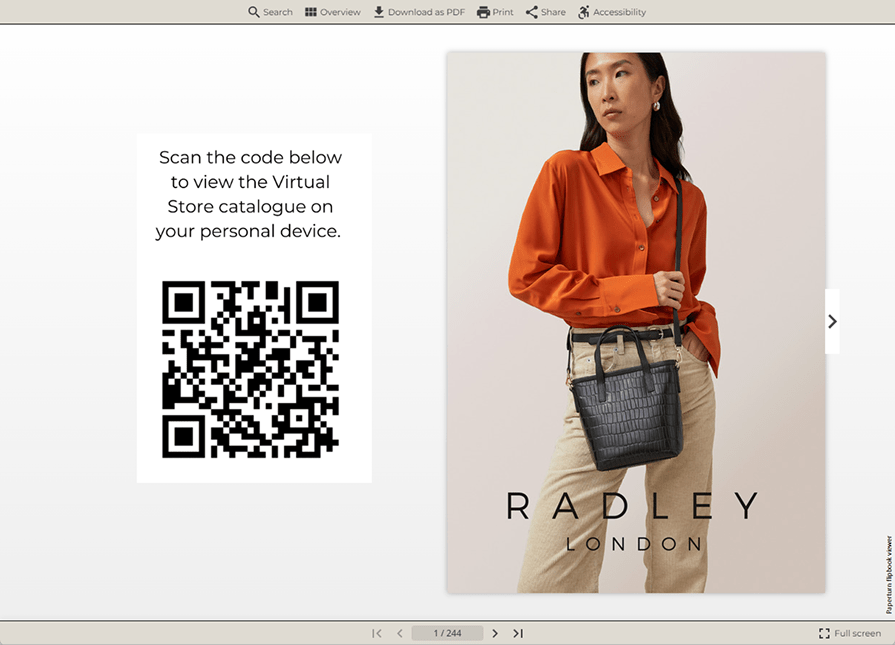
To Direct Your Readers to Your Other Flipbooks
How to Add an Advertising Banner to Your Flipbook
Step 1:
Design and create the image you intend to use as your advertising banner. The maximum file size allowed is 10 MB. Only JPG, PNG, and GIF file formats are allowed.
Step 2:
Select the flipbook you want to add an advertising banner to, then click the Edit icon.
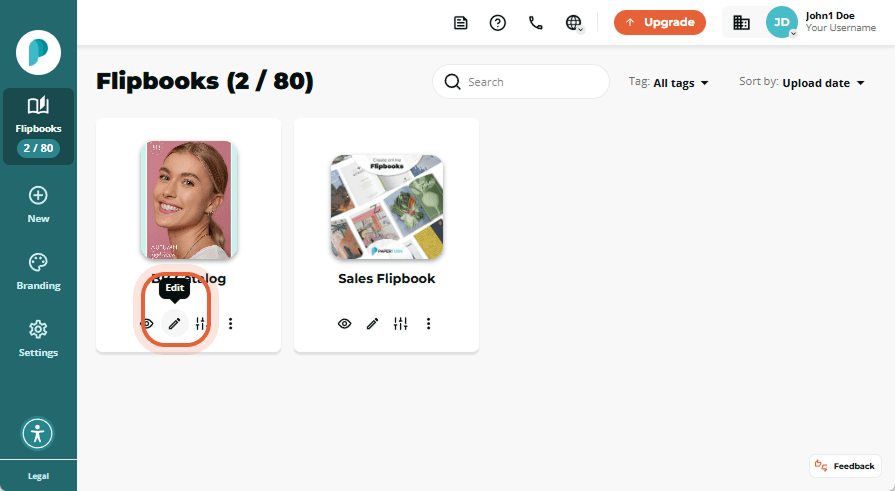
Step 3:
In the page navigation panel, select the blank Intro page.
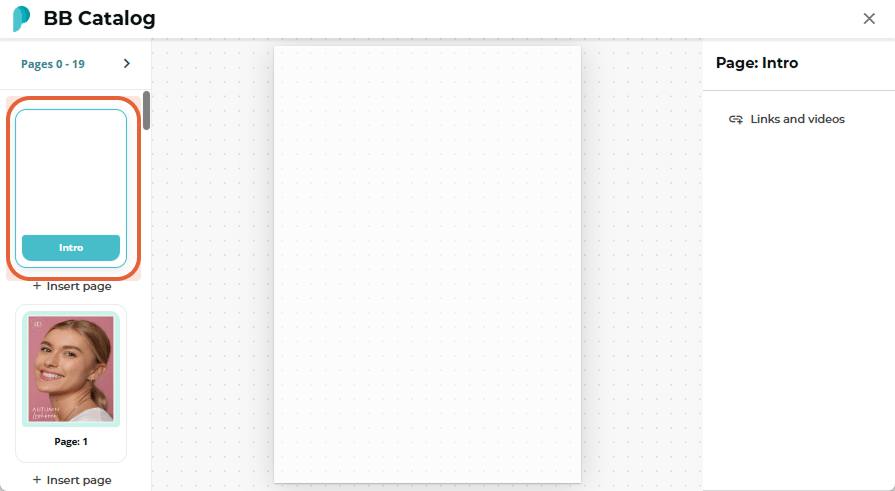
Step 4:
In the right panel, select Links and videos, upload your banner image(s) or video(s), adjust their sizes and positions as needed, then click Save changes.
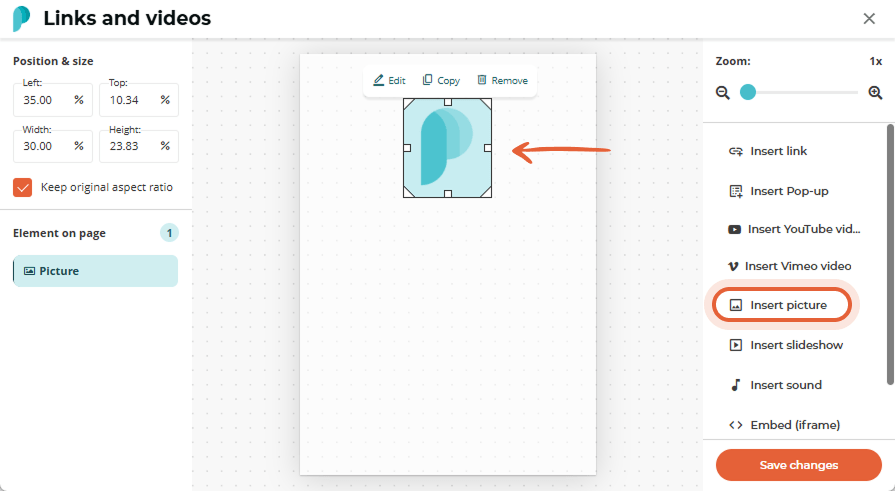
Step 5:
If needed, add hyperlinks to your images so readers can jump to content inside or outside the flipbook. When you are finished, click Save changes.
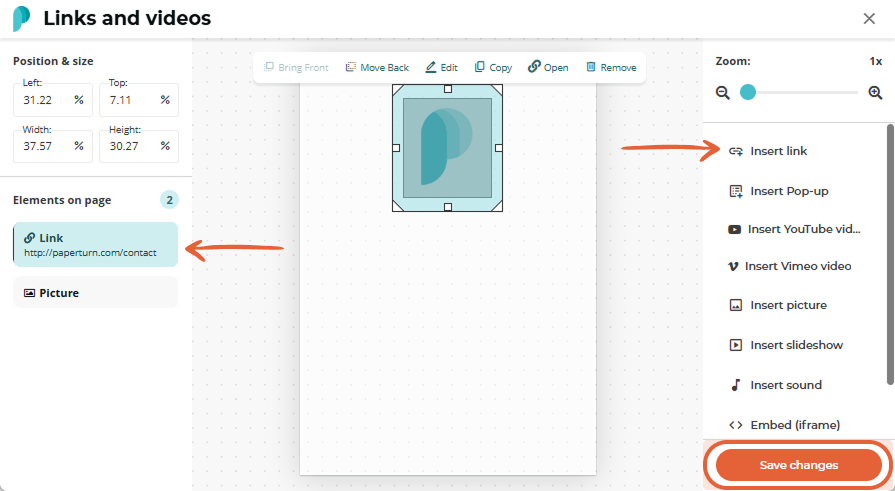
You can now open your flipbook to view your new advertising banner!
Note: Advertising banners only display in horizontal view on mobile and tablet.
Click on the flipbook cover below to see advertising banners in action: