How to Share Your Flipbook
With Paperturn, sharing your flipbook is not only easy but also highly customizable to fit your specific needs and business objectives. Whether you want to embed it on your website, share it via email, post it on social media, or send it through direct messaging apps like WhatsApp, Paperturn provides flexible options to ensure your flipbook reaches your target audience effectively.
You have multiple options to share your flipbook with customers:
Quick jumps:
Send a Link to Your Flipbook
An alternative easy and quick way to share your flipbook is to copy and share its URL. Each page of your Paperturn flipbook has its own unique link. To share a specific page, simply go to that page (e.g., page 9), copy the link, and share it. Your readers will then open the flipbook directly on page 9.
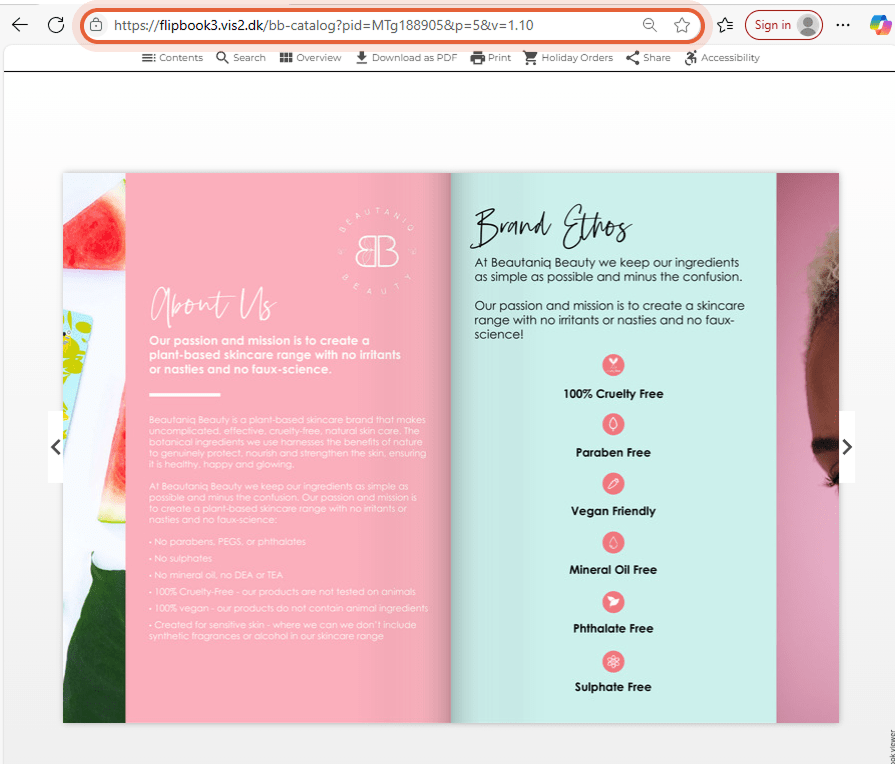
Share Your Flipbook on Social Media
Sharing your flipbook on social media boosts its reach and engagement. Paperturn allows you to share with a single click to major platforms like Facebook, X, LinkedIn, and Pinterest. You can even link directly to a specific page, perfect for spotlighting particular content.
How to share your flipbook on social media
Step 1:
Select the flipbook you want to share and click the Settings icon.
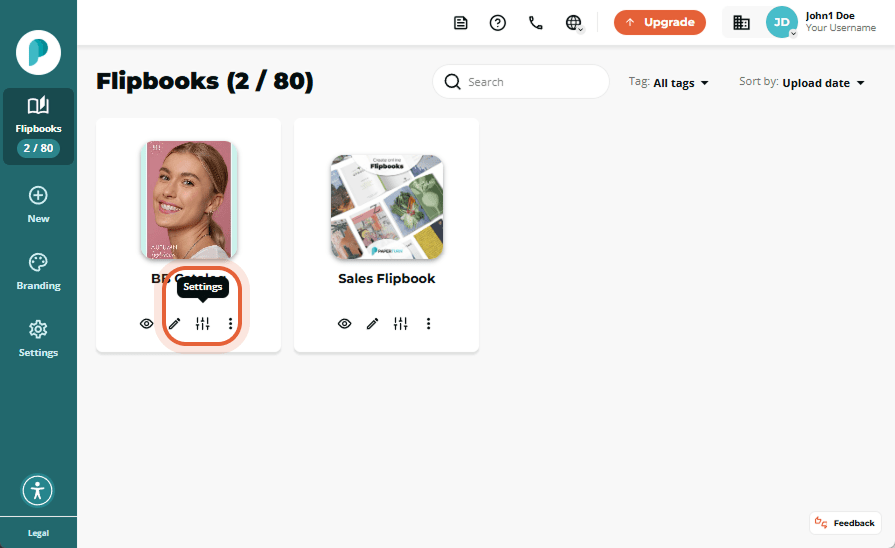
Step 2:
In Engage, click on the Share tab.
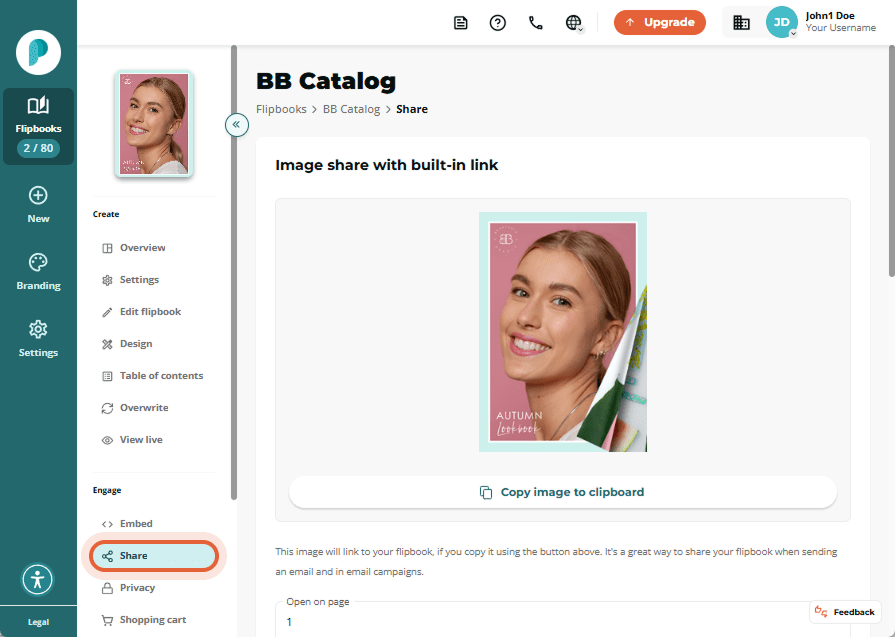
Step 3:
In the Share Through Other Channels card, choose the page you want the flipbook to open to when shared. Then, copy the link provided, or click one of the icons to share your flipbook directly to a specific platform. The link style provided is chosen in the Settings tab.
If the platform you want to share your flipbook on is not listed, you can copy the generated link and paste it on your preferred platform.
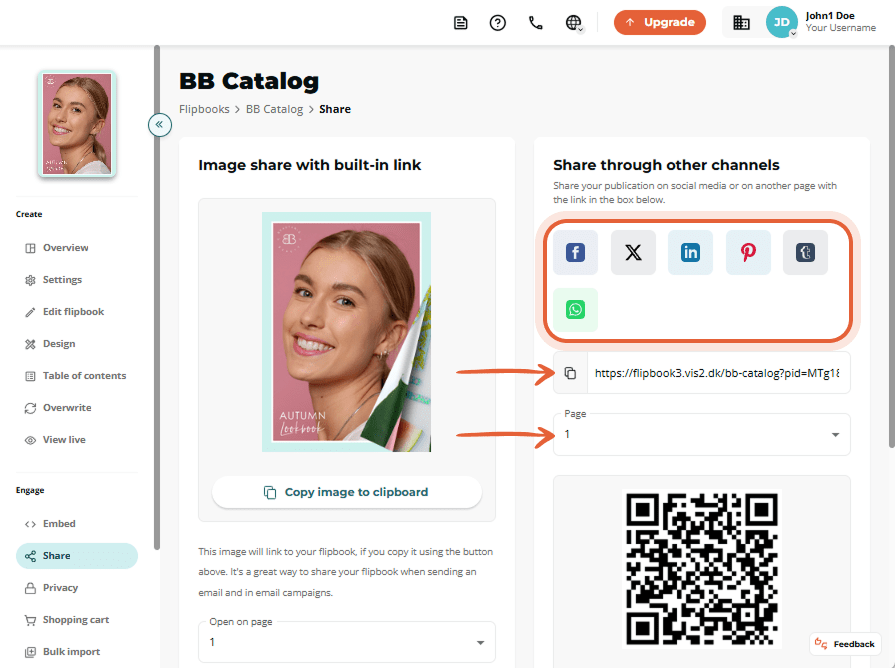
How Your Readers can Share Your Flipbook from the Viewer
Once your readers open your flipbook, they can easily share it on any social media site using the same sharing options described above. The Share icon is located in the top toolbar when viewing the flipbook.
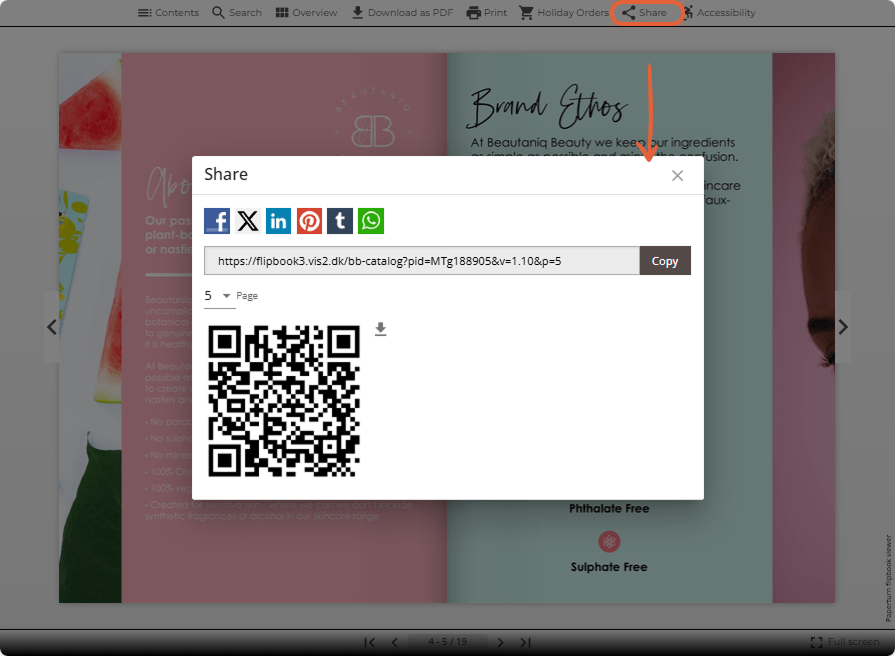
If you prefer not to allow your readers to share your flipbook, you can disable the sharing option.
Share Your Flipbook Via QR Code
Sharing a flipbook via QR code offers several advantages, such as easy access by scanning, providing instant access without typing a URL. QR codes are versatile, allowing user-friendly sharing on printed materials or digital displays through smartphone scanning (typically done through camera applications). They eliminate typing errors, bridge offline and online marketing, and can be tracked for user engagement insights.
Step 1:
Select the flipbook you want to share and click the Settings icon.
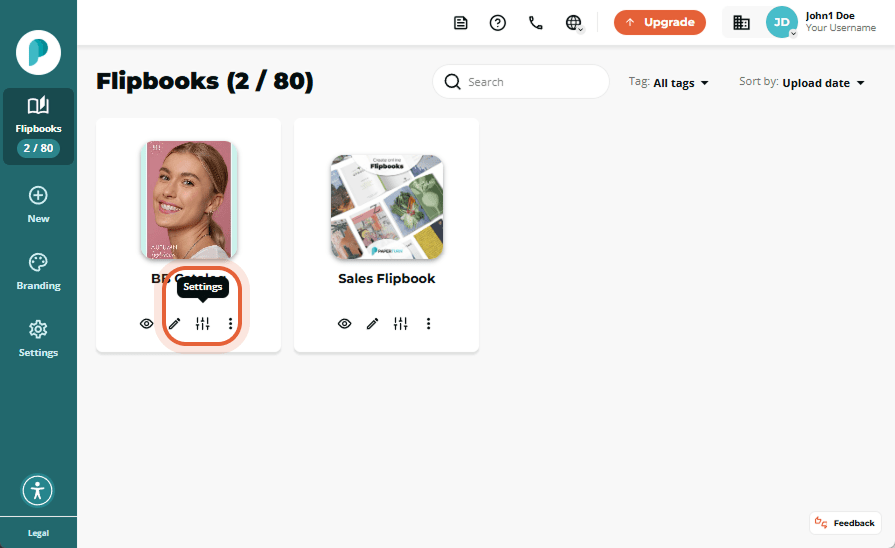
Step 2:
In Engage, click on the Share tab.
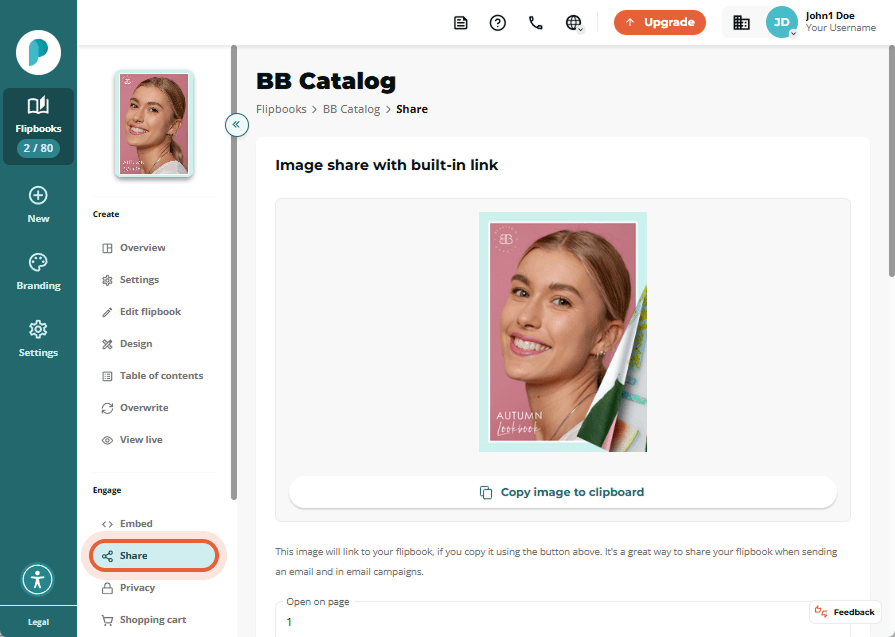
STEP 3:
In the Share Through Other Channels card, select the page where you want the flipbook to open when accessed via QR code. Then, click Download QR code to download a .png file that you can use to share your flipbook both digitally and in print.
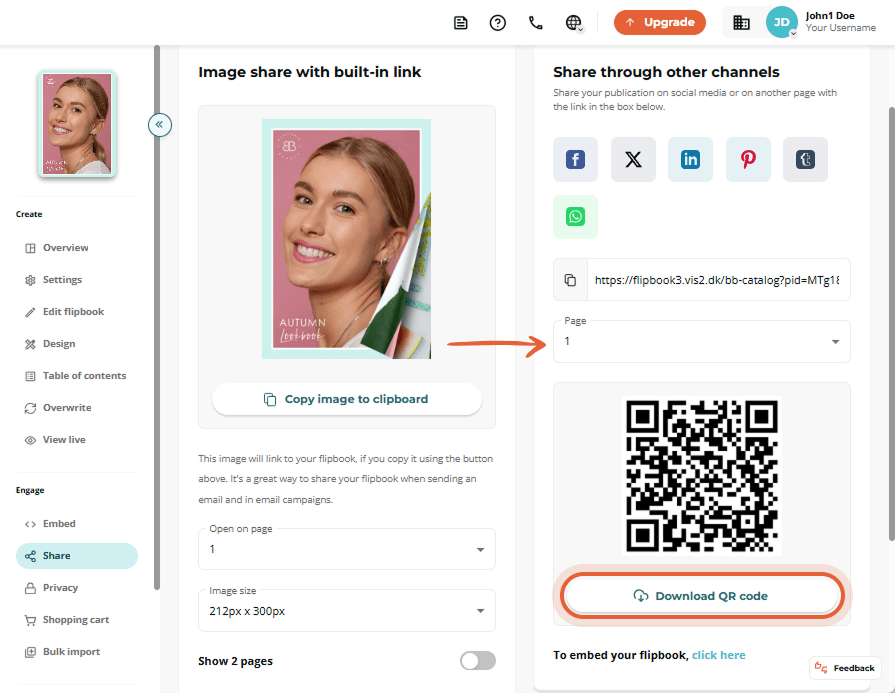
Share Your Flipbook Via Email
Instead of just pasting a link in an email, you can include an engaging image of your flipbook that users can click to open the full version. This simple process looks professional and captivates audiences. Sharing a flipbook via email ensures direct delivery, allows for personalized messages, and provides tracking of click-throughs for valuable insights.
How to share your flipbook via email
Step 1:
Select the flipbook you want to share and click the Settings icon.
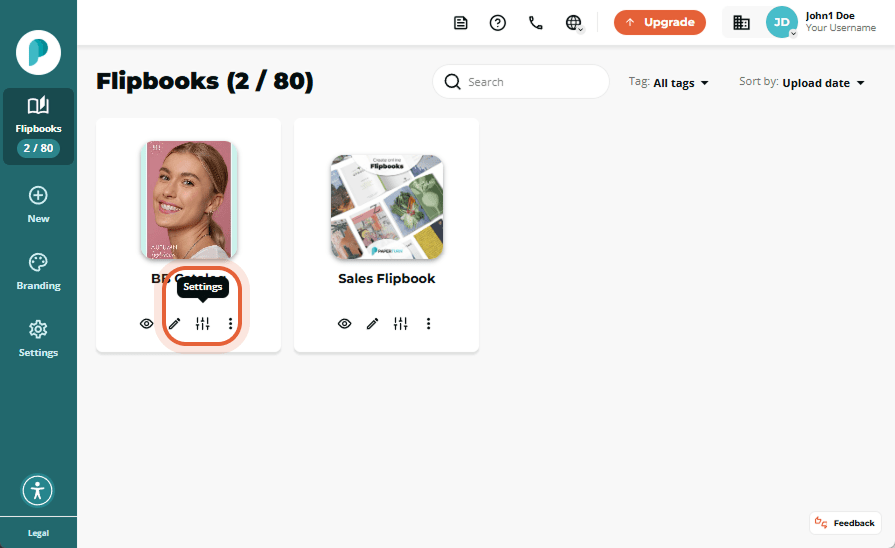
Step 2:
In Engage, click on the Share tab.
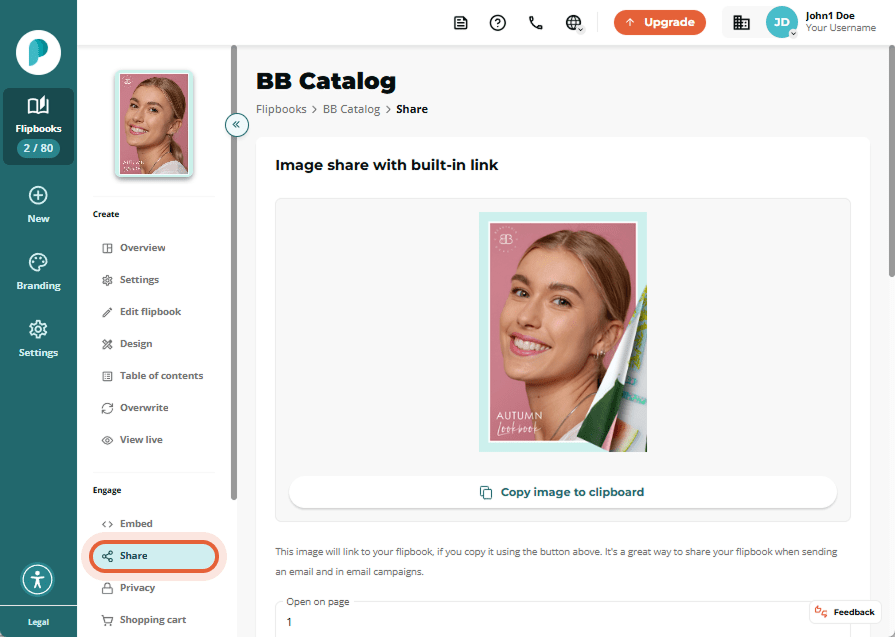
Step 3:
In the Image Share with Built-In Link card, select the page(s) where you want the flipbook to open when clicked, choose whether to display a single page or a two-page spread, and set the image size and resolution. Once you have made your selections, click Copy image to clipboard to save the image.
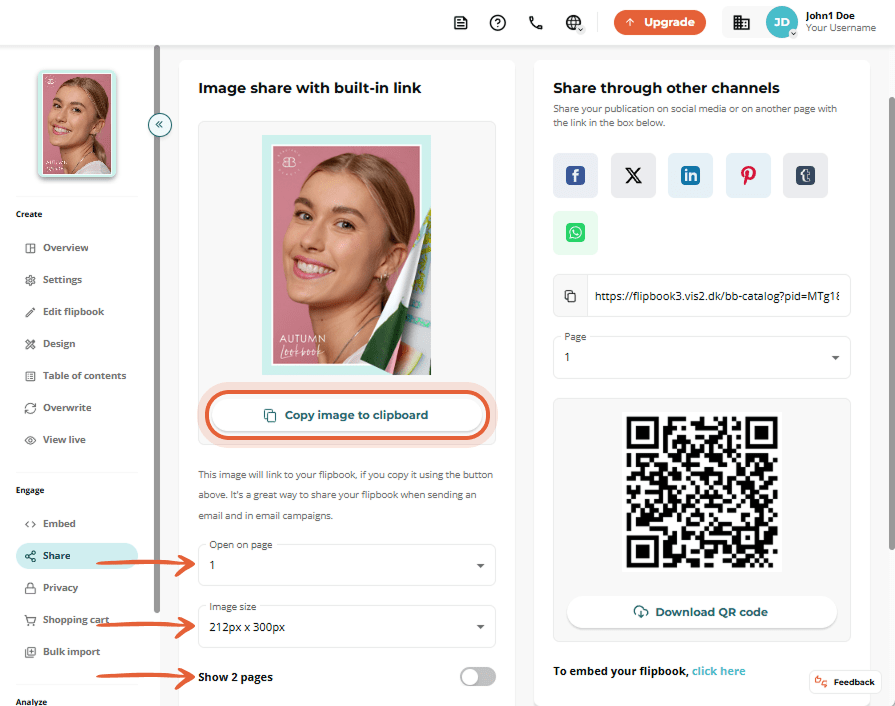
Step 4:
Open your email and paste the copied flipbook image. The pasted image includes an auto-generated link that directs recipients to the full version of your flipbook.
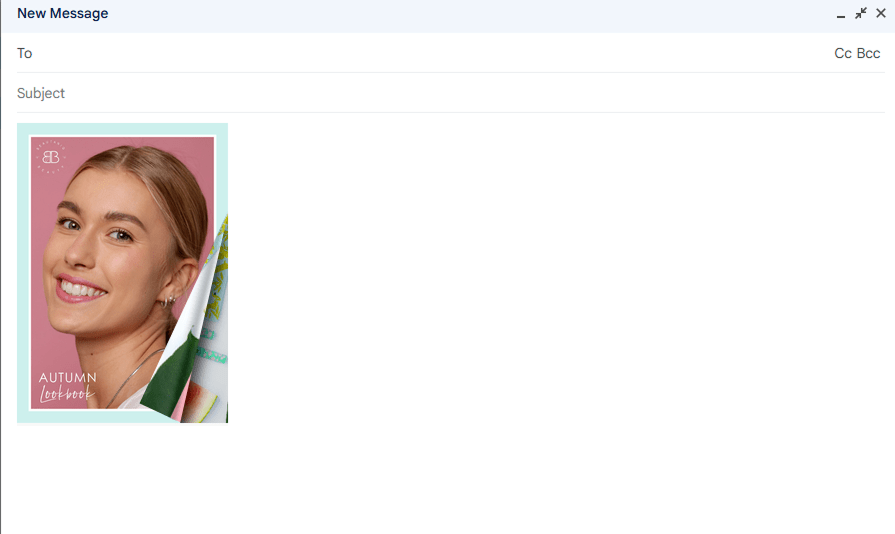
Share Your Flipbook Via Text Message or WhatsApp
Sharing a flipbook via text message or WhatsApp ensures quick and direct delivery to your recipient’s mobile device, offering high engagement and easy access. Additionally, it allows for immediate interaction with the flipbook, increasing the likelihood of it being viewed and shared further!
How to share your flipbook via text message or WhatsApp
Step 1:
Choose the flipbook you want to share via text message / WhatsApp and click the Settings icon.
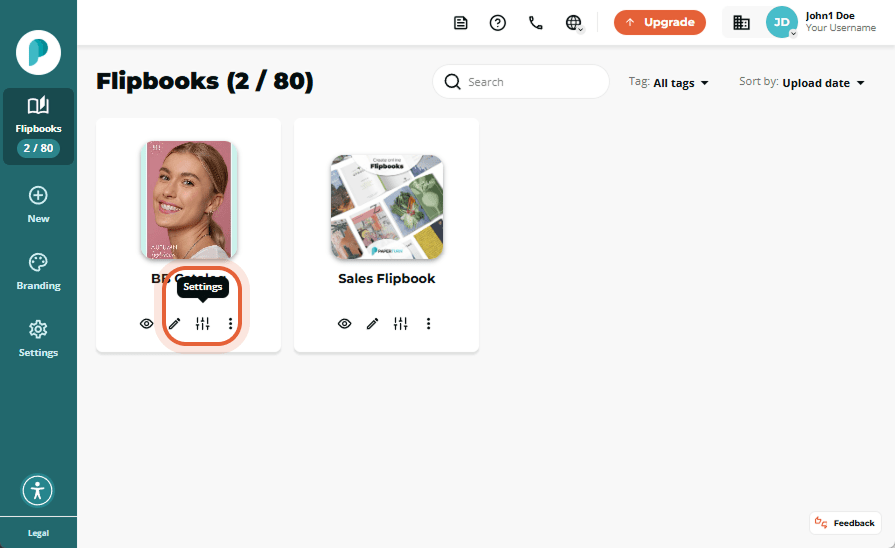
Step 2:
In Engage, click on the Share tab.
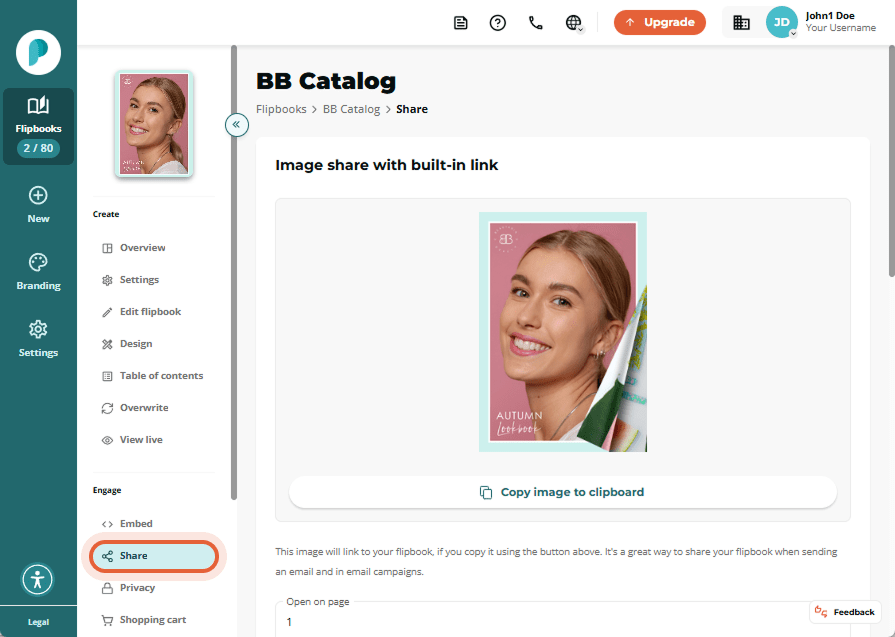
Step 3:
On the Share Through Other Channels card, select the page where you want the flipbook to open when clicked. Then simply copy the link, and paste it into a text message or WhatsApp message.
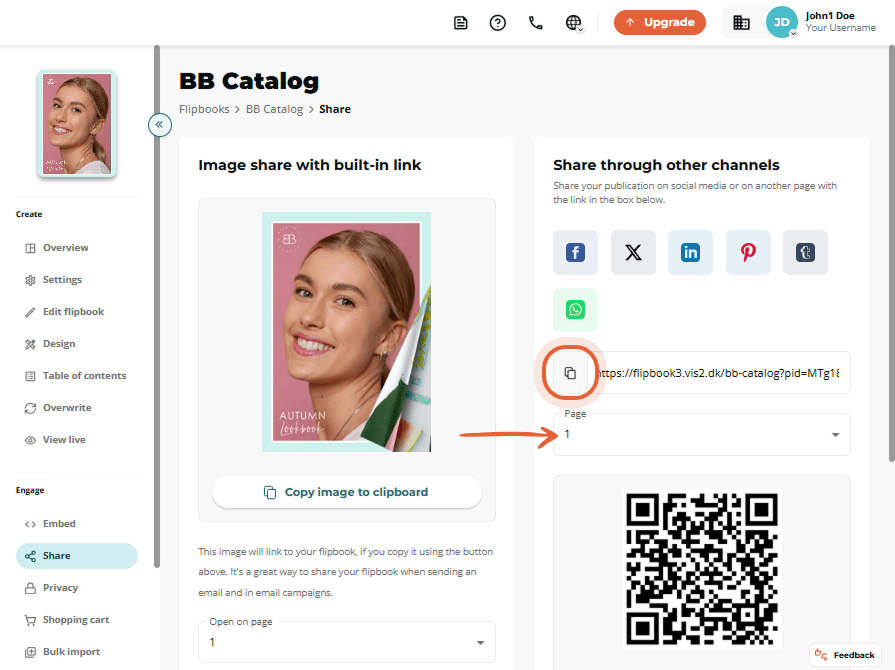
How to Share Your Flipbook by Embedding it on Your Website
Embedding a flipbook on your website integrates it directly into your existing content, making it easily accessible for visitors. This approach enhances user engagement by allowing visitors to interact with the flipbook without leaving your site. Additionally, it increases visibility and encourages more frequent views, as the flipbook is seamlessly presented alongside other relevant content.
Visit our guide on how to embed your flipbook onto your website.