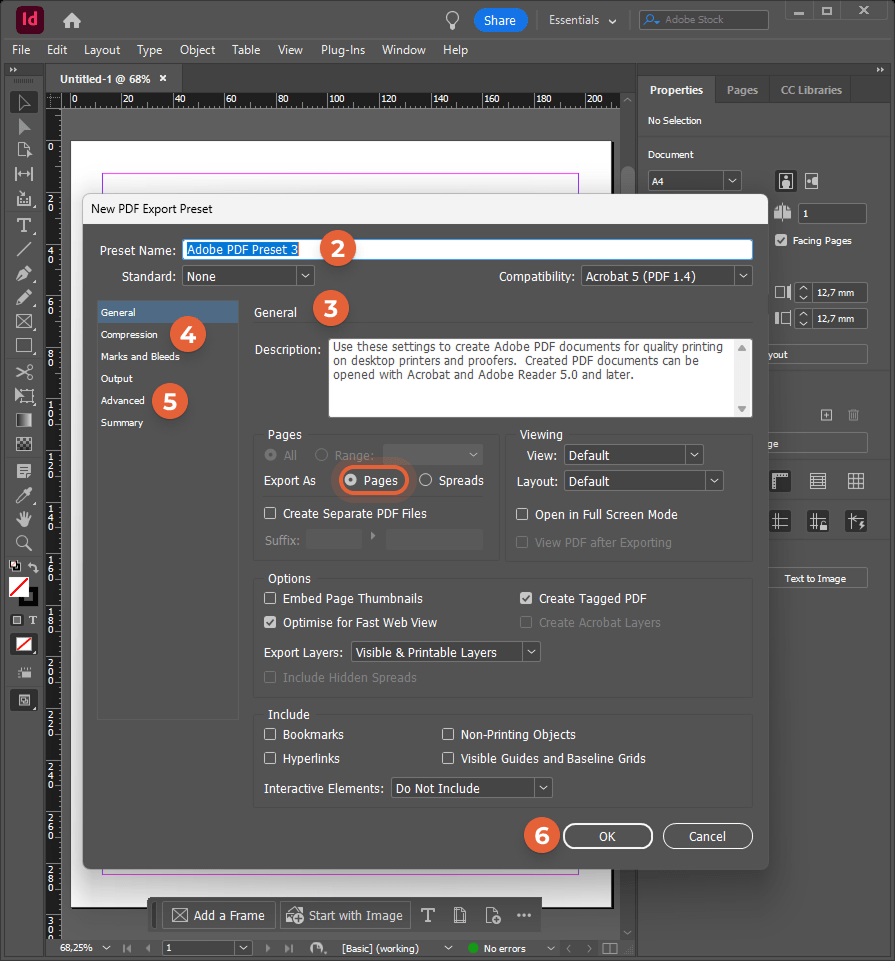Optimal PDF Upload Specifications
Follow our required and recommended upload specifications to guarantee a smooth PDF-to-flipbook conversion. Skipping these guidelines can result in a distorted flipbook.
Required PDF specifications
- Format: The file must be a single .pdf. No other file formats are supported.
Layout: Every page must be a single-page layout. Mixed single- and double-page spreads can distort the flipbook and break linking.
Consistent page size: All pages must have identical width and height.
- File size: Up to 512 MB. You may include an unlimited number of pages as long as the file stays within this limit.
- Maximum page dimensions: 2,500 × 2,500 pt.
Optimal PDF Specifications for Flipbooks
Text size
- Design for screen, not print—preview the layout on a real device.
- Minimum: 14 px (readable only when users zoom).
- Recommended: 22 px (comfortable without zoom).
Page dimensions
- Size is up to you, but for monitors with 16 : 9 or 16 : 10 aspect ratios we suggest 1 200 px (w) × 1 047 px (h) per page—a horizontal layout that is wider than it is tall.
Images
Export every image for web to keep file size low and loading fast.
Exporting a PDF with Links for Use in Paperturn Flipbooks
Include www. in every URL.
Proof-read links—typos break them or send readers to the wrong site.
Optimal Export Settings from InDesign to Paperturn
If you are using InDesign to create your PDF content, follow our recommended settings for export to ensure the highest possible image quality, error-free rendering, and transfer of links.
Hyperlinks
Paperturn always seeks to import all links from your PDF into your flipbook. However, if the URLs inside the PDF are not configured as hyperlinks, they may not import properly into your flipbook. Follow the steps below to ensure your links transfer correctly from your InDesign file to Paperturn:
- Select Type, then Hyperlinks and Cross-references, then Covert URLs to Hyperlink.
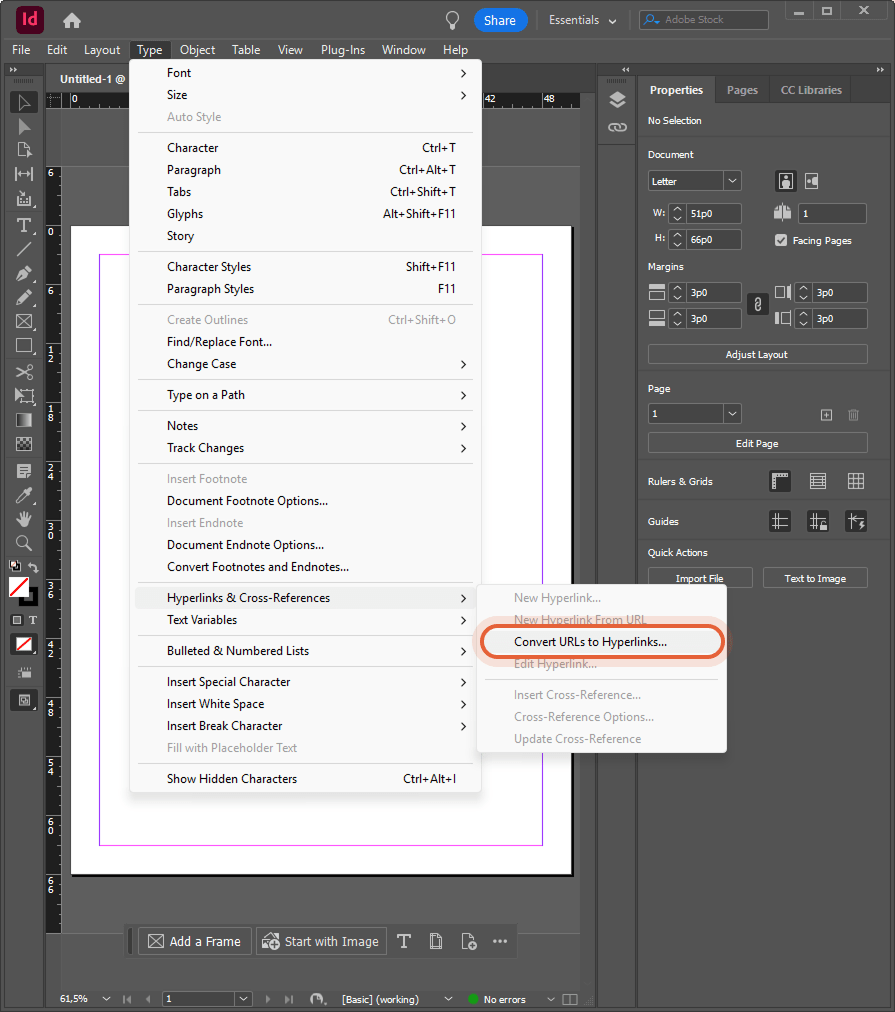
- In the dialog box, click Convert all.
- InDesign will inform you how many items have been replaced. Click OK, then Done.
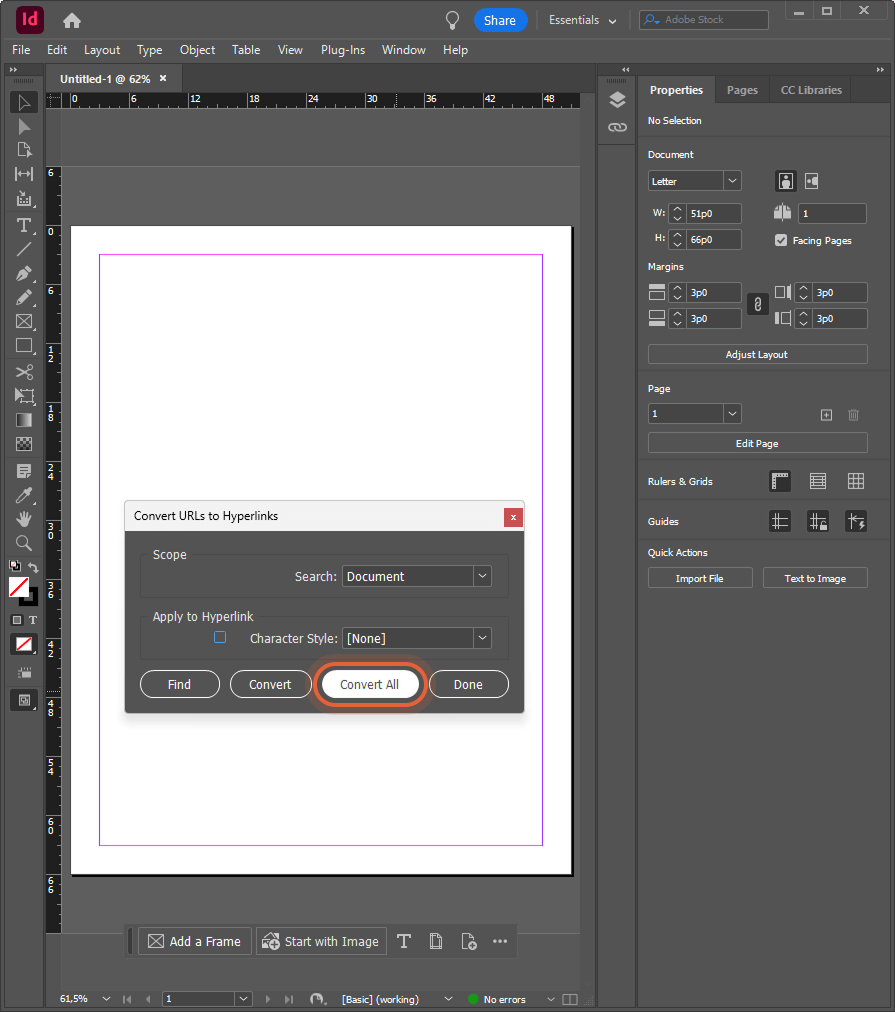
- Export your design as a PDF with hyperlinks.
At this point, re-upload your new PDF to Paperturn to ensure the links will transfer to your flipbook. Use our overwrite function if you want to retain the same URL as your previous flipbook.
InDesign Export Settings
Below are the suggested guidelines depending on your content and InDesign version:
If you are using InDesign to create your content, you can download Paperturn’s Export Preset and add it to your presets to ensure that your PDFs export properly for conversion into a Paperturn flipbook.
Alternatively, follow the steps below if you want to set up the preset yourself.
1) Select File ▸ Adobe PDF Presets ▸ Define.
2) Select New ▸ set Preset Name to Paperturn Export Preset
3) General settings
- Export as: Pages
- Optimize for Fast Web View: Enabled
- Create Tagged PDF: Enabled
- Export Layers: Visible layers
- Include Hyperlinks: Enabled
4) Compression settings
- Set Color, Grayscale, and Monochrome images to Bicubic Downsampling to 150 pixels per inch for images over 150 pixels per inch.
- Compress Text and Line Art: Enabled
5) Advanced Settings
- Transparency Flattener - [High-Resolution]
This preset will best maintain the quality of your text and vectors6) Save your Paperturn Export Preset and use it to save your content as a PDF for optimal export to Paperturn every time.
7) Upload your PDF to Paperturn!