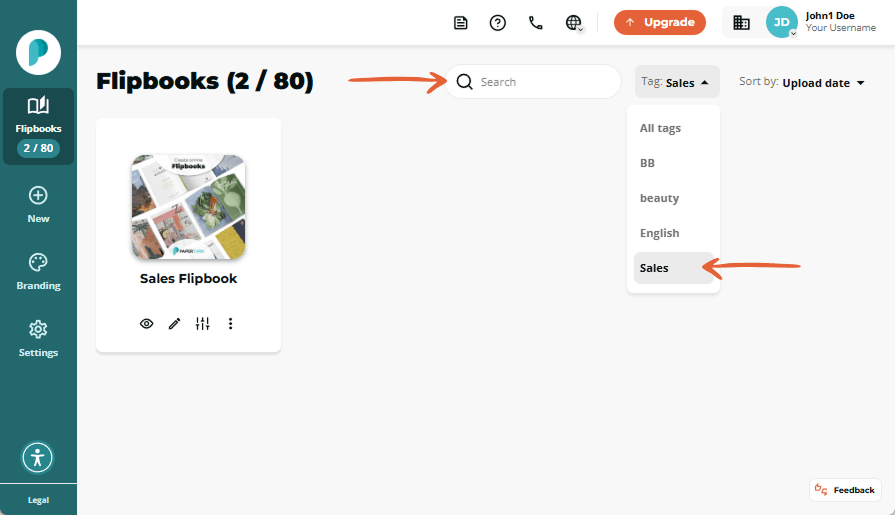How to Organize Flipbooks with Tags
The flipbook tag feature helps you organize and structure your flipbook account for a clearer overview of your publications. When you add tags to your flipbooks, they become searchable, transforming your flipbook overview into a dynamic library with enhanced search capabilities.
Tag examples, to get you started:
- Seasonal tags: Summer, Christmas, Easter, etc.
- Marketing tags: Campaign name, purpose, etc.
- Sales tags: B2C, B2B, country, objective, etc.
- Purpose tags: Product catalog, sales presentation, brand book, etc.
How to Create and Add a Tag to Your Flipbook
Step 1:
Click the Settings icon on the flipbook you want to tag.
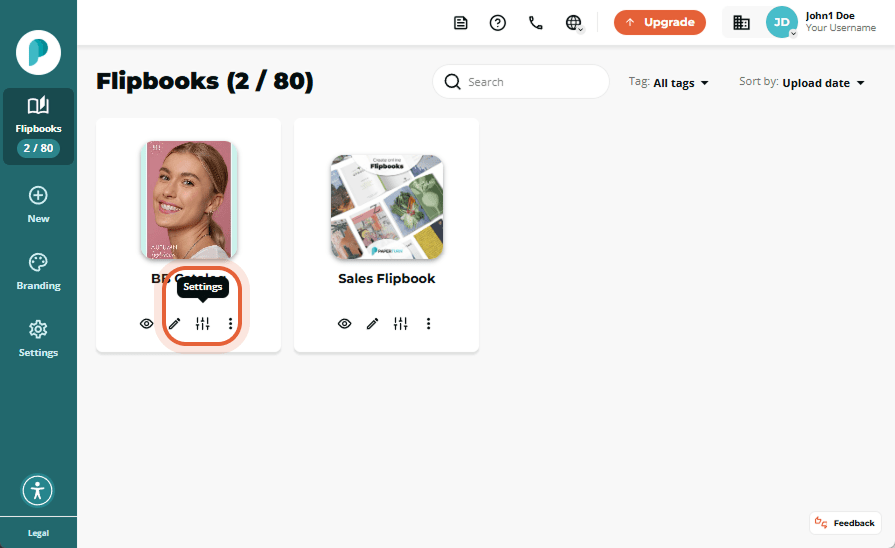
Step 2:
Scroll down the page to the Tags card, type the tag(s) you wish to add to the flipbook, and press the Enter or Return key to create the tag. You can also click in the field to be presented with a list of tags you have already added to your account. To remove a tag, simply click on the X icon beside the tag you have created.
Note: If you create a tag within a flipbook and then remove it, and it is the only flipbook using it, then the tag is deleted from the account.
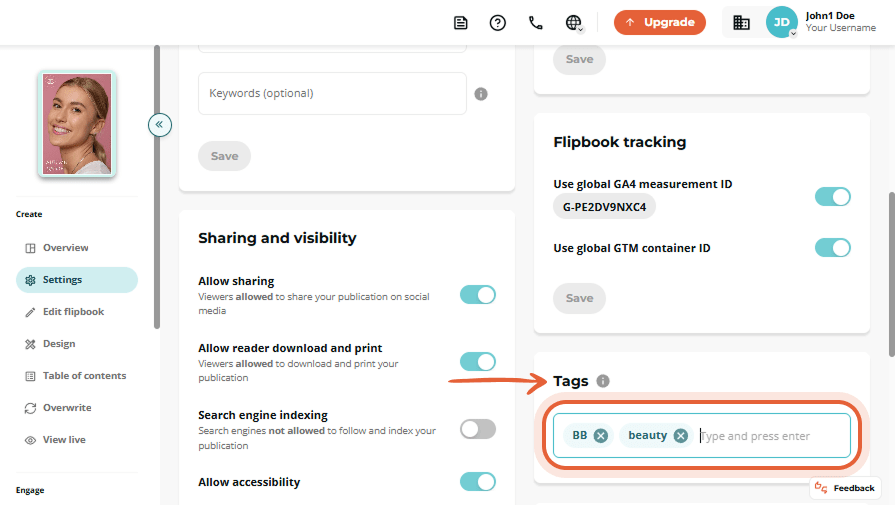
How to Filter Your Flipbooks
After you have added tags to your flipbooks, you can filter via tag by clicking on the Tag dropdown menu in the top right-hand corner of your flipbook dashboard.
You can also use the Search bar to filter your flipbooks. This will search through the titles of your flipbook and present the results in the overview.