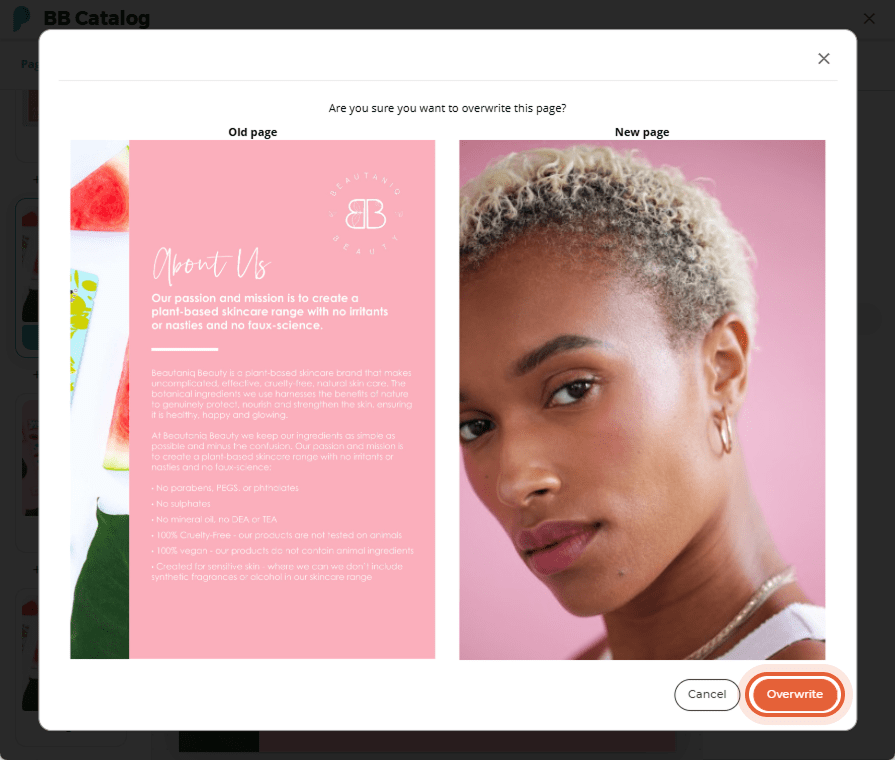Add, Move, Delete, and Overwrite Flipbook Pages
Using the flipbook editor, you can effortlessly customize your flipbook by inserting, rearranging, deleting, and overwriting individual pages. This convenient feature allows you to make on-the-fly adjustments to your flipbook after uploading it.
Quick jumps:
- Add a Page to Your Flipbook
- Rearrange Pages in Your Flipbook
- Delete a Page from Your Flipbook
- Overwrite a Page in Your Flipbook
How to Add a page to Your Flipbook
You can add a page anywhere to your flipbook using our Flipbook Editor. You can add as many pages as you'd like, one at a time.
Step 1:
Find the flipbook you want to add a page to and click the Edit icon.
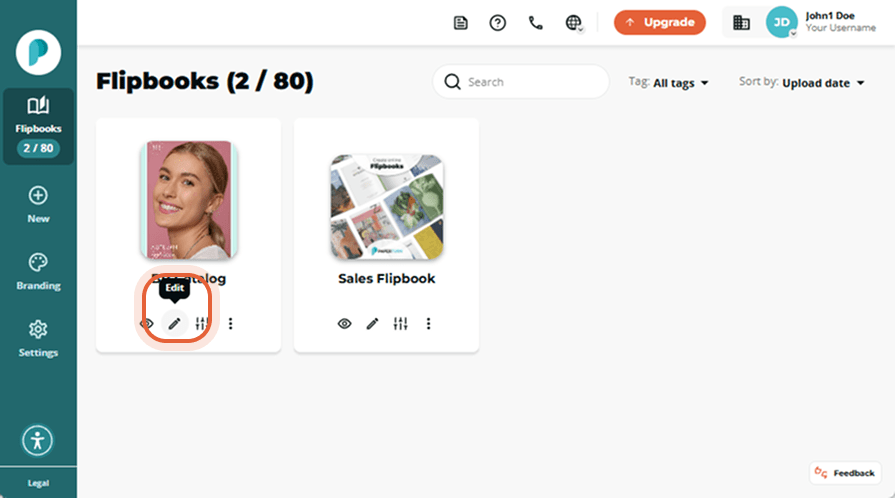
Step 2:
In the Editor, on the left-hand side of the screen, you will find thumbnails of all the pages in your flipbook. Positioned between each page is a small + Insert page button. Click on the button between the pages where you wish to insert a new page.
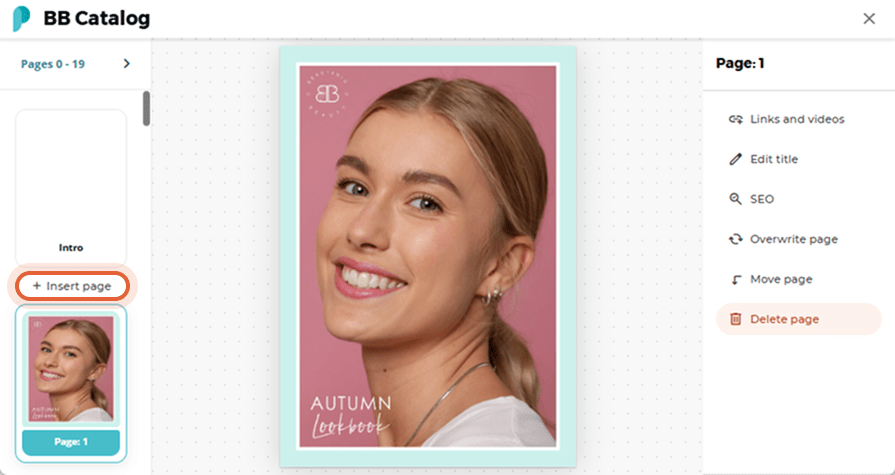
Step 3:
In the pop-up window that appears, click on the Select file button, and find the PDF that contains the page you are looking for. Once uploaded, you can click the dropdown to find the page you want to insert and click OK.
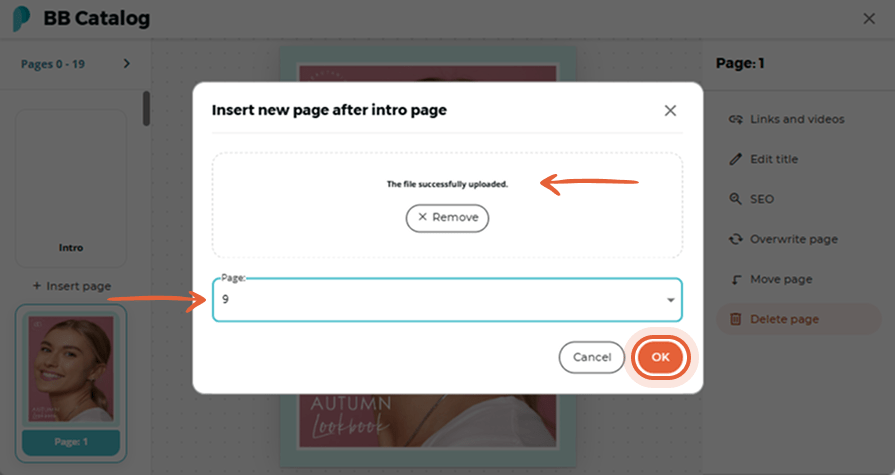
Note: If the dimensions of the PDF pages you are adding differ from those in your original PDF file, there may be variations in proportion, potentially causing the new page to appear distorted. We suggest you insert a page with the same dimensions as your original PDF.
Step 4:
After selecting the page, our system will display a preview and prompt you to confirm your choice by clicking the Insert button. The newly added page will be instantly displayed within your flipbook editor. The newly inserted PDF page is now part of your flipbook and saved.
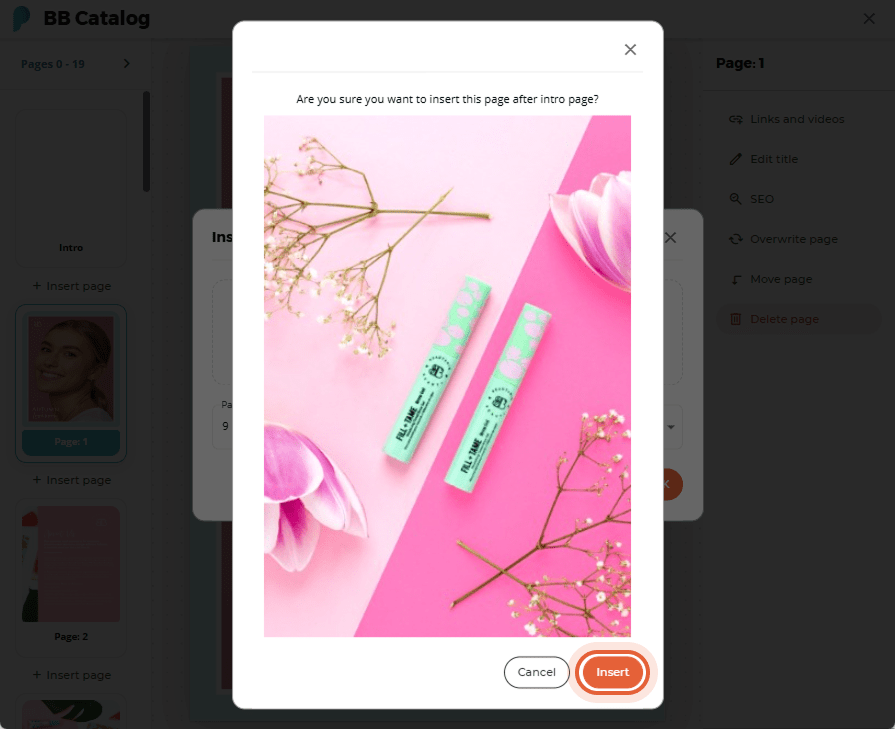
How to Move a Page in Your Flipbook
Step 1:
Find the flipbook you'd like to edit and click on the Edit icon. You are now in the flipbook editor.

Step 2:
In the left panel, select the thumbnail of the page you want to move, then choose Move page in the right-hand menu.
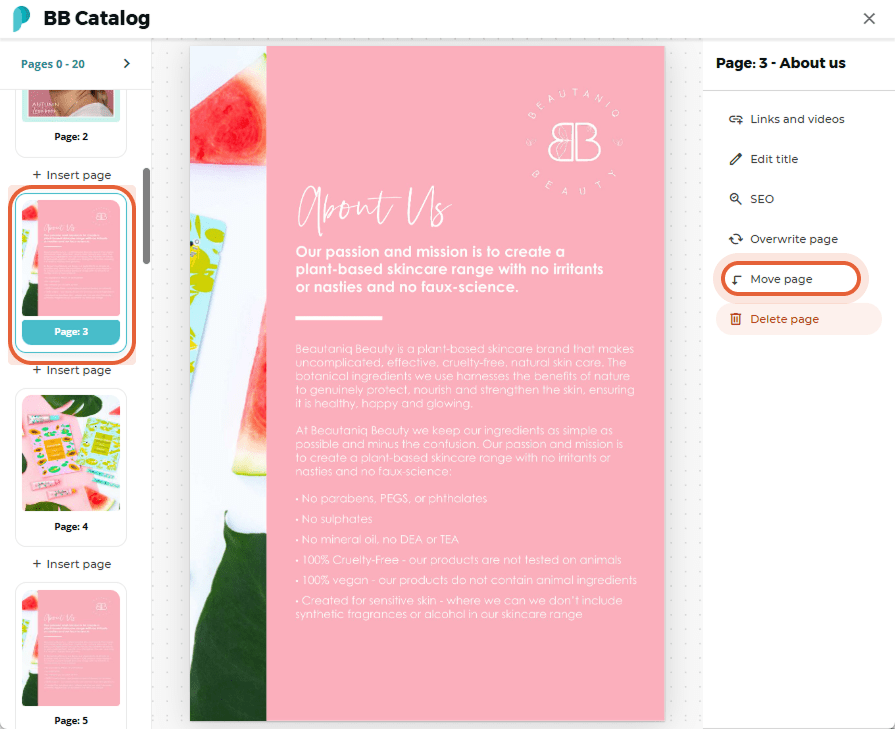
Step 3:
In the pop-up, choose where to insert the page, then click Save. The page will be inserted after the number you choose.
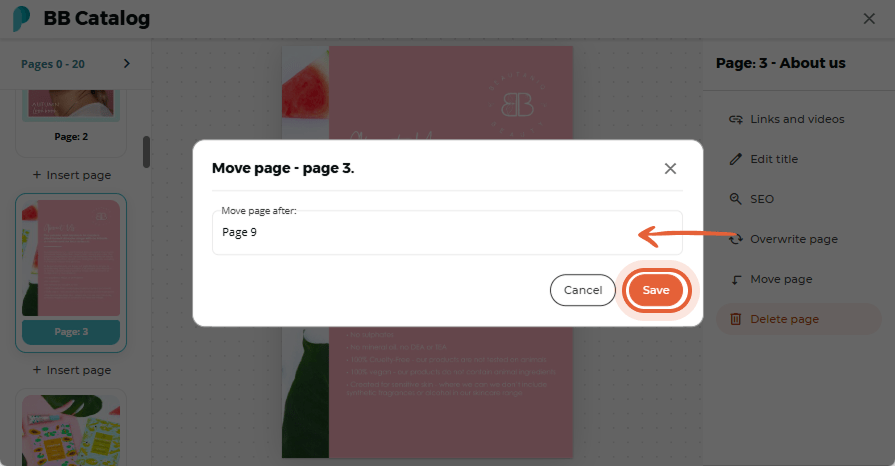
How to Delete a Page in Your Flipbook
Step 1:
Find the flipbook that contains the page you want to delete and click the Edit icon.
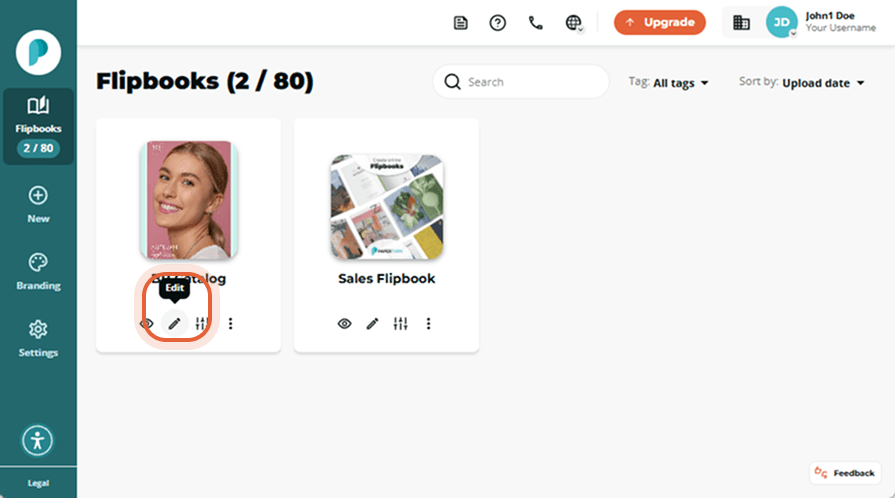
Step 2:
On the left-hand side of the screen, you will see the Page Navigation menu with thumbnails of all of the pages in your flipbook. Click on the page you want to delete, and then select Delete page in the right-hand menu.
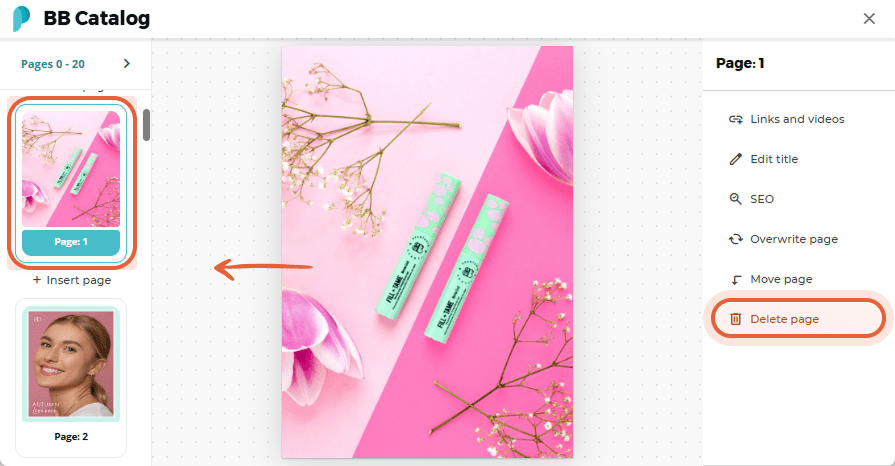
Step 3:
A pop-up will appear, asking you to confirm the change. Click OK to confirm that you want to delete the page.
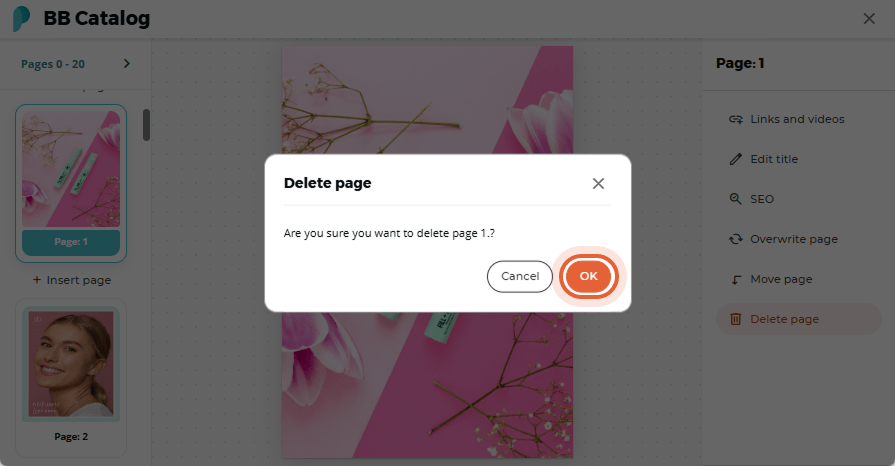
Note: Deleting a page from your flipbook is irreversible, and it cannot be recovered.
How to Overwrite a Page in Your Flipbook
Step 1:
Find the flipbook you want to overwrite a page in and click the Edit icon.
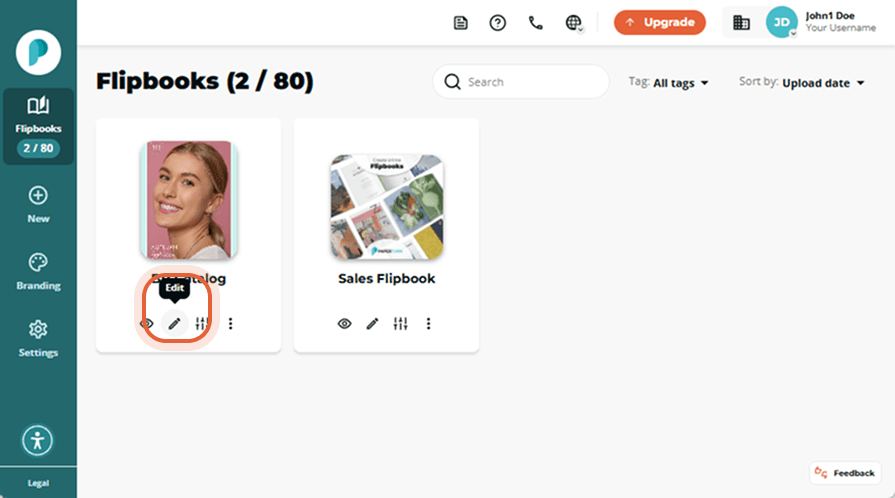
Step 2:
In the page navigation panel, select the thumbnail of the page you want to overwrite, then select Overwrite page in the right-hand menu.
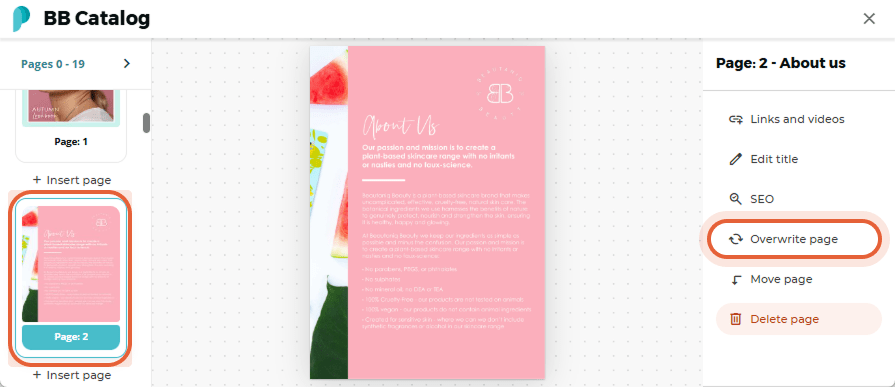
Step 3:
When the pop-up opens, click Select file and choose the PDF that contains the updated page. Find the page number you wish to use in the Page dropdown, and click Overwrite.
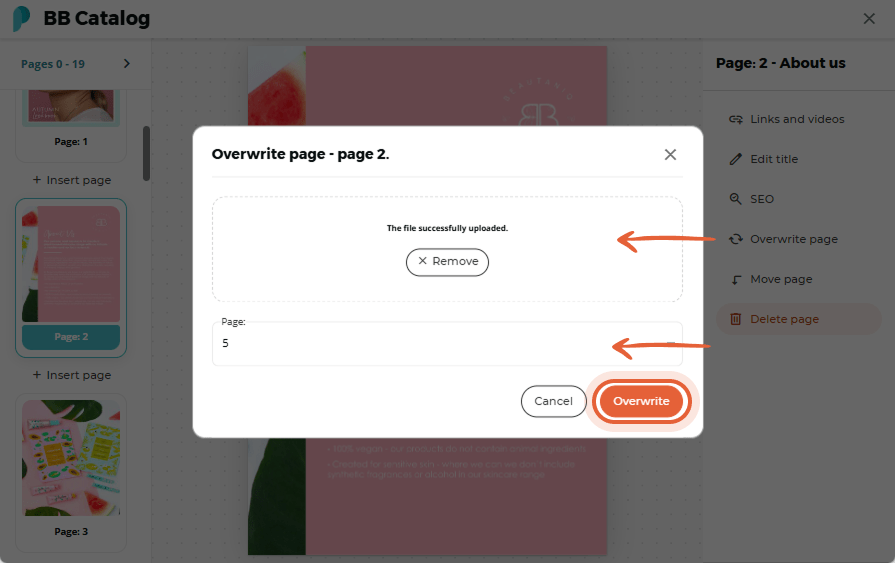
Note: If the dimensions of the PDF pages you are adding differ from those in your original PDF file, there may be variations in proportion, potentially causing the new page to appear distorted. We suggest you insert a page with the same dimensions as your original PDF.
Step 4:
After selecting the page, our system will present a preview of both the new and old page. Confirm your overwrite by clicking Overwrite. The newly overwritten page will be instantly visible in your flipbook.