Paperturn Flipbook System FAQ
Can I download the Paperturn system as a software application?
No, we are entirely web-based to ensure continuing quality and updates within the product.
Is FLASH needed?
Not at all. Paperturn runs with HTML5.
I deleted my publication. Am I able to restore it?
Unfortunately, no. To adhere to privacy policies, once a flipbook is deleted, it is permanently deleted from our system and servers.
If I purchase one flipbook, can I simply re-upload/overwrite PDF files in that publication slot?
Yes. If you have multiple PDF files, you can overwrite a "publication slot" at any time and as often as you wish. However, this will only allow one flipbook to be published online at any one time; if you wish to have numerous flipbooks active together, you will need to purchase more "slots". Click here to purchase more publications.
How can I share my flipbook?
You can share your flipbook by embedding it onto your website. You can also share it on Facebook, Instagram, Twitter or Linkedin, or use it in your email signature to draw attention to it every time you send an email. Click here to find out more about sharing options.

Will I be able to send my flipbook as an email attachment?
You can't send your flipbook as an email attachment, but you can embed your flipbook directly into your email signature or leave a link to your flipbook in the body of your email - that way when you update/overwrite your flipbooks, the new flipbook you upload will automatically work with the old link/embed code. Click here to find out more...
Is there any limitation on how many pages my flipbooks can have?
No, your flipbooks can have unlimited pages with Paperturn.
How can I create my PDF before uploading it to Paperturn?
Many of our existing clients use Canva to create their PDFs in a creative way before uploading to Paperturn, and therefore we always refer to Canva. Click here to create your PDF.
What is the maximum size of PDF that I can upload?
The maximum size for each PDF file is 512MB, regardless of how many pages are in the publication. You can email us to request an increase in file size if absolutely necessary.
Can I print my flipbook?
Yes, you can print your flipbook. Follow these steps to print your online flipbook:
1. Open the flipbook you wish to print.
2. Click the “PRINT” button in the upper toolbar.
3. Choose whether you’d like to print the entire flipbook or select pages.

Can I merge multiple PDF files into one?
Paperturn does not offer this service itself; however, we recommend this website for merging 2 PDF files: http://www.pdfmerge.com. For merging more than 2 PDF files, we recommend using this website: http://www.pdfsam.org/downloads
Does Paperturn support landscape PDF files?
Yes, it does. You can upload almost any PDF format/layout. It is important that each page within your landscape PDF has the same width; however, the optimal dimensions for best viewing experience on monitors with standard aspect ratios of 16:9 and 16:10 is 1300x1200 (per page). Visit our optimal upload specifications guide to learn more.

Does Paperturn take care of the hosting of my flipbooks?
Yes, and Paperturn also takes care of the automatic backup.
Am I able to use my own domain with a flipbook hosted through you?
Yes, you can. All you need to do is make a "URL forward" in your domain DNS settings and link to the flipbook URL. Click here to see step-by-step instructions.
How secure are my flipbooks when hosted with Paperturn?
Our website uses SSL (https) and all of our publications are hosted on Amazon servers (Amazon Cloud Services) which guarantee reputable, high-quality security measures.
I want Secure Sockets Layer (SSL) when using CNAME - is that possible?
Yes, SSL is automatically set up when using our CNAME feature.
How can I track visits on my flipbook?
You can track visits on your flipbook via Paperturn’s built-in statistics or via connecting your Google Analytics 4 account to your flipbook. With our built-in statistics, you're able to see a basic overview of views, downloads, devices used, source, country and link clicks. For a very advanced, customizable overview of your flipbook’s statistics, we suggest you connect a Google Analytics 4 account/Tag Manager account.

How can I bring more traffic to my digital flipbook?
Search Engine Optimization (SEO) is one of the ways to bring more traffic to your digital flipbook. When you SEO optimize your flipbook, you’re making it easier for search engines like Google or Bing to find your publication. SEO Optimizing a flipbook with Paperturn is easy; you can optimize the whole flipbook with meta tags & keywords, or you can optimize flipbook pages individually.

What is a private publication?
A private publication cannot be shared via social media and is only visible to people you allow access.
There are two ways you can allow access to a private publication:
1. Define a username/password combination and share it.
2. Enable the IP addresses of those you give permission to.
Detailed instructions on how to set this up can be found here.
Can I protect my flipbook with a username & password?
Yes, you set a username and password to protect your flipbook. With Paperturn’s Pro subscription, you can restrict the accessibility of a flipbook by simply switching your publication from public to private. Once private, viewers can then access your flipbook via one of two ways: via username and password or IP-address whitelisting. Learn how to set your flipbook to private here.

Can I remove the ability for people to search for my flipbook via search engines (Google, Bing, etc.)?
Yes, you can. You need to deactivate the search engine setting via your flipbook settings. Click "Edit" in the top menu and then uncheck "Search engines".
How can I remove the download PDF option?
Open up your flipbook settings. Click "EDIT" and in there uncheck "Allow Offline".
Is it possible to change the language in the flipbook viewer?
Yes, it is. You can view a digital flipbook in 14 major languages, making it easier for you to share & cater towards your international audiences. Click here to see instructions on how to change the language in the flipbook viewer.

Can I customize my flipbook’s URL?
Yes, you can customize the URL of your flipbook. In fact, you can customize each flipbook's URL individually. You can also customize the
small icon that appears in the URL bar with the flipbook link. Learn more about customizing the URL of your flipbook here.

Can I pin a flipbook to my home screen?
Yes, you can. With the Safari, Google Chrome and Firefox browsers, both you and your viewers can save your online flipbooks as favicons to your home screen on Apple iPads, iPhones and Android tablets and phones. Windows device users can also pin flipbooks to the Start screen by using the Internet Explorer browser. Click here for details on how to save flipbook to homescreens with a favicon.
![]()
Will the links in my PDF transfer into my flipbook?
In most cases, yes. Here are some tips in order to correctly export a PDF file with links to a flipbook:
1. Include “www.” when writing the link.
2. Avoid typos - they cause broken links or may direct users to the wrong website.
3. If you are using Adobe InDesign, choose File > Export and choose to save as an Adobe PDF (Interactive).
4. The Adobe PDF (Interactive) format is for saving PDF files with the interactivity added in InDesign, like links, buttons, video, and more.
5. If you are using Adobe InDesign and choose to export the PDF as Adobe PDF (Print) - remember to include hyperlinks.
Visit our optimal upload specification guide to learn more about link transfer.
Is it possible to add background music to my flipbook?
You have two options when it comes to inserting sound into your flipbook:
- Insert background music, which will play over the entire flipbook as it’s being viewed
- Add individual audio files on different pages (you can add multiple audio files per page)
Where will my logo be?
Your logo will be shown when your publication loads. If you would like your logo to be constantly displayed behind your flipbook, you may want to create a background image that incorporates your logo and upload this onto your account.

How can I remove the Paperturn branding?
The “DISABLE Paperturn branding” feature is only available with our Pro subscription. Neither our free 14-day trial nor our Basic subscription allows for access to this feature. If you wish to upgrade, click here.
Visit our help guide to find out more.
Is there an option to add editable fields (address, name, etc.) in my flipbook?
Yes, with our new iFrame embed feature, you can add all sorts of data forms to your flipbooks! Click here to learn more about the iFrame embed feature.
Can I collect email leads from my flipbook?
Yes, you can collect email leads within your flipbook by enabling a lead capture form. A lead capture form is a form that requests information (name, email or phone number) from viewers before they’re able to view your flipbook. After you collect those email leads, you’re able to add them directly into your CRM / Email marketing lists via a downloadable .CSV file.
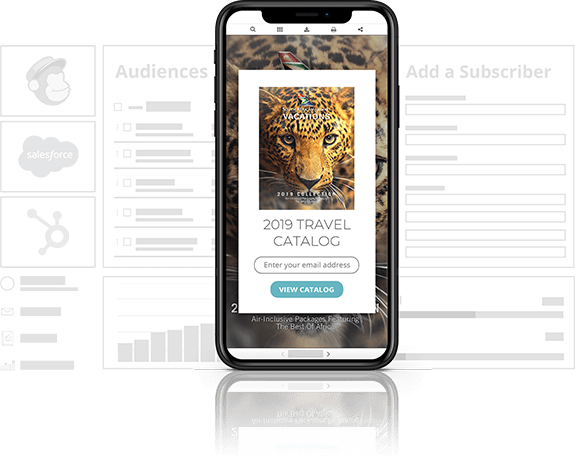
Can I see a single page instead of the page spread?
Yes. You can choose exactly how you'd like your flipbook to display. You can choose the automatic (Smart Display), the single-page display or the double-page display. Automatic (Smart Display) is the default setting. It provides the best display solution based on the reader's screen size and your flipbook's dimensions for enhanced readability.
Single Page View always displays one page at a time, regardless of the device size or browser size.
Double Page View always displays a two-page spread, regardless of the device size or browser size. We do not recommend this setting for flipbooks which are intended to be viewed on mobile devices.
Can I sell my books via Paperturn.com?
This is a feature that we are developing and anticipate releasing in Q4 of 2023; however, for the moment, you can sell the link/password via your own platform. See more here.
Are Paperturn's flipbooks accessible?
Yes, Paperturn's website, viewer, and dashboard are accessible to people with disabilities. Paperturn is compliant with all major worldwide disability legislation including the WCAG 2.2 at the AA level, US Section 508, ADA Title III & more. You can learn more about our accessibility feature here.