How to Use and Optimize the Text Search Tool
Paperturn's flipbook viewer has a built-in text search tool that helps your readers find information quickly and easily. Whether for research, reference, or browsing, it simplifies navigating through extensive content, making the flipbook experience interactive and user-friendly.
How Does the Text Search Tool Work?
When you upload a PDF to Paperturn, we automatically extract the text from each page and add it to the SEO text field in the flipbook editor. Our text search tool uses this extracted text.
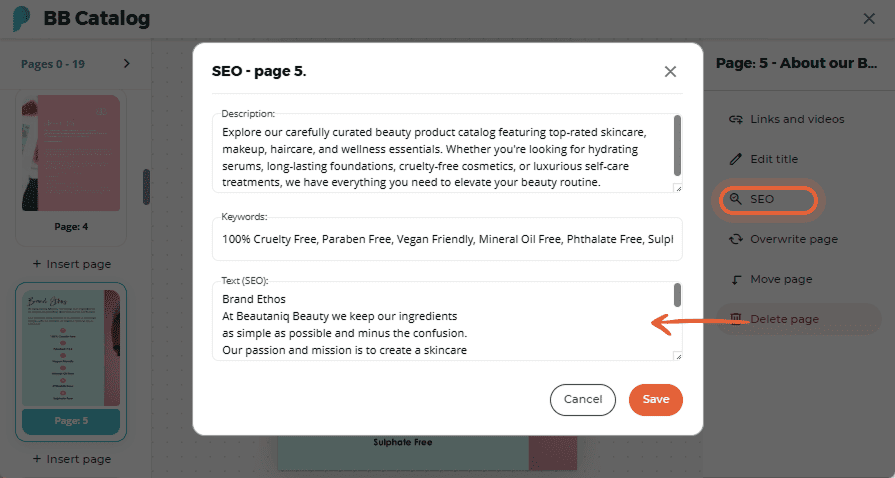
When a reader searches for a term in your flipbook, our tool displays all pages containing that term. The reader can then click on any of these pages to be redirected to the corresponding page in the flipbook.
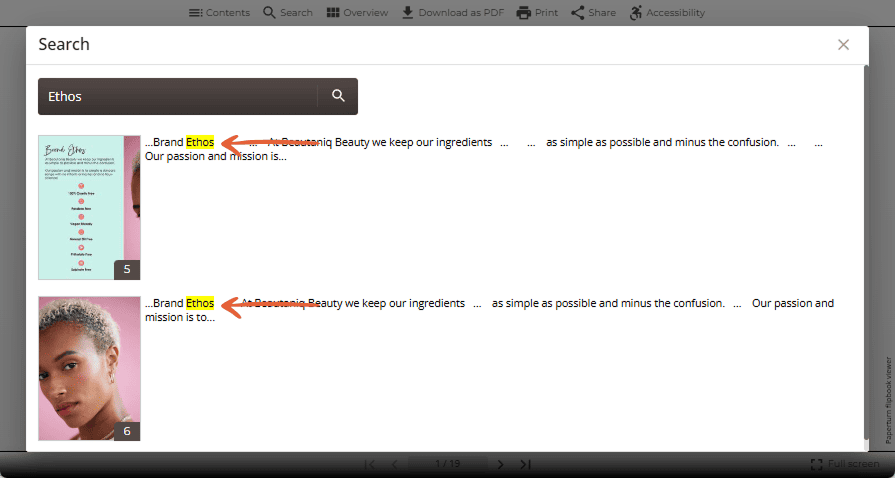
How to Optimize / Add Additional Text to the Text Search Tool
As mentioned earlier, when you upload a PDF to Paperturn, our system automatically extracts the text from each page and fills the SEO text field. If you want to add more searchable text or terms to help readers find specific information, you can easily do this in the flipbook editor.
Step 1:
Choose the flipbook you want to add a pop-up to and click on the Edit icon.
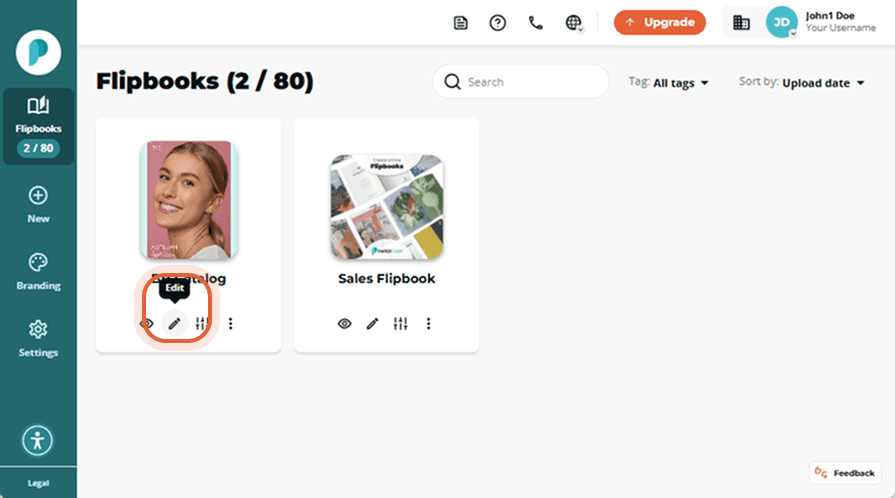
Step 2:
From the Page Navigation on the left-hand side of your screen, select the page you want to add extra search text to and click on the SEO button in the right-hand menu.
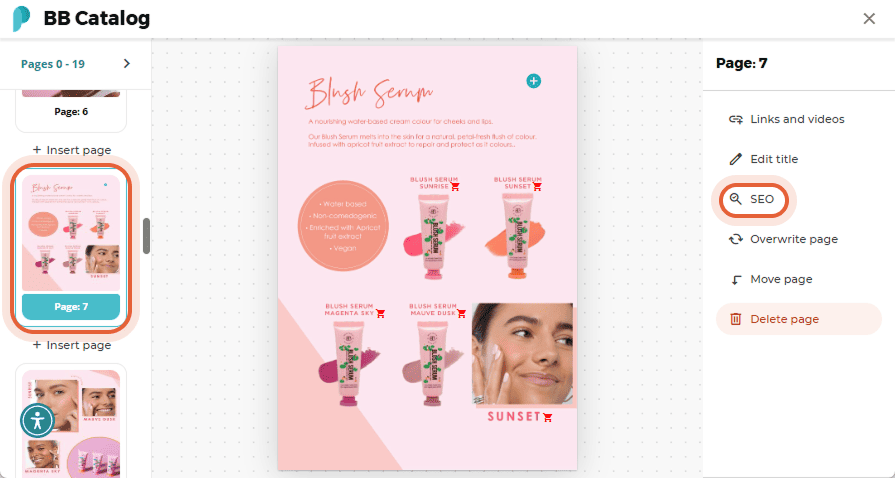
In the pop-up, the Text (SEO) field shows all the text your readers can find using the search tool. If you want to add more text beyond what Paperturn automatically extracted, simply add it to this field and click the Save button.

Helpful Suggestions:
Add Image Text: Text inside images from your PDF cannot be read by the extraction tool. Add these texts to the SEO field for your image texts to become searchable.
Add Content Variants: Add variants to content that might not appear in your text, but that your readers might use in a search (f.x, Sale, Deal, Bargain).
Your additions will now be included in our flipbook search tool, making it easier for readers to find what they are looking for!