Add to Your Email Signature
Add a flipbook to your email signature to showcase your content in a dynamic, eye-catching format, no bulky attachments or long URLs required. Each message you send becomes a sleek preview that boosts your flipbook visibility.
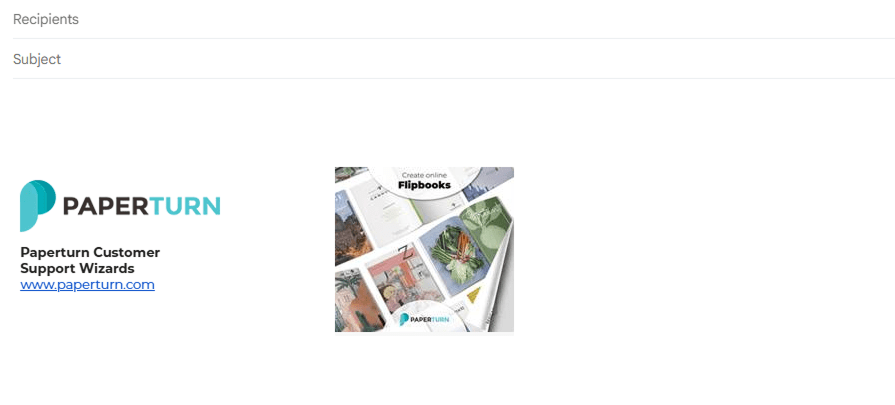
Step 1:
Choose the flipbook you want to add to your email signature and click on the Settings icon.
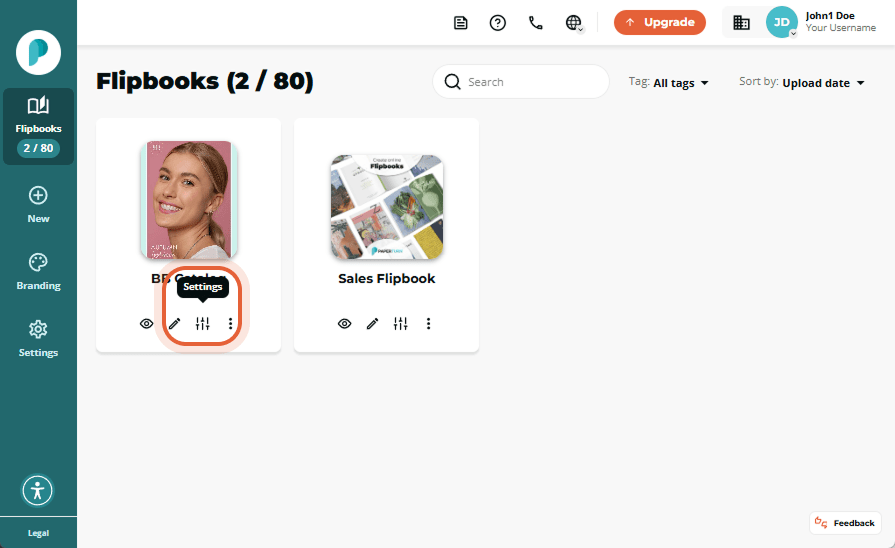
Step 2:
In the flipbook panel, in Engage, click the Share tab.
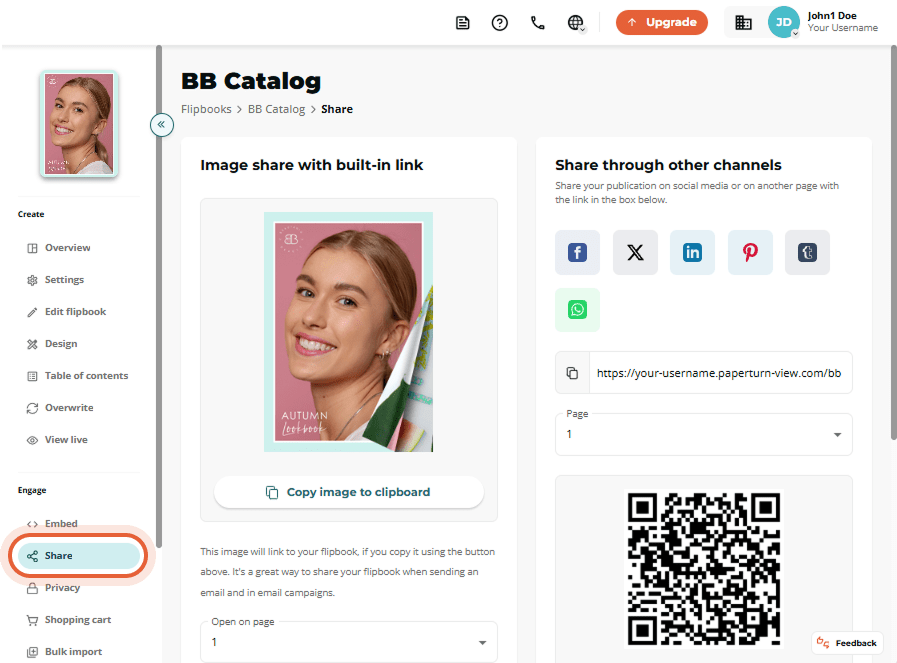
Step 3:
In the Image Share with Built-in link card, select the page(s) where you want the flipbook to open when clicked, choose whether to display a single page or a two-page spread, and set the image size and resolution. Once you have made your selections, click the Copy image to clipboard button.
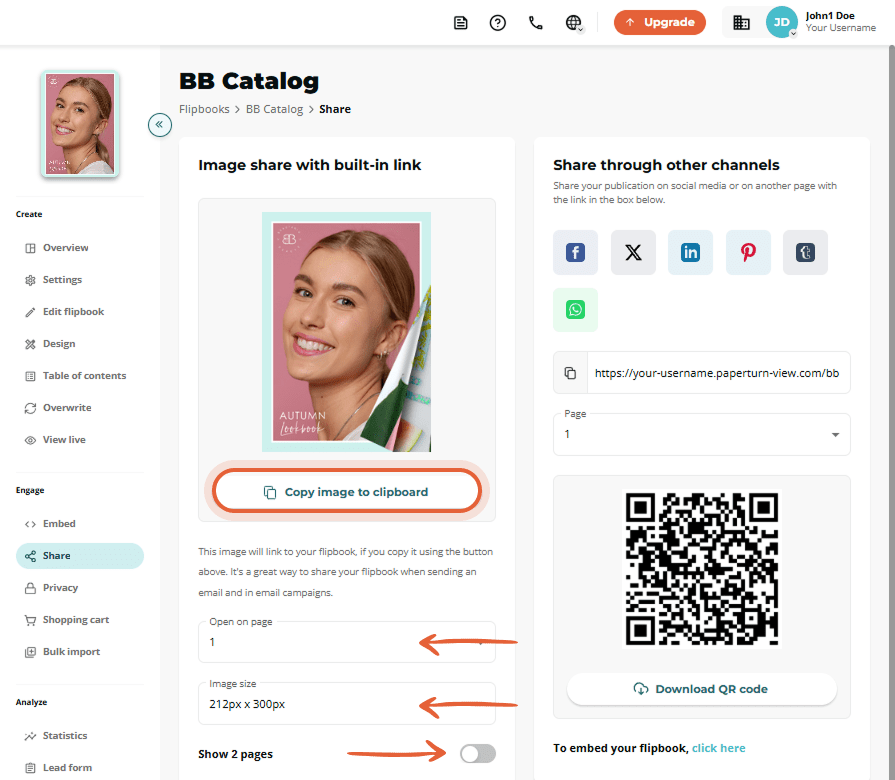
Step 4:
Open your email and paste the flipbook image into your email signature as desired. The pasted image includes an auto-generated link that directs recipients to the full version of your flipbook.
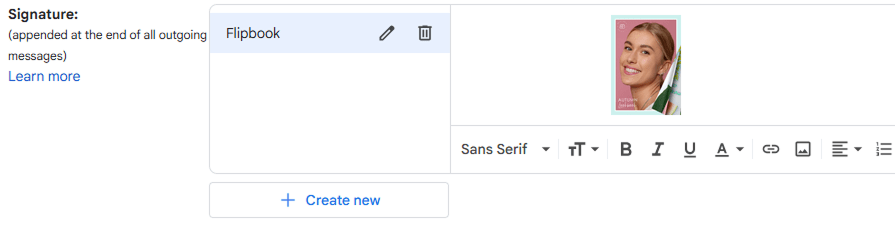
Anyone you send an email to will now be able to open your flipbook directly from your email signature! Take it a step further by embedding your flipbook directly into your website.