How to Add a Newsflash Icon to Your Flipbook
Catch your reader’s attention with the newsflash icon feature!
If enabled, it will display as a glowing icon in the top right-hand corner of your flipbook viewer. This feature is ideal for emphasizing information, calls to action, or crucial promotions. Users can simply click to open and click again to close on any page within their flipbook.
Step 1:
Select the flipbook in which you wish to activate a newsflash icon and click on the Settings icon.
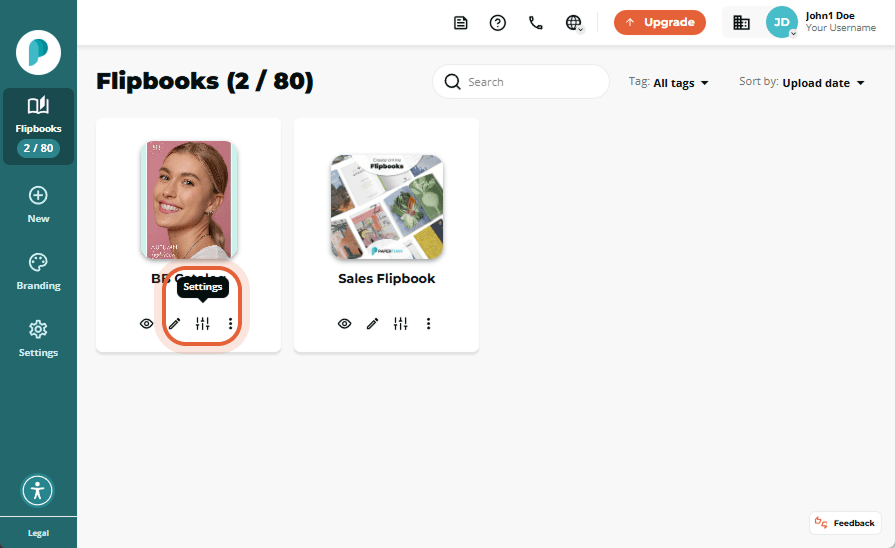
Step 2:
Scroll down to the Sharing and Visibility card and toggle on the Enable newsflash option.
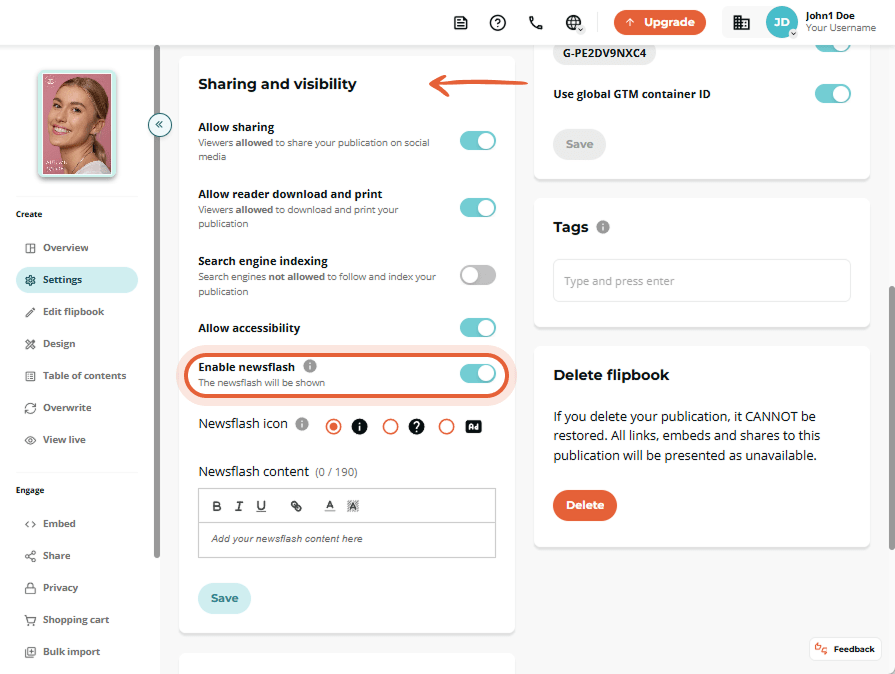
Step 3:
Customize the Newsflash icon by choosing the icon to display, editing its text, and optionally adding a link. Then click Save to apply your changes.
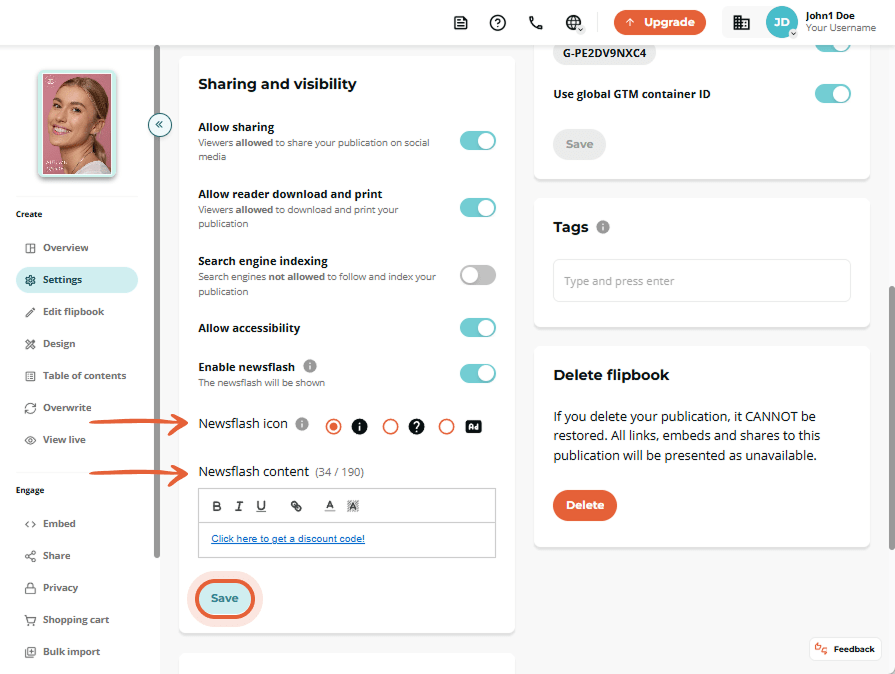
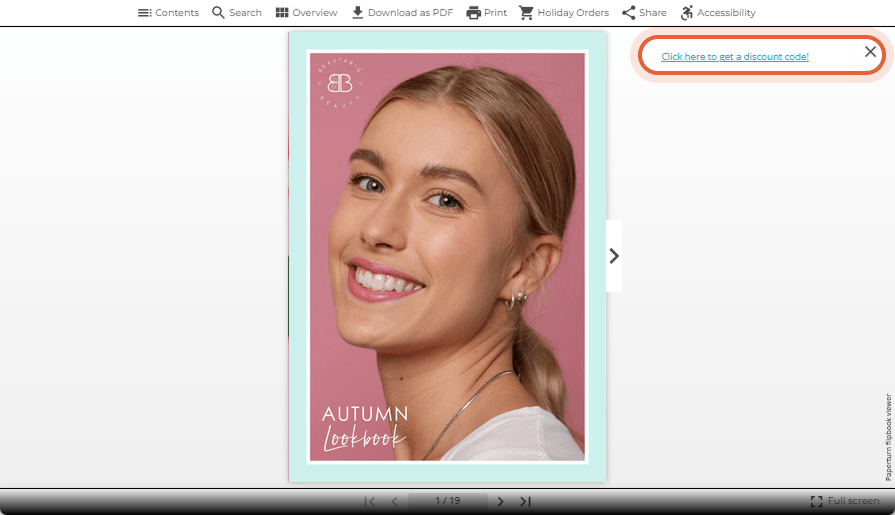
You can now see your newsflash icon in action!