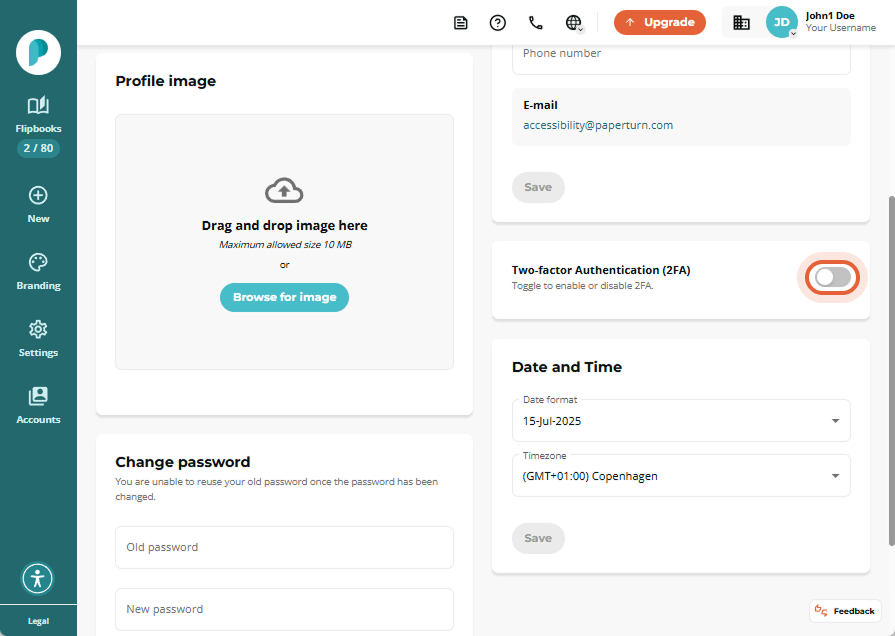How to Enable Two-factor Authentication (2FA) on Your Paperturn Account
We recommend enabling two-factor authentication (2FA) on your Paperturn account for extra security. 2FA adds protection by requiring a temporary code from the Google Authenticator app along with your password. This helps keep your information safe and interactions secure. All users can activate 2FA easily on their login.
Step 1:
Click on the account dropdown menu and select Personal settings.
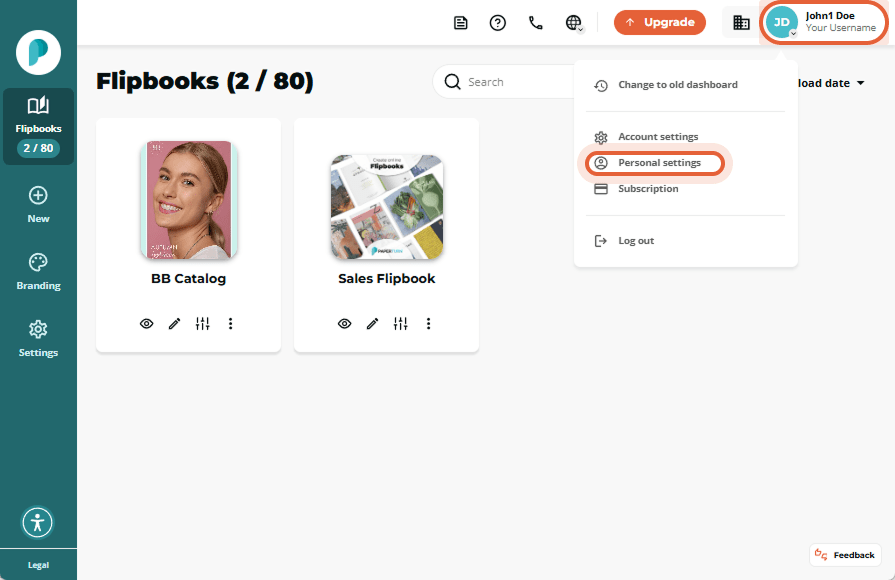
Step 2:
In the two-factor authentication section, toggle the option ON.
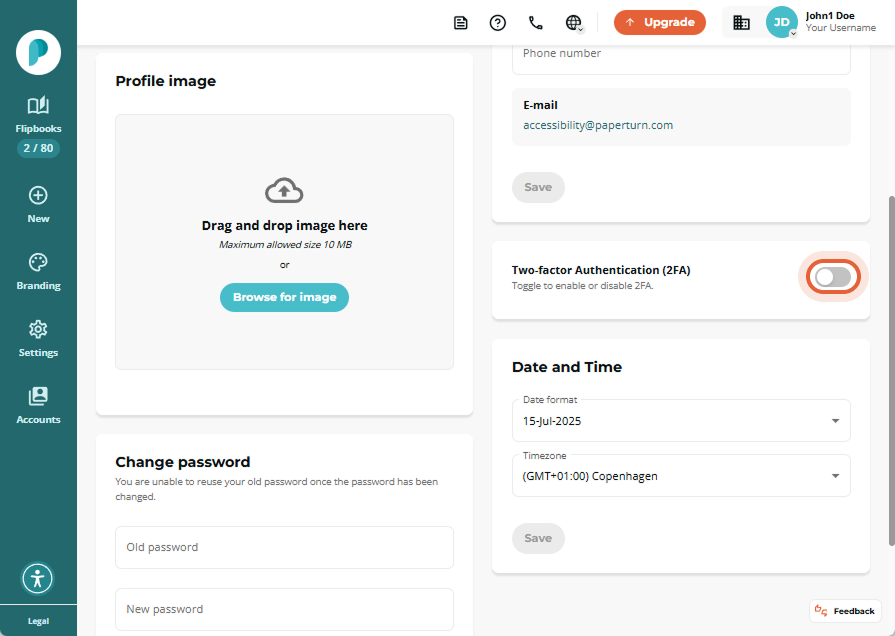
Step 3:
Install the Google Authenticator app on your phone. Once installed, scan the QR code you see on your screen.
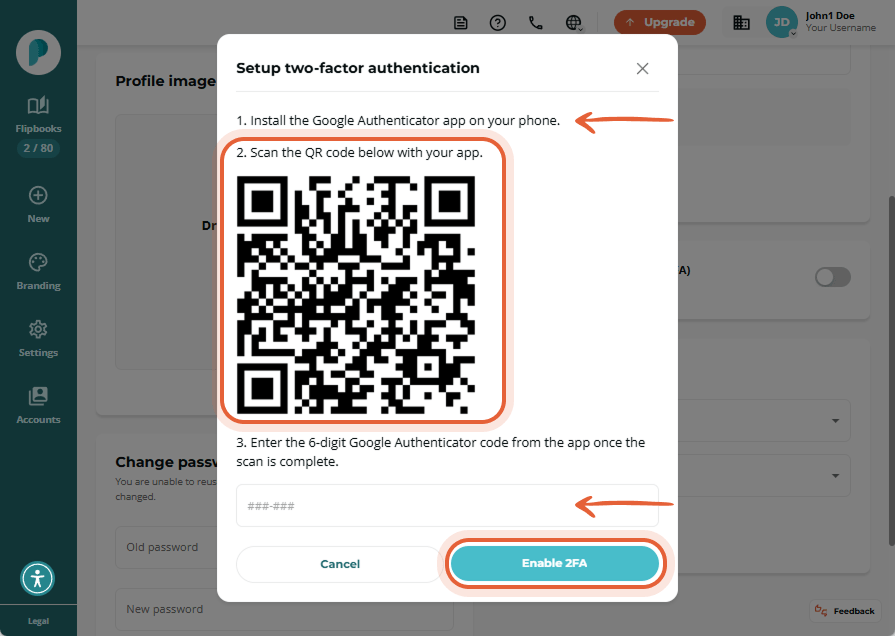
Step 4:
Enter the 6-digit code from the Google Authenticator app. The code for Paperturn is always listed under the name Paperturn.
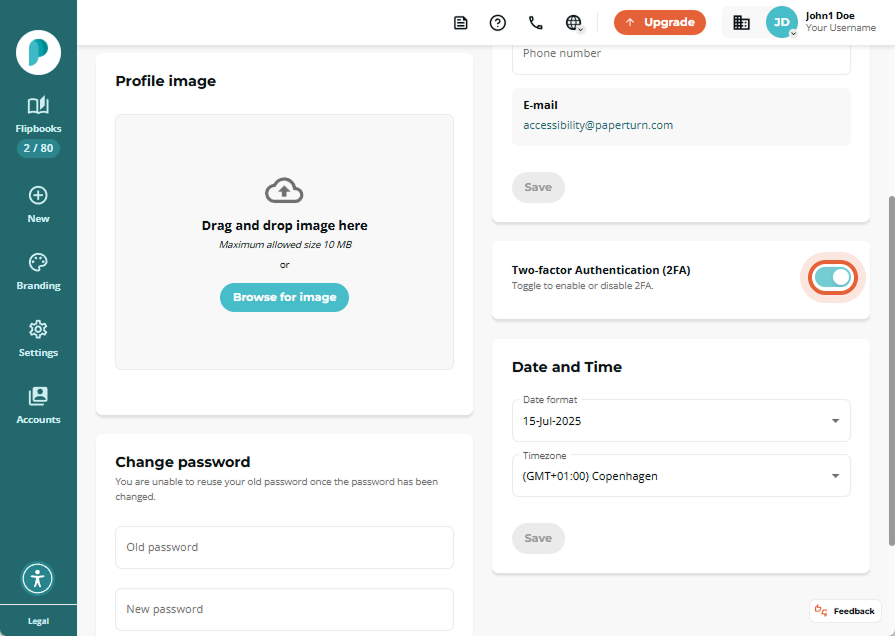
2FA is now enabled on your account!
How to Disable 2FA on Your Account
Step 1:
Click on the account dropdown menu and select Personal settings.
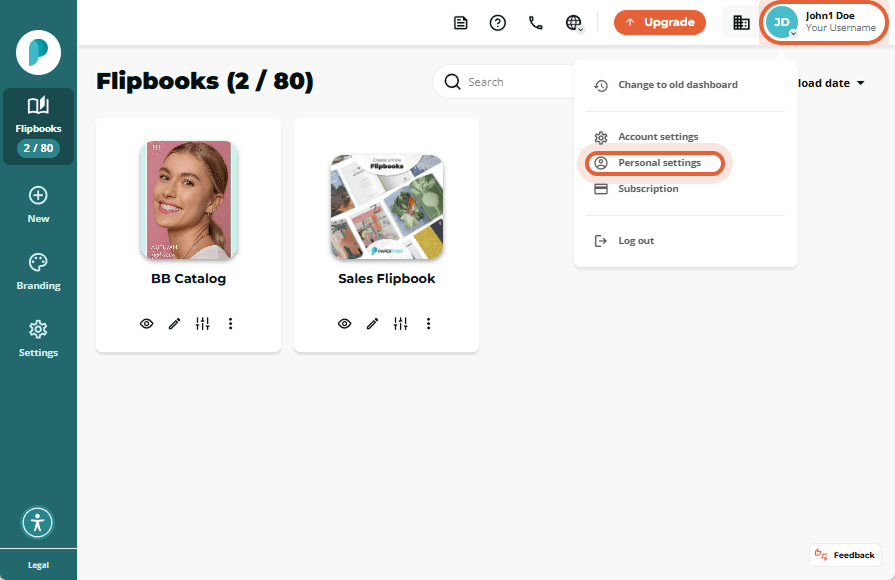
Step 2:
In your Personal settings, toggle off Two-Factor Authentication (2FA).
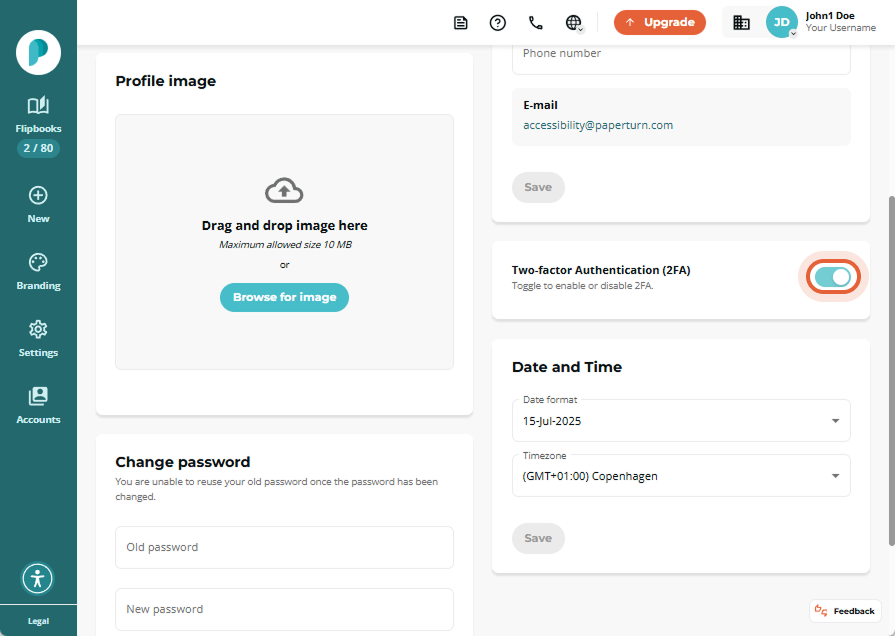
2FA is now disabled on your account!